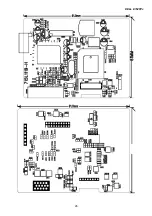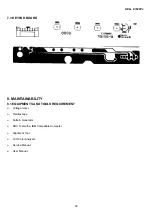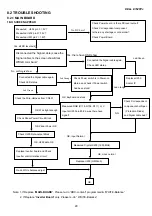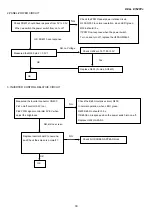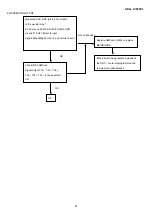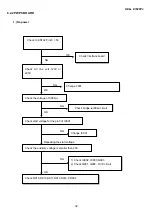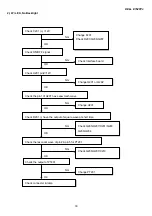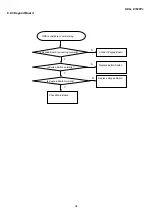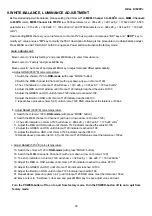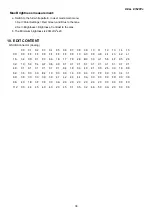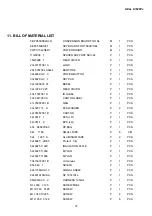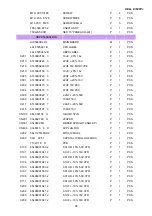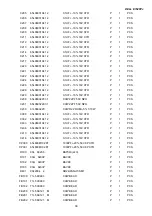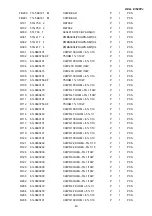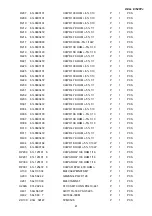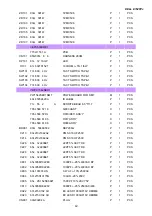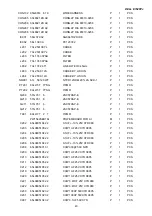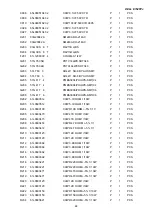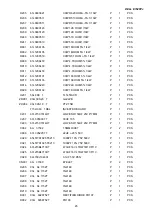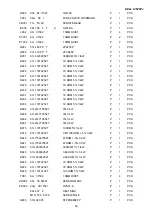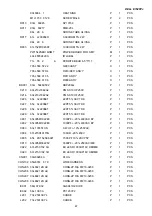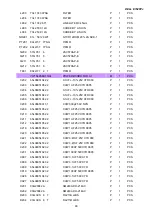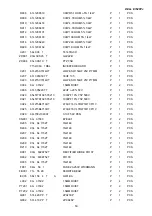DELL E152FPc
35
9.WHITE-BALANCE, LUMINANCE ADJUSTMENT
Before started adjust white balance, please setting the Chroma-7120
MEM. Channel 3 to 6500
0
K
colors,
MEM. Channel 4
to 9300
0
K
colors,
MEM. Channel 9 to 5700
0
K
(our 9300 parameter is x = 283 ±28, y = 297 ±28, Y = 175±20 cd/m
2
, 6500
parameter is x = 313 ±28, y = 329 ±28, Y = 180 ±20 cd/m
2
, and 5700 parameter is x = 328 ±28, y = 344 ±28, Y = 180 ±20
cd/m
2
)
How to setting MEM.channel you can reference to chroma 7120 user guide or simple use “
SC”
key and “
NEXT”
key to
modify xyY value and use
“ID”
key to modify the TEXT description Following is the procedure to do white-balance adjust
Press MENU and AUTO-ADJUST button during press Power button will activate the factory mode,
Gain adjustment:
Move cursor to “-Factory Setting-” and press MENU key to enter this sub-menu;
Move cursor to “ Factory” and press MENU key;
Move cursor to “ Auto Level” and press MENU key to adjust Gain and Offset automatically;
a. Adjust sRGB (6500
0
K) color-temperature
1. Switch the chroma-7120 to
RGB-mode
(with press “MODE” button)
2. Switch the MEM.channel to Channel 3 (with up or down arrow on chroma 7120)
3. The LCD-indicator on chroma 7120 will show x = 313 ±28, y = 329 ±28, Y = 180 ±20 cd/m
2
4. Adjust the RED on OSD window until chroma 7120 indicator reached the value R=100
5. Adjust the GREEN on OSD, until chroma 7120 indicator reached G=100
6. Adjust the BLUE on OSD, until chroma 7120 indicator reached B=100
7. repeat above procedure (item 5,6,7) until chroma 7120 RGB value meet the tolerance =100±2
b. Adjust
Color1
(9300
0
K) color-temperature
8. Switch the chroma-7120 to
RGB-mode
(with press “MODE” button)
9. Switch the MEM.channel to Channel 4 (with up or down arrow on chroma 7120)
10. The LCD-indicator on chroma 7120 will show x = 283 ±28, y = 297 ±28, Y = 175 ±20 cd/m
2
11. Adjust the RED on OSD window until chroma 7120 indicator reached the value R=100
12. Adjust the GREEN on OSD, until chroma 7120 indicator reached G=100
13. Adjust the BLUE on OSD, until chroma 7120 indicator reached B=100
14.Repeat above procedure (item 5,6,7) until chroma 7120 RGB value meet the tolerance =100±2
c. Adjust
Color2
(5700
0
K) color-temperature
15. Switch the chroma-7120 to
RGB-mode
(with press “MODE” button)
16. Switch the MEM.channel to Channel 9 (with up or down arrow on chroma 7120)
17. The LCD-indicator on chroma 7120 will show x = 328 ±28, y = 344 ±28, Y = 180 ±20cd/m
2
18. Adjust the RED on OSD window until chroma 7120 indicator reached the value R=100
19. Adjust the GREEN on OSD, until chroma 7120 indicator reached G=100
20. Adjust the BLUE on OSD, until chroma 7120 indicator reached B=100
21. Repeat above procedure (item 5,6,7) until chroma 7120 RGB value meet the tolerance 100±2
22. Move cursor to “ Exit/Save” sub-menu and press MENU key to save adjust value and exit.
Turn the POWER-button off to on to quit from factory mode. Turn the POWER-button off to on to quit from
factory mode.
Содержание E152FPc
Страница 12: ...DELL E152FPc 12 4 4 3 OPTICAL CHARACTERISTICS ...
Страница 13: ...DELL E152FPc 13 4 4 4 PARAMETER GUIDE LINE FOR CCFL INVERTER BACKLIGHT ...
Страница 14: ...DELL E152FPc 14 5 BLOCK DIAGRAM 5 1 MONITOR EXPLODED VIEW ...
Страница 24: ...DELL E152FPc 25 7 PCB LAYOUT 7 1 MAIN BOARD ...
Страница 25: ...DELL E152FPc 26 ...
Страница 26: ...DELL E152FPc 27 7 2 PWPC BOARD ...
Страница 52: ...DELL E152FPc 53 12 DEFINITION OF PIXEL DEFECTS 12 1 VISUAL INSPECTION ...