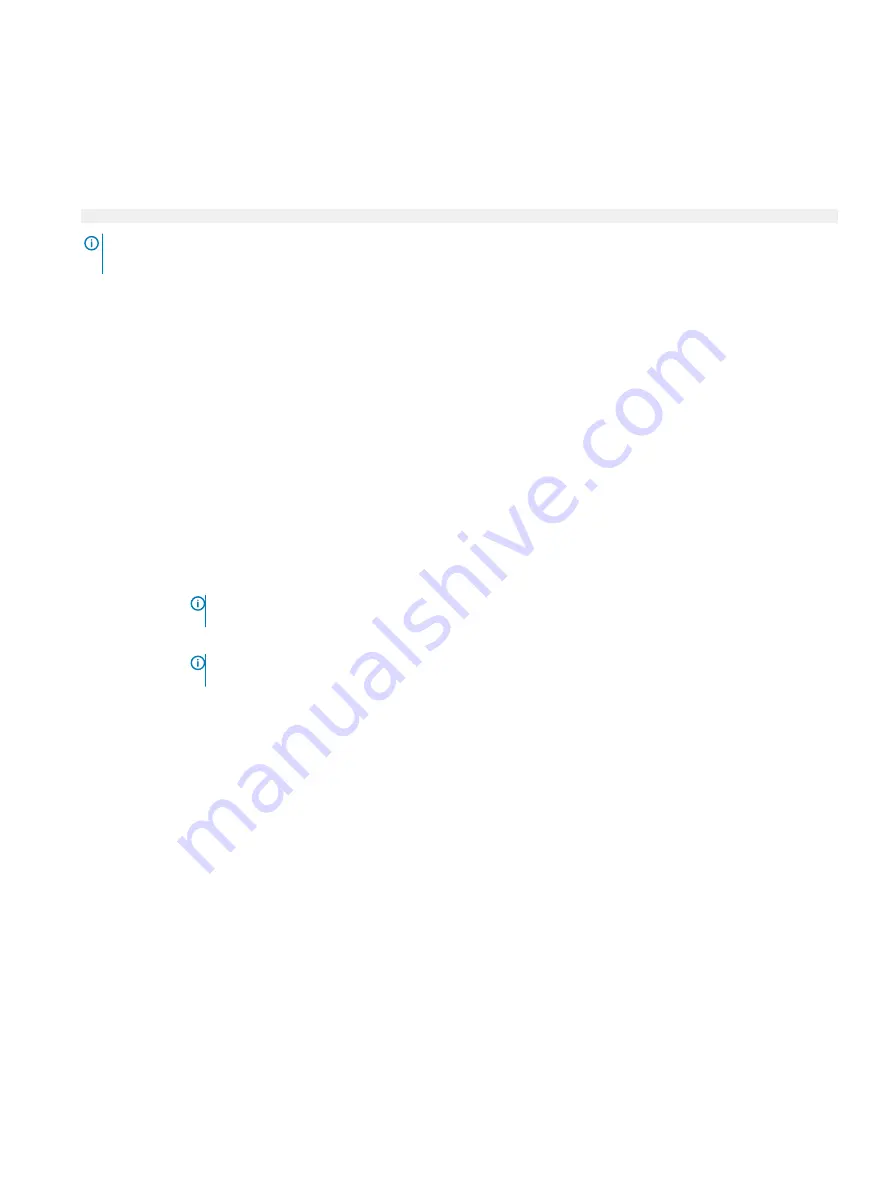
Viewing Integrated Devices
To view the
Integrated Devices
screen, perform the following steps:
1
Turn on, or restart your system.
2
Press F2 immediately after you see the following message:
F2 = System Setup
NOTE:
If your operating system begins to load before you press F2, wait for the system to finish booting, and then restart
your system and try again.
3
On the
System Setup Main Menu
screen, click
System BIOS
.
4
On the
System BIOS
screen, click
Integrated Devices
.
Related links
Integrated Devices
Integrated Devices details
Integrated Devices details
The
Integrated Devices
screen details are explained as follows:
Option
Description
USB 3.0 Setting
Enables or disables the USB 3.0 support. Enable this option only if your operating system supports USB 3.0. If you
disable this option, devices operate at USB 2.0 speed. USB 3.0 is enabled by default.
User Accessible
USB Ports
Enables or disables the USB ports. Selecting
Only Back Ports On
disables the front USB ports, selecting
All Ports
Off
disables all USB ports. The USB keyboard and mouse operate during boot process in certain operating systems.
After the boot process is complete, the USB keyboard and mouse do not work if the ports are disabled.
NOTE:
Selecting Only Back Ports On and All Ports Off disables the USB management port and also
restricts access to iDRAC features.
Embedded NIC1
and NIC2
NOTE:
The Embedded NIC1 and NIC2 options are only available on systems that do not have Integrated
Network Card 1.
Enables or disables the Embedded NIC1 and NIC2 options. If set to
Disabled
, the NIC may still be available for
shared network access by the embedded management controller. The embedded NIC1 and NIC2 options are only
available on systems that do not have Network Daughter Cards (NDCs). The Embedded NIC1 and NIC2 option is
mutually exclusive with the Integrated Network Card 1 option. Configure the Embedded NIC1 and NIC2 option by
using the NIC management utilities of the system.
I/OAT DMA Engine
Enables or disables the I/OAT option. Enable only if the hardware and software support the feature.
I/O Snoop Holdoff
Response
Selects the number of cycles PCI I/O can withhold snoop requests from the CPU, to allow time to complete its
own write to LLC. This setting can help improve performance on workloads where throughput and latency are
critical.
Embedded Video
Controller
Enables or disables the
Embedded Video Controller
option. This option is set to
Enabled
by default.
Current State of
Embedded Video
Controller
Displays the current state of the embedded video controller. The
Current State of Embedded Video Controller
option is a read-only field. If the Embedded Video Controller is the only display capability in the system (that is, no
add-in graphics card is installed), then the Embedded Video Controller is automatically used as the primary display
even if the
Embedded Video Controller
setting is set to
Disabled
.
SR-IOV Global
Enable
Enables or disables the BIOS configuration of Single Root I/O Virtualization (SR-IOV) devices. This option is set to
Disabled
by default.
Pre-operating system management applications
45






























