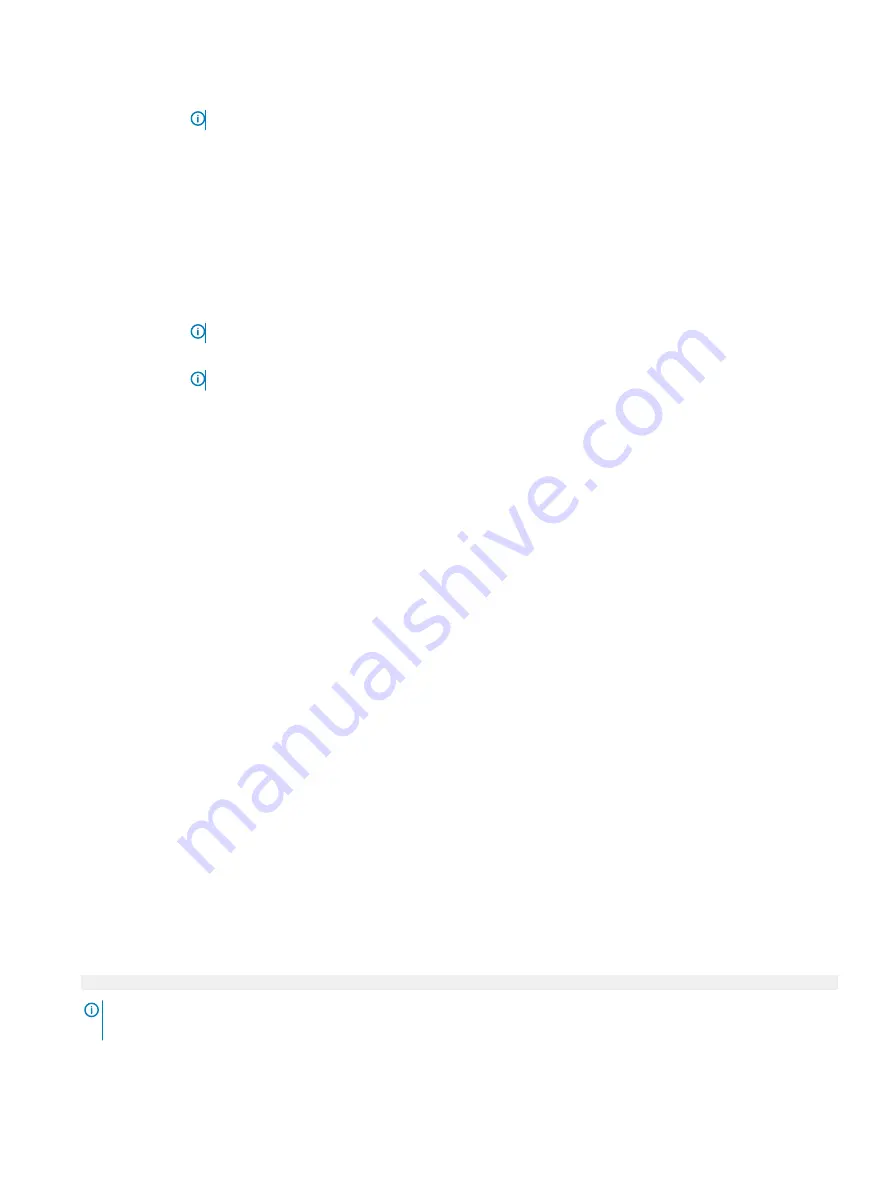
Option
Description
NOTE:
This option is only available on certain stock keeping units (SKUs) of the processors.
X2Apic Mode
Enables or disables the X2Apic mode.
Number of Cores
per Processor
Controls the number of enabled cores in each processor. This option is set to
All
by default.
Processor 64-bit
Support
Specifies if the processor(s) support 64-bit extensions.
Processor Core
Speed
Specifies the maximum core frequency of the processor.
Process Bus Speed
Displays the bus speed of the processor.
NOTE:
The processor bus speed option displays only when both processors are installed.
Processor 1
NOTE:
Depending on the number of CPUs, there may be up to four processors listed.
The following settings are displayed for each processor installed in the system:
Option
Description
Family-Model-
Stepping
Specifies the family, model, and stepping of the processor as defined by Intel.
Brand
Specifies the brand name.
Level 2 Cache
Specifies the total L2 cache.
Level 3 Cache
Specifies the total L3 cache.
Number of Cores
Specifies the number of cores per processor.
Related links
Processor Settings
Viewing Processor Settings
SATA Settings
You can use the
SATA Settings
screen to view the SATA settings of SATA devices and enable RAID on your system.
Related links
SATA Settings details
System BIOS
Viewing SATA Settings
Viewing SATA Settings
To view the
SATA Settings
screen, perform the following steps:
1
Turn on, or restart your system.
2
Press F2 immediately after you see the following message:
F2 = System Setup
NOTE:
If your operating system begins to load before you press F2, wait for the system to finish booting, and then restart
your system and try again.
3
On the
System Setup Main Menu
screen, click
System BIOS
.
Pre-operating system management applications
43






























