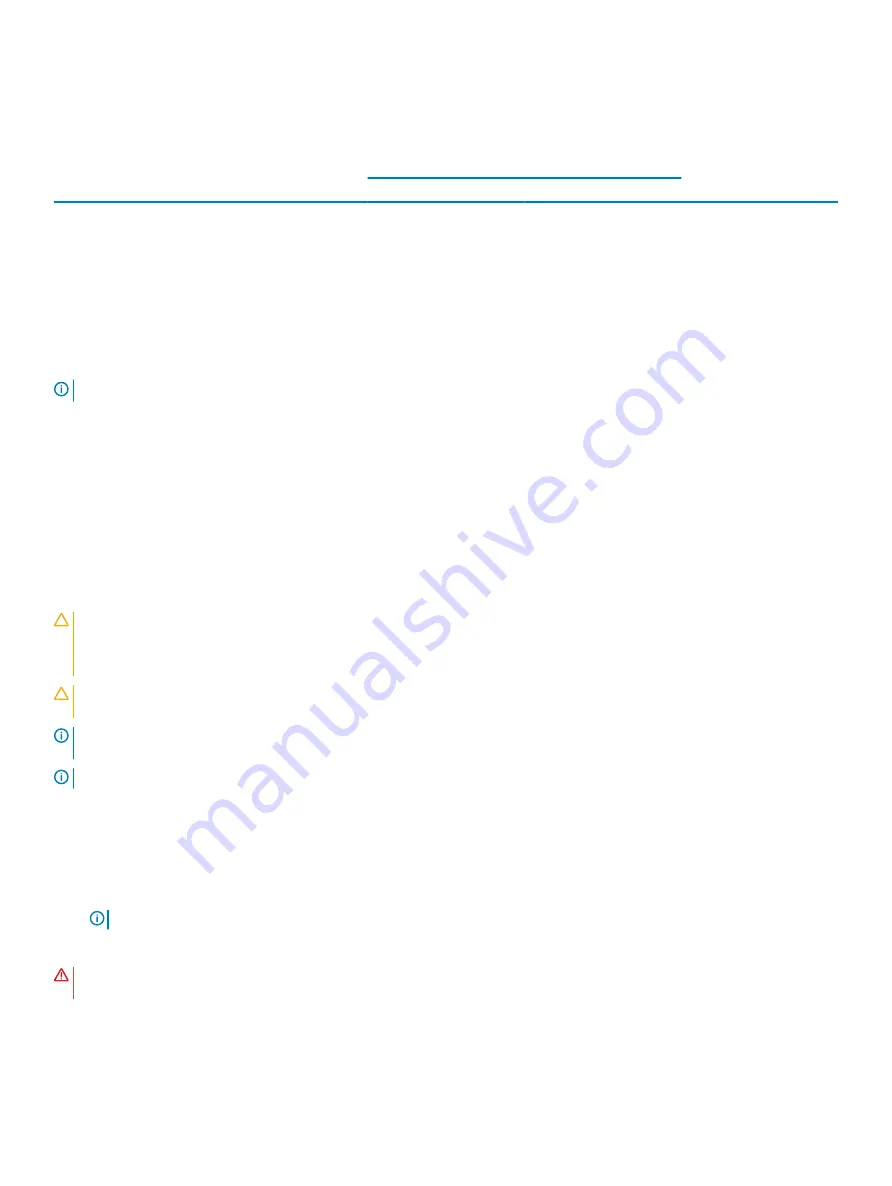
The following table provides information about the supported processor, heat sink, and cooling shroud configurations for DSS 2500.
Table 36. Processor wattage and heat sink dimensions
Processor
Number of processors
supported
Heat sink
Cooling shroud
Heat sink (dimensions)
Heat sink type
Up to 135 W (Intel Xeon
E5 2600 v3 and v4
product family
processors)
Dual processor
84 mm x 106 mm x 40.95
mm
single heat sink (one heat
sink for each processor)
135 W cooling shroud
140 W (Intel Xeon
E5-1600 v3 and v4
product family
processors)
Single processor
84 mm x 106 mm x 61.5
mm
single heat sink (single
processor supported)
140 W cooling shroud
NOTE:
To ensure proper cooling, you must install a processor blank in any empty processor socket.
Related links
Removing a heat sink
Removing a processor
Installing a processor
Installing a heat sink
Removing a heat sink
Prerequisites
CAUTION:
Many repairs may only be done by a certified service technician. You should only perform troubleshooting and simple
repairs as authorized in your product documentation, or as directed by the online or telephone service and support team.
Damage due to servicing that is not authorized by Dell is not covered by your warranty. Read and follow the safety instructions
that are shipped with your product.
CAUTION:
Never remove the heat sink from a processor unless you intend to remove the processor. The heat sink is necessary
to maintain proper thermal conditions.
NOTE:
This is a Field Replaceable Unit (FRU). Removal and installation procedures should be performed only by Dell certified
service technicians.
NOTE:
To ensure proper system cooling, you must install a processor blank in any empty processor socket.
1
Follow the safety guidelines listed in the Safety instructions section.
2
Follow the procedure listed in the Before working inside your system section.
3
If connected, disconnect the cables from expansion card(s).
4
If required, remove the PCIe expansion card riser.
5
Remove the cooling shroud.
NOTE:
If applicable, close the expansion card latch on the cooling shroud to release the full length card.
6
Keep the Phillips #2 screwdriver ready.
WARNING:
The heat sink will be hot to touch for some time after the system has been powered down. Allow the heat sink to cool
before removing it.
Step
To remove a heat sink of up to 135 W, perform the following steps.
a Loosen one of the screws that secure the heat sink to the system board.
Installing and removing system components
111






























