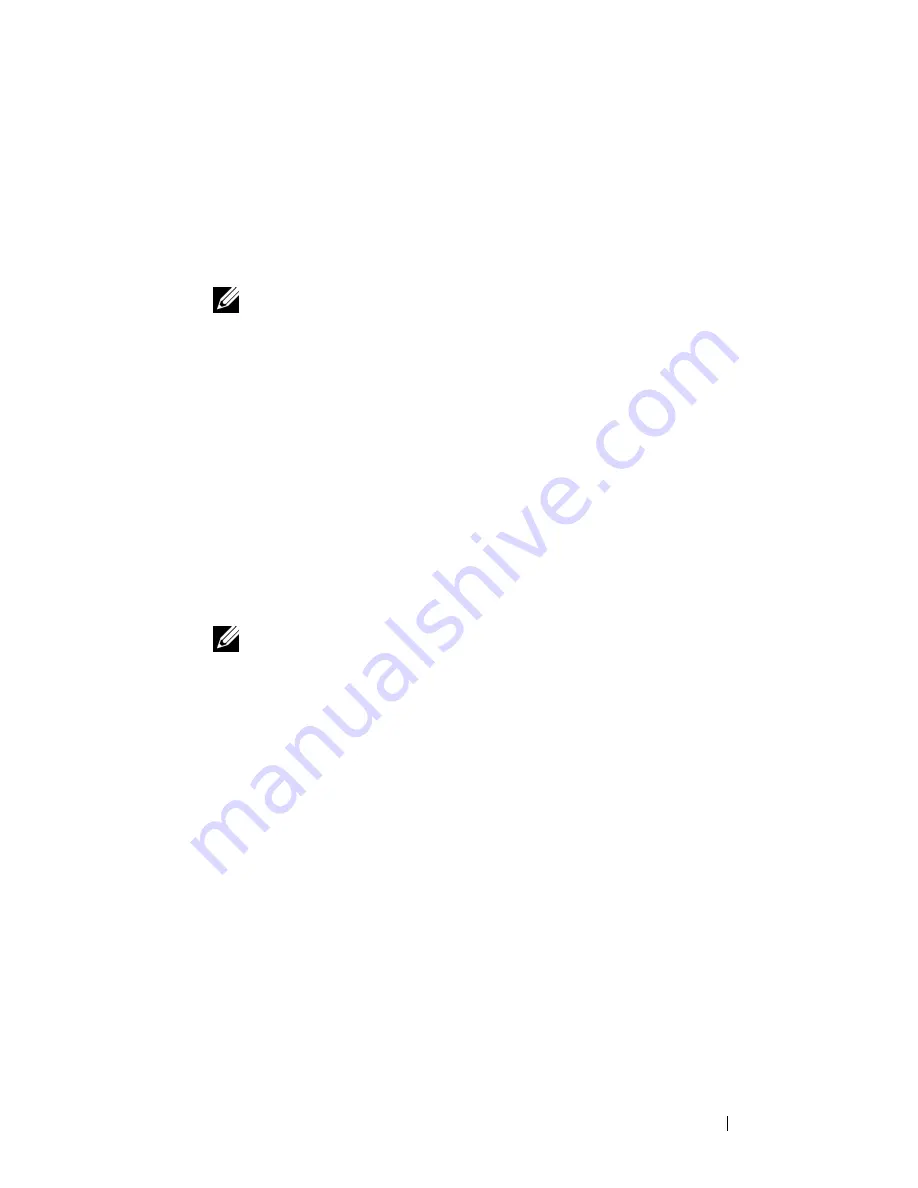
U s i n g Yo u r D e l l Po c k e t D J
27
www
.dell.com | support.dell.com
2
Scroll-select
Music Library
.
3
Scroll-select a category. For example, if you want to add a track from a
particular album, scroll-select
Albums
.
4
Scroll-select the sub-category . For example, under
Albums
, scroll-
select an album.
NOTE:
If you are adding an entire album, artist, genre, or playlist, skip to
step 6.
5
Scroll-select
View Tracks
. Use the scroll dial to highlight a track.
6
Scroll-select
Add to Selected
.
To replace the current Selected Music list with a new Selected Music list,
locate and play new tracks:
1
Press the Home button on your Dell Pocket DJ.
2
Scroll-select
Music Library
.
3
Scroll-select an audio category, for example,
Albums
.
4
Scroll-select the sub-category . For example, under
Albums
, scroll-
select an album.
NOTE:
If you are replacing the Selected Music list with an entire album,
artist, genre, or playlist, skip to step 7.
5
Scroll-select
View Tracks
.
6
Scroll-select a track.
7
Depending on the sub-category you selected, scroll-select
Play Track
,
Play Album
,
Play Artist
,
Play Genre
or
Play Playlist
.
Clearing the Selected Music List
You can clear all tracks from the Selected Music list without deleting the
tracks from your Dell Pocket DJ.
To clear all tracks from the Selected Music list:
1
Press the Home button on your Dell Pocket DJ.
2
Scroll-select
Now Playing
.
3
Scroll-select
Clear Selection
, then scroll-select
Yes
,
OR






























