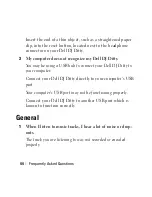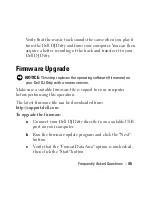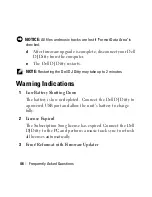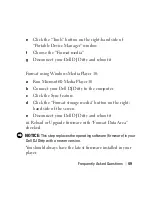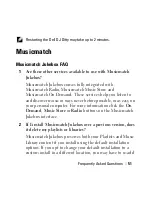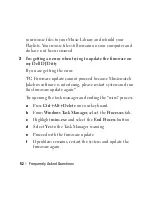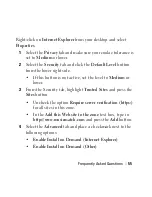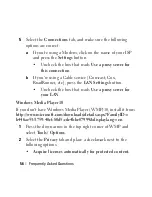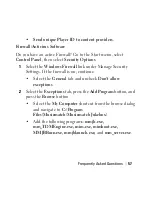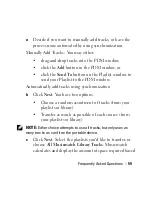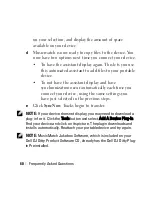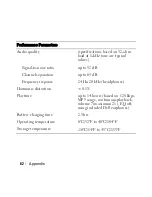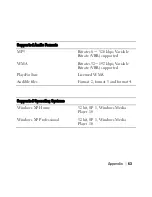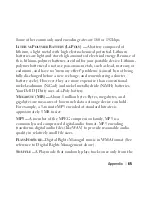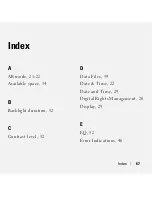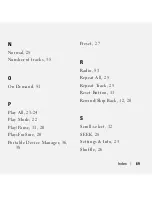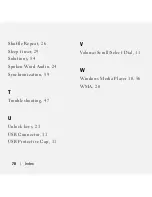Frequently Asked Questions
57
• Send unique Player ID to content providers.
Firewall/Antivirus Software
Do you have an active Firewall? Go to the Start menu, select
Control Panel
, then select
Security Options
.
1
Select the
Windows Firewall
link under Manage Security
Settings. If the firewall is on, continue.
• Select the
General
tab and uncheck
Don't allow
exceptions
2
Select the
Exceptions
tab, press the
Add Program
button, and
press the
Browse
button.
• Select the
My Computer
shortcut from the browse dialog
and navigate to
C:\Program
Files\Musicmatch\Musicmatch Jukebox\
• Add the following programs:
mmjb.exe,
mm_TDMEngine.exe, mim.exe, mimboot.exe,
MMJBBurn.exe, mmjblaunch.exe,
and
mm_server.exe
.