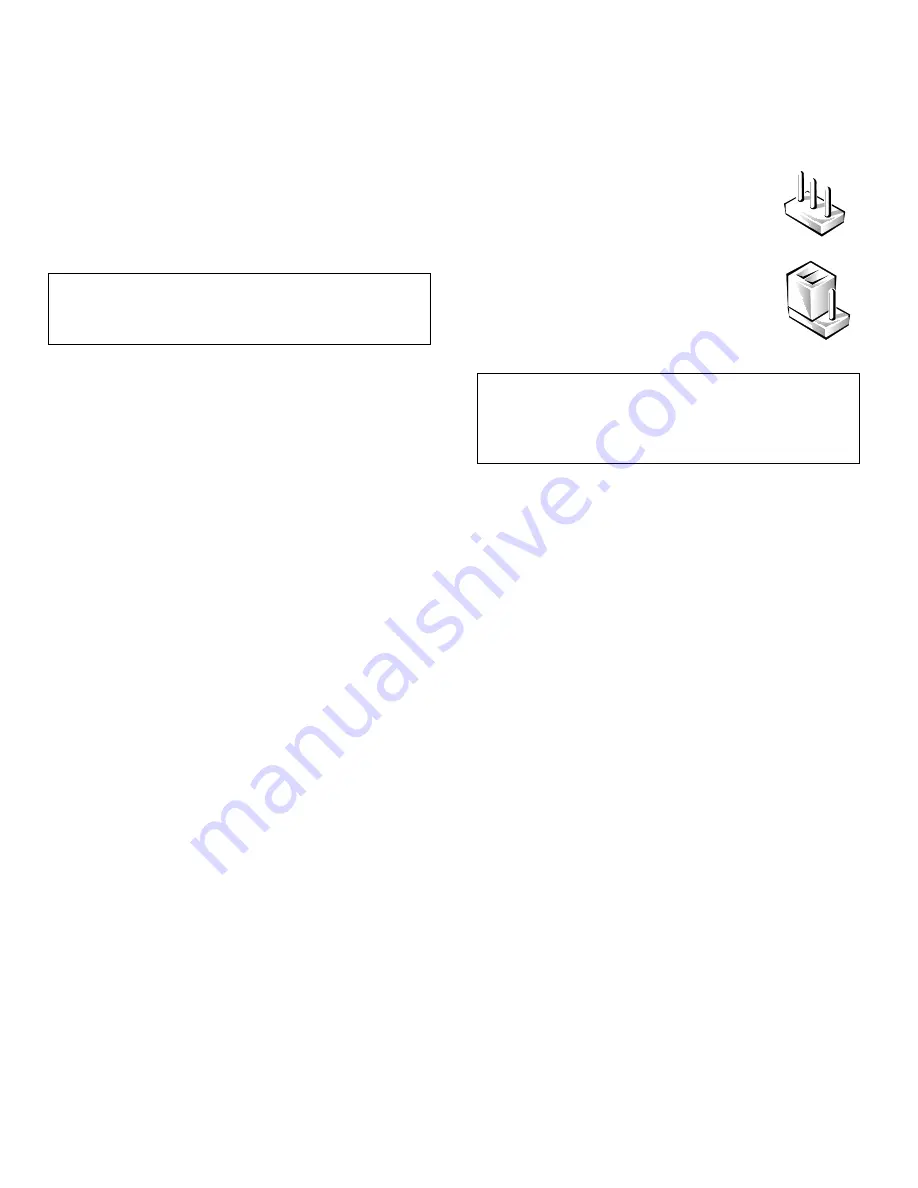
Inside Your Computer
3-3
U
npacking Your Hardware Option
When you remove an option from its shipping carton,
you may find it wrapped in antistatic packing material
designed to protect it from electrostatic damage. Do not
remove the packing material until you are ready to install
the option.
For instructions on performing a particular upgrade, see
your online System User’s Guide.
I
nternal Components
Figure 3-2 shows the desktop chassis with its cover
removed, and Figure 3-3 shows the mini tower chassis
with its cover removed. Refer to the appropriate illustra-
tion to locate internal features and components.
When you look inside your computer, note the direct cur-
rent (DC) power cables coming from the power supply.
These cables supply power to the system board, to inter-
nal drives, and to certain expansion cards that connect to
external peripherals.
The flat ribbon cables are the interface cables for internal
drives. An interface cable connects a drive to an interface
connector on the system board or on an expansion card.
The system board—the large printed circuit board
mounted vertically in the bottom half of the mini tower
chassis or secured to the bottom of the desktop chassis—
holds the computer’s control circuitry and other elec-
tronic components. Some hardware options are installed
directly onto the system board.
During an installation procedure, you may be required to
change a jumper setting on the system board and/or a
jumper or switch setting on an expansion card or on a
drive. Jumpers and switches provide a convenient and
reversible way of reconfiguring the circuitry on a printed
circuit board. For information on jumpers and switches,
see the next two subsections, “Jumpers” and “Switches.”
Jumpers
A jumper is referred to as open or unjumpered when the
plug is pushed down over only one pin or if there is no
plug at all. When the plug is pushed down over two pins,
the jumper is referred to as jumpered. The jumper setting
is often shown in text as two numbers, such as 1-2. The
number 1 is printed on the circuit board so that you can
identify each pin number based on the location of pin 1.
Figure 3-5 shows the location and settings for the system
board jumpers in your computer. See Table 3-2 for the
designations, default settings, and functions of your sys-
tem’s jumpers.
Switches
Switches control various circuits or functions in your
computer system. The switches you are most likely to
encounter are dual in-line package (DIP) switches, which
are normally packaged in groups of two or more switches
in a plastic case. Two common types of DIP switches are
slide switches and rocker switches (see the following
illustration).
CAUTION: See “Protecting Against Electrostatic
Discharge” in the safety instructions at the front
of this guide.
CAUTION: Make sure your system is turned off
before you change a jumper setting. Otherwise,
damage to your system or unpredictable results
may occur.
Jumpers are small blocks on the system
board with two or more pins
emerging from them.
Plastic plugs containing a wire fit
down over the pins. The wire connects
the pins and creates a circuit.
To change a jumper setting, pull the plug
off its pin(s) and carefully fit it down onto
the pin(s) indicated.
Содержание Dimension XPS H233
Страница 1: ... HOO LPHQVLRQ 36 6 VWHP 0RGHO 006 5 5 1 8 ...
Страница 2: ......
Страница 3: ... HOO LPHQVLRQ 36 6 VWHP 5 5 1 8 ...
Страница 8: ...viii ...
Страница 12: ...xii ...
Страница 16: ...xvi ...
Страница 20: ...1 4 Dell Dimension XPS H233 System Reference Guide ...
Страница 54: ...B 4 Dell Dimension XPS H233 System Reference Guide ...
Страница 64: ......
Страница 65: ... Printed in the U S A P N 84974 ...
















































