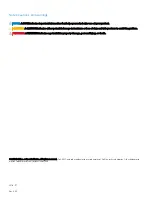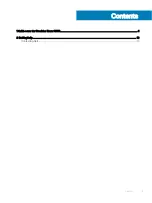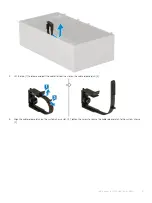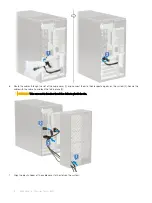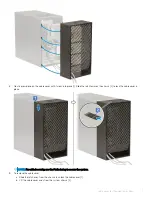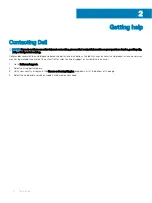Getting help
Contacting Dell
NOTE:
If you do not have an active Internet connection, you can find contact information on your purchase invoice, packing slip,
bill, or Dell product catalog.
Dell provides several online and telephone-based support and service options. Availability varies by country and product, and some services
may not be available in your area. To contact Dell for sales, technical support, or customer service issues:
1
Go to
Dell.com/support.
2
Select your support category.
3
Verify your country or region in the
Choose a Country/Region
drop-down list at the bottom of the page.
4
Select the appropriate service or support link based on your need.
2
10
Getting help