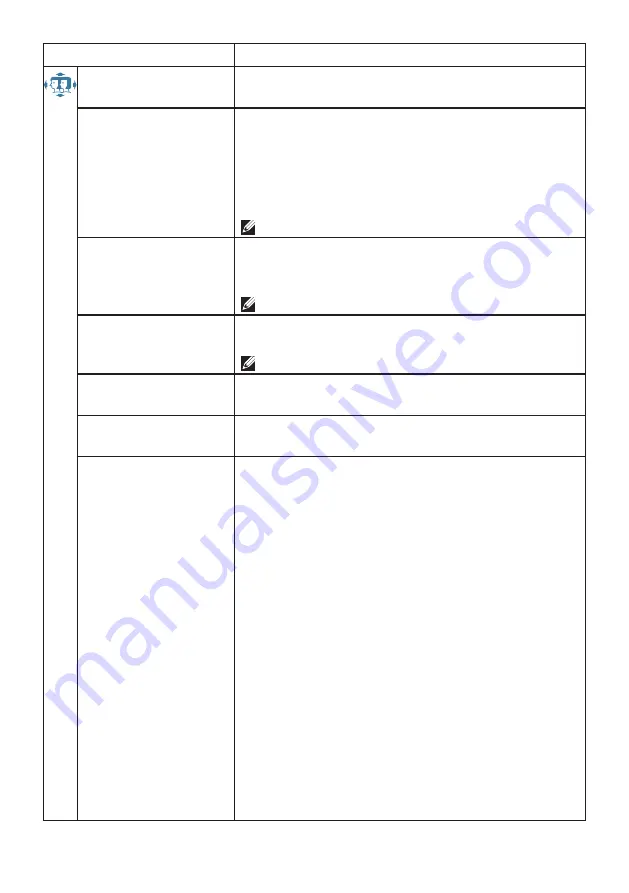
14 Using On Screen Display (OSD) Functions
Menu item
Description
Manual Image
Adjust
Manually adjust H. / V. Position, Clock, Fine Tune,
Sharpness, Aspect Ratio and Color Vision Mode.
• H. / V. Position
Adjust the horizontal and vertical position of the
video.
• H. Position:
►
: move screen to the right,
◄
:
move screen to the left.
• V. Position:
►
: move screen up,
◄
: move
screen down.
NOTE:
Only available for VGA input.
•Clock
Adjust the width of the screen image.
►
: increase the width of screen image,
◄
: decrease the width of screen image.
NOTE:
Only available for VGA input.
• Fine Tune
Adjust the delay time of data and clock.
Press
◄
or
►
to adjust to your preference.
NOTE:
Only available for VGA input.
• Sharpness
Adjust the clarity of a non-Full HD resolution
signal with
◄
or
►
button.
• Aspect Ratio
Toggles the video mode between Full Screen or
4:3.
• Color Vision Mode
Provides an optimum display environment
depending on the contents displayed. It contains
6 user-selectable presets.
•
Standard:
For general Windows environment
and the default setting.
•
Game:
For optimal PC gaming.
•
Cinema:
For optimal movie and video viewing.
•
Scenery:
Optimized for displaying outdoor
scenery images.
•
Text:
Optimized for displaying text.
•
ComfortView:
To decrease the blue light
emitted from the display to reduce the risk of
blue light exposure to your eyes.
To reduce the risk of eye strain and neck/arm/
back/shoulder pain from using the monitor for
long periods of time, we suggest you to:
• set the screen about 20 to 28 inches (50 - 70
cm) from your eyes.
• blink frequently to moisten or rewet your eyes
when working with the monitor.

















