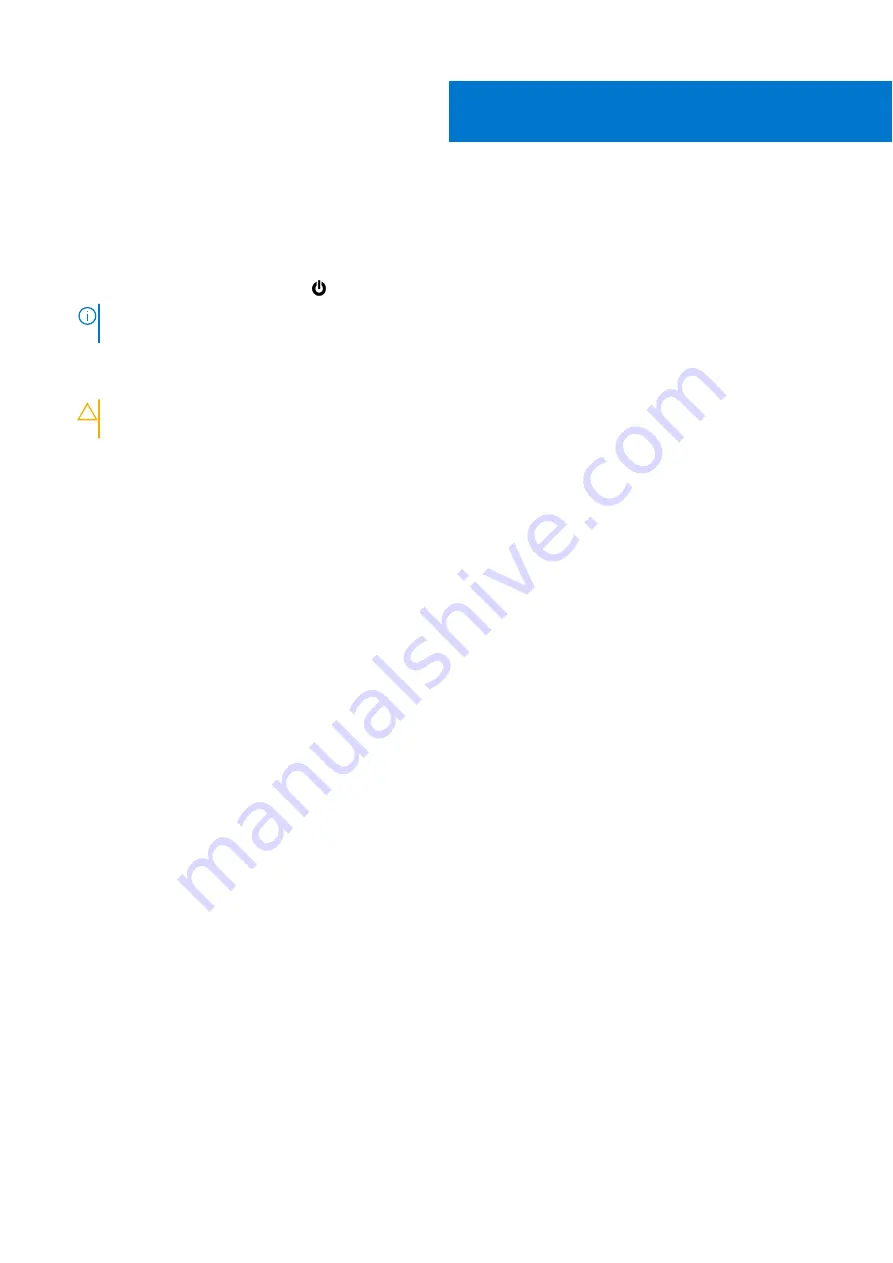
Before you begin
Steps
1. Save and close all open files and exit all open applications.
2. Shut down your system: Click
Start
>
Power
>
Shut down
.
NOTE:
If you are using a Linux operating system, see the documentation of your operating system for shut-down
instructions.
3. Disconnect your system and all attached devices from their electrical outlets.
4. Disconnect all attached network devices and peripherals, such as keyboard, mouse, and monitor from your system.
CAUTION:
To disconnect a network cable, first unplug the cable from your system and then unplug the cable
from the network device.
5. If the system unit or the adapter is being installed on the monitor:
a. Disconnect the power and all the display cables from the monitor.
b. Remove the stand from the monitor and place the monitor on a clean and soft surface.
1
4
Before you begin
Содержание D15U
Страница 7: ...OptiPlex Micro Vertical Stand 7 ...
Страница 9: ...5 Install the four step screws M4x4 on the chassis OptiPlex Micro Wall Mount 9 ...
Страница 11: ...7 Place the AC adapter on the AC adapter sleeve OptiPlex Micro Wall Mount 11 ...
Страница 13: ...OptiPlex Micro Wall Mount 13 ...
Страница 16: ...7 Place the AC adapter on the AC adapter sleeve 16 OptiPlex Micro Desk Mount ...
Страница 18: ...18 OptiPlex Micro Desk Mount ...
Страница 21: ...7 Install the four step M4x4 screws on the chassis OptiPlex Micro Pro 2 E Series Monitor Mount 21 ...
Страница 23: ...9 Place the AC adapter on the AC adapter sleeve OptiPlex Micro Pro 2 E Series Monitor Mount 23 ...
Страница 25: ...11 Place the AC adapter sleeve behind the desk OptiPlex Micro Pro 2 E Series Monitor Mount 25 ...
Страница 26: ...26 OptiPlex Micro Pro 2 E Series Monitor Mount ...
Страница 32: ...5 Place the AC adapter on the AC adapter sleeve 32 OptiPlex Micro All in One Stand MFS22 ...
Страница 34: ...7 Place the AC adapter sleeve behind the desk 34 OptiPlex Micro All in One Stand MFS22 ...
Страница 35: ...OptiPlex Micro All in One Stand MFS22 35 ...





































