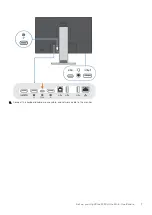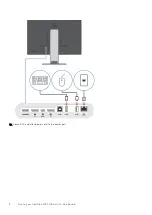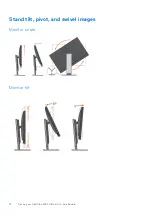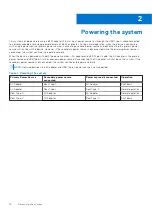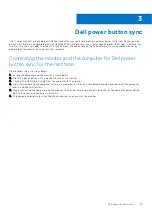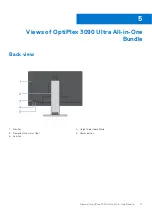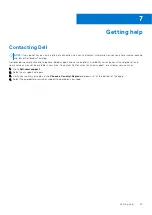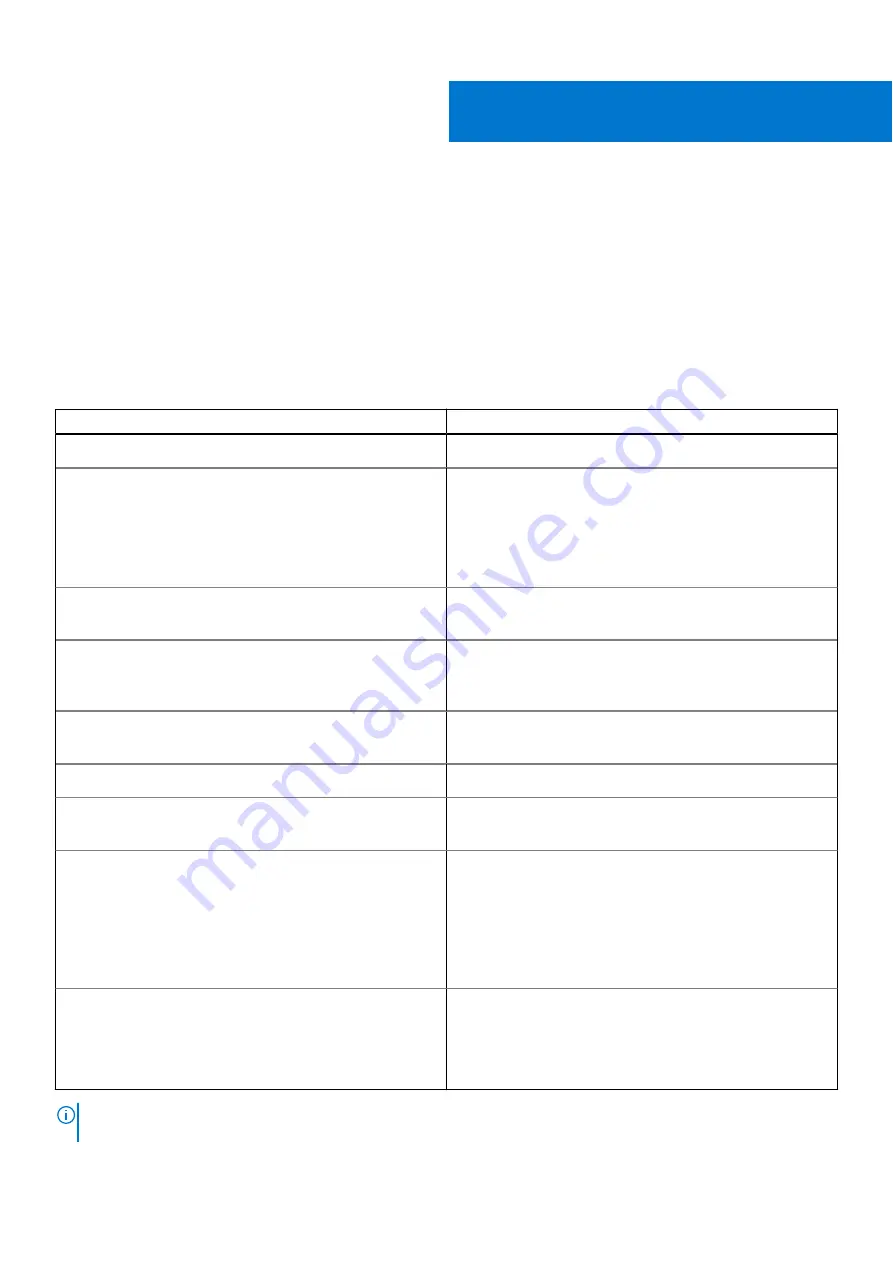
Specifications of OptiPlex 3090 Ultra All-in-
One Bundle
External ports and connectors
The following table lists the external ports and connectors of your OptiPlex 3090 Ultra All-in-One Bundle.
Table 2. External ports
Description
Values
Network port
One RJ-45 Ethernet port
USB ports
●
One USB Type-C upstream/DisplayPort (bottom)
●
One USB-B upstream port (bottom)
●
Three super speed USB 5 Gbps (USB 3.2 Gen1) (bottom)
●
One USB Type-C downstream port (bottom)
●
One USB 3.2 Gen 2 Type-A port (right)
●
One USB 3.2 Gen 2 Type-A port with PowerShare (right)
Audio port
●
One Headset/Universal audio jack
●
One Headphone jack
Video port
●
HDMI port
●
DisplayPort in
●
DisplayPort out
Power button
●
Power button on the monitor
●
Power button on the computer
Power-adapter port
DC-in port
Security-cable slot
●
One Security screw hole to secure stand cover
●
One Monitor security lock slot
Status LED lights
●
Power button status light (back)
●
Power LED indicator (front)
●
Teams button and LED (front)
●
Hookswitch and LED (front)
●
Volume down and LED (front)
●
Volume up and LED (front)
●
Microphone mute and LED (front)
Others
●
Joystick (back)
●
Webcam (front)
●
Stand release button (left)
●
Service tag label on the computer (right)
●
Service tag label on the monitor (back)
NOTE:
For more information about the ports and connectors of OptiPlex 3090 Ultra see the
Views
and
Specifications
section of your product's
Setup and specifications guide
at
6
Specifications of OptiPlex 3090 Ultra All-in-One Bundle
21