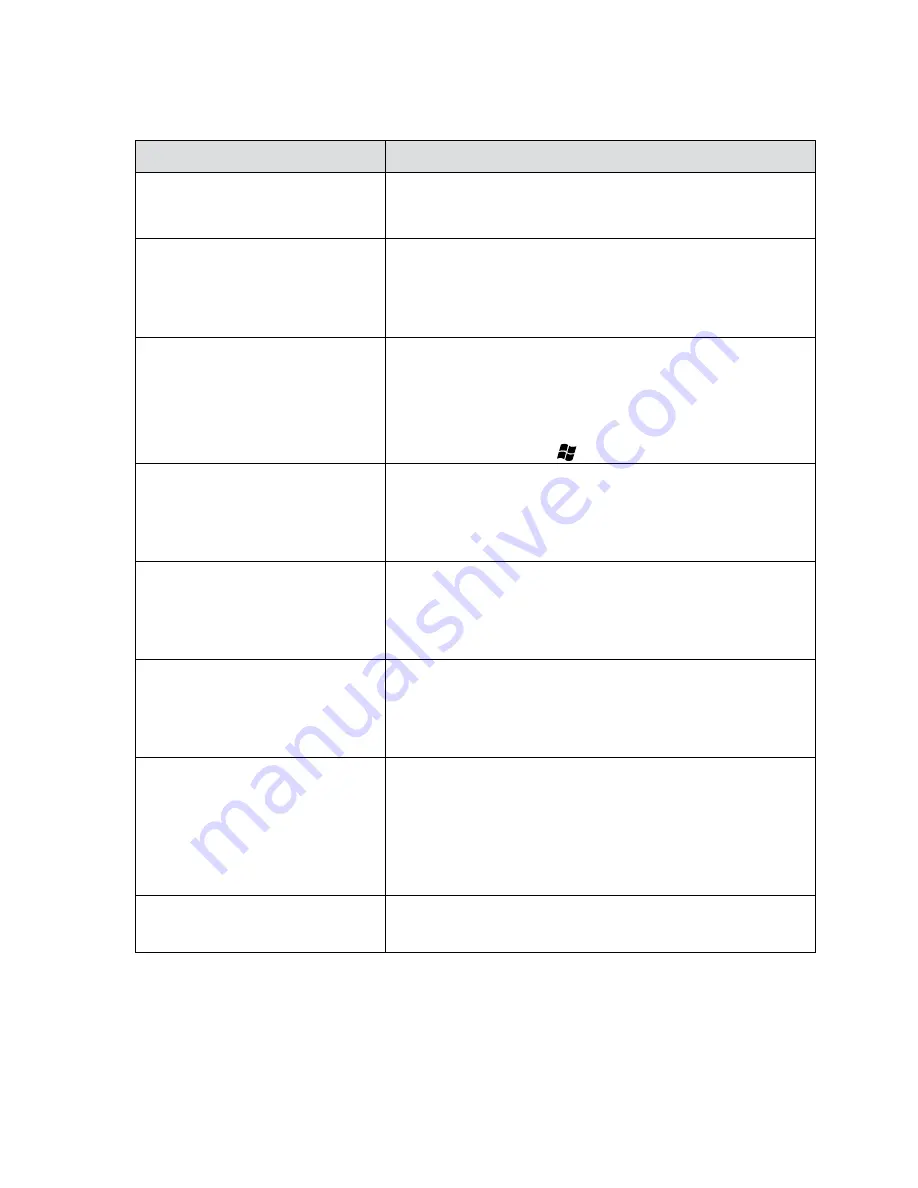
11
FAQs of Dell Dual Video USB 3.0 Docking Station- D1000
Troubleshooting
Suggested Solutions
There is no video on the monitor
attached to the dock.
Check the video connection cables.
Unplug from the power, wait 10 seconds, and then reconnect.
The video on the attached monitor
is distorted or corrupted.
Check video connection cables.
Check the video resolution under Control Panel Items\
Display\Change Display Setting.
The video on the attached monitor
is not displaying in extended mode.
Change the settings by either:
• Configuring under Control Panel Items\Display\
Change Display Setting.
• Switch by cycling the “
+P”.
The audio jacks are not functioning. Check the settings under Control Panel\All Control Panel
Items\Sound to make sure the USB Audio device is available
and set to default. Right click to show all available options.
USB ports are not functioning on
the docking station.
Unplug from the power, wait 10 seconds, and then reconnect.
Update to the latest USB 3.0 host controller driver.
HDCP content is not able to
display on the attached monitor.
HDCP content support is currently not available.
Displaylink Driver is not able to install.
Get the driver by either:
• Downloading the latest driver from the Displaylink website or
• Connect to Windows Update with Docking station.
(by using Wi-Fi or Ethernet port of the laptop).
Laptop failed to boot with dock
connected.
Remove all USB devices connected to the dock; some
unqualified boot devices may cause lock up at boot screen.
Содержание D1000
Страница 1: ...DellTM Dual Video USB 3 0 Docking Station User Guide Model D1000 ...
Страница 8: ...8 Features ...












