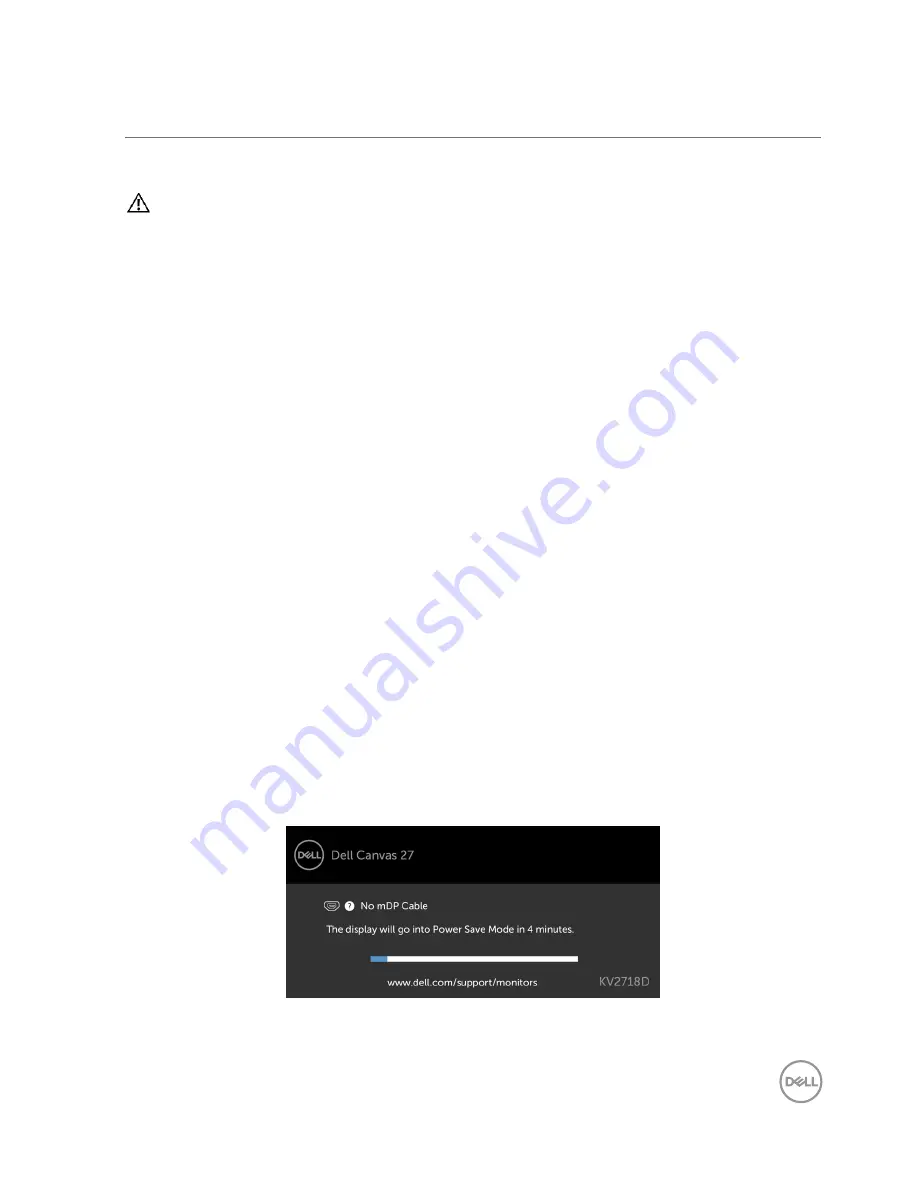
Troubleshooting
│
49
Troubleshooting
WARNING: Before you begin any of the procedures in this section, follow the
Safety Instructions
.
If user does not have access to Internet, they will not get the full plug
and-play experinece.
Windows 10 Enterprise users may not have access to the Windows Store if their IT
department has blocked access.
If users are unable to access the store, they can download the software directly
from the drivers and downloads page for Dell Canvas on dell.com.
Self-Test
Your Dell Canvas 27 provides a self-test feature that allows you to check whether your
Dell Canvas 27 is functioning properly. If your Dell Canvas 27 and computer are properly
connected but the Dell Canvas 27 screen remains dark, run the Dell Canvas 27 self-test by
performing the following steps:
1.
Turn off both your computer and the Dell Canvas 27.
2.
Unplug the video cable from the back of the computer. To ensure proper Self-Test
operation, remove all digital and the analog cables from the back the computer.
3.
Turn on the Dell Canvas 27.
4.
Try a known good system with the Canvas.
5.
Try an external display.
6.
Try a different video cable between the system and the Canvas.
The floating dialog box should appear on-screen (against a black background), if the Dell
Canvas 27 cannot sense a video signal and is working correctly. While in self-test mode, the
power LED remains white. Also, depending upon the selected input, one of the dialogs shown
below will continuously scroll through the screen.
or
























