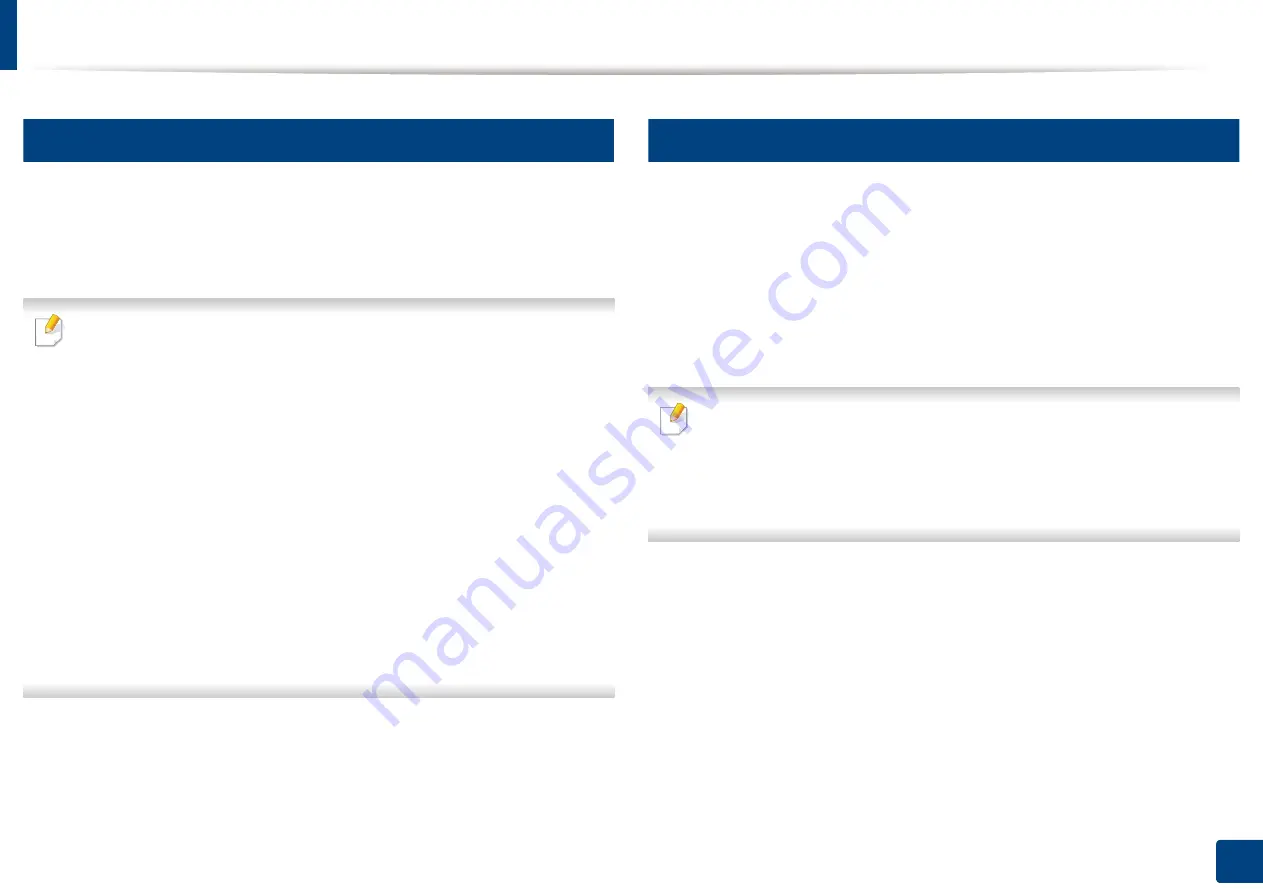
3
Media and tray
Manual feeding in the tray
The tray can hold special sizes and types of print material, such as postcards,
note cards, and envelopes (see "Print media specifications" on page 74).
To manually feed paper in the tray, see "Loading paper in the tray" on page 28
Tips on using the manual feeding in tray
•
If you select
Paper
>
Source
>
Manual Feeder
from your printer driver,
you need to press
OK
each time you print a page.
• Load only one type, size and weight of print media at a time in the tray.
• To prevent paper jams, do not add paper while printing when there is still
paper in the tray.
• Print media should be loaded face up with the top edge going into the
tray first and be placed in the center of the tray.
• To ensure printing quality and to prevent paper jams, only load the
available paper (see "Print media specifications" on page 74).
• Flatten any curl on postcards, envelopes, and labels before loading them
into the in the tray.
• When printing on special media, you must follow the loading guidelines
(see "Printing on special media" on page 30).
Printing on special media
The table below shows the special media usable in tray.
The media is also shown in the
Printing Preferences
. To get the highest
printing quality, select the proper media type from the
Printing preferences
window >
Paper
tab >
Paper Type
(see "Opening printing preferences" on page
For example, if you want to print on labels, select
Labels
for
Paper Type
.
• When using special media, we recommend you feed one sheet at a time
(see "Print media specifications" on page 74).
• Illustrations on this user’s guide may differ from your machine
depending on its options or models. Check your machine type (see
"Front view" on page 17).
2. Basic Setup
30
Содержание B1163
Страница 3: ...BASIC 5 Appendix Specifications 72 Regulatory information 81 Copyright 94 3 ...
Страница 53: ...2 Redistributing toner 1 3 Maintenance 53 ...
Страница 55: ...Replacing the toner cartridge 3 Maintenance 55 I 5 6 I ...
Страница 58: ...2 Cleaning the machine 1 3 Maintenance 58 ...
Страница 67: ...2 Clearing paper jams 1 4 Troubleshooting 67 ...
Страница 68: ...Clearing paper jams If you do not see the paper in this area stop and go to next step 4 Troubleshooting 68 ...
Страница 93: ...26 Regulatory information China only 5 Appendix 93 ...
Страница 116: ...Wireless network setup Click New Printer Select Wireless and click Next 4 5 2 Using a Network Connected Machine 116 ...
Страница 120: ...Wireless network setup Click New Printer Choose Wireless 4 5 2 Using a Network Connected Machine 120 ...






























