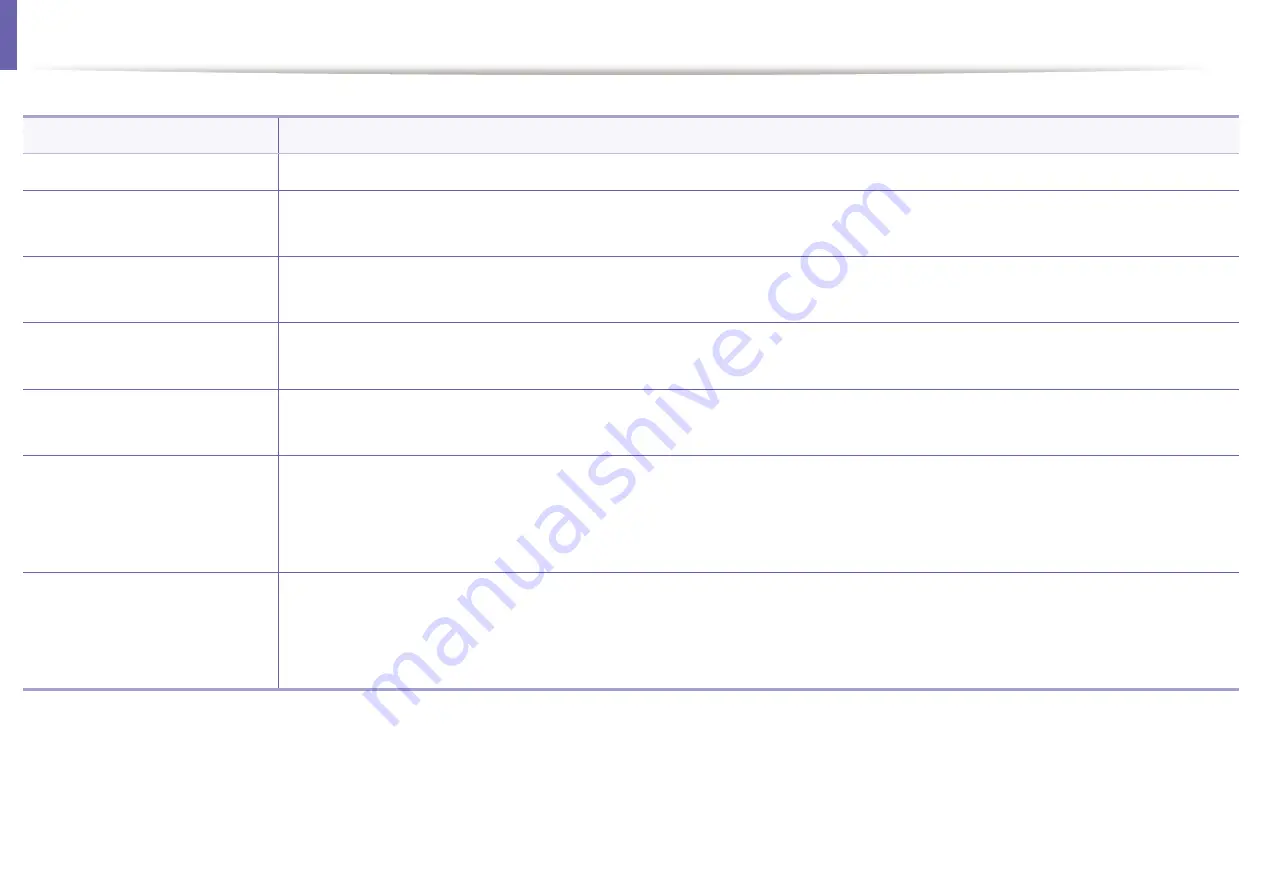
Copying problems
Condition
Suggested solutions
Copies are too light or too dark.
Adjust the darkness in copy feature to lighten or darken the backgrounds of copies.
Smears, lines, marks, or spots
appear on copies.
• If the defects are on the original, adjust darkness in copy feature to lighten the background of your copies.
• If there are no defects on the original, clean the scan unit (see "Cleaning the scan unit" on page 60).
Copy image is skewed.
• Ensure that the original is aligned with the registration guide.
• The transfer roller may be dirty. Clean the inside of your machine (see "Cleaning the machine" on page 56).
Blank copies print out.
Ensure that the original is face down on the scanner glass or face up in the document feeder.
If these steps do not correct the problem, contact a service representative.
Image rubs off the copy easily.
• Replace the paper in the tray with paper from a new package.
• In high humidity areas, do not leave paper in the machine for extended periods of time.
Frequent copy paper jams
occur.
• Fan the paper, then turn it over in the tray. Replace the paper in the tray with a fresh supply. Check/adjust the paper guides, if
necessary.
• Ensure that the paper is the proper type and weight (see "Print media specifications" on page 74).
• Check for copy paper or pieces of copy paper remaining in the machine after a paper jam has been cleared.
Toner cartridge produces fewer
copies than expected before
running out of toner.
• Your originals may contain pictures, solids, or heavy lines. For example, your originals may be forms, newsletters, books, or other
documents that use more toner.
• The scanner lid may be left open while copies are being made.
• Turn the machine off and back on.
5. Troubleshooting
186
Содержание B1163
Страница 3: ...BASIC 5 Appendix Specifications 72 Regulatory information 81 Copyright 94 3 ...
Страница 53: ...2 Redistributing toner 1 3 Maintenance 53 ...
Страница 55: ...Replacing the toner cartridge 3 Maintenance 55 I 5 6 I ...
Страница 58: ...2 Cleaning the machine 1 3 Maintenance 58 ...
Страница 67: ...2 Clearing paper jams 1 4 Troubleshooting 67 ...
Страница 68: ...Clearing paper jams If you do not see the paper in this area stop and go to next step 4 Troubleshooting 68 ...
Страница 93: ...26 Regulatory information China only 5 Appendix 93 ...
Страница 116: ...Wireless network setup Click New Printer Select Wireless and click Next 4 5 2 Using a Network Connected Machine 116 ...
Страница 120: ...Wireless network setup Click New Printer Choose Wireless 4 5 2 Using a Network Connected Machine 120 ...
















































