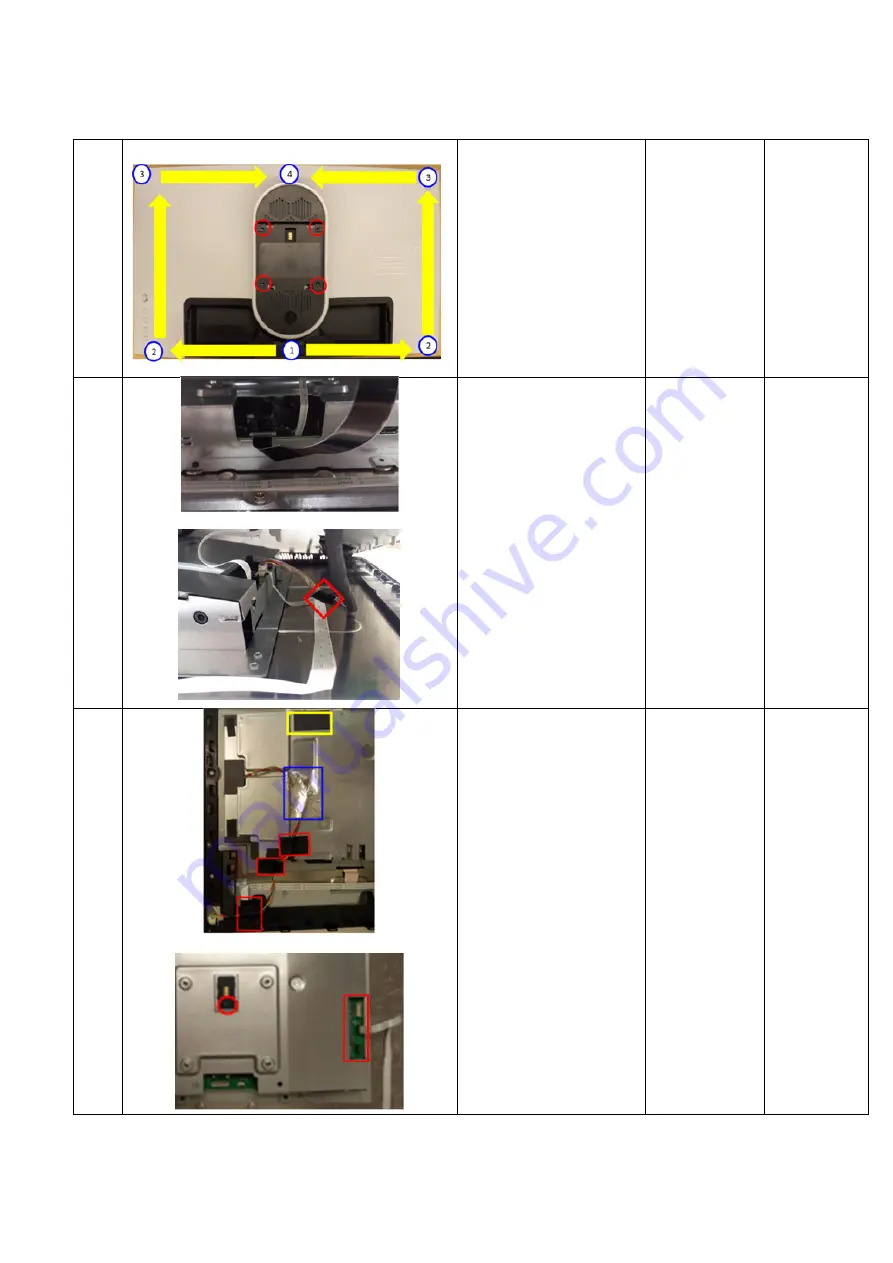
-
10
-
2
1.
Unlock 4 screws on
Rear Cover
2.
Use hands or
scraper bar to
disassemble Rear
Cover from monitor
Notice the disassembly
order:
Bottom Side=> Right/
Left Side=>Top Side
1. Philips-
head
screwdriver
(Screw
Torque:
10.5±1Kg)
2. Scraper bar
3
1.
Remove USB FFC
Cable and Audio
FFC cable from the
I/F BD
2.
Remove CTRL FFC
Cable from I/F BD
3.
Tear off an adhesive
tape and remove
the LED Driver BD
wire from I/F BD
4
1.
Tear off 3 adhesive
tapes and 1 AL foil
from Backlight Wire
on the SHD
2.
Disassemble the
side Mylar from the
SHD and unplug
Backlight Wire form
SPS BD
3.
Unplug Power
CTRL FFC cable
from I/F BD
4.
Unlock 1 screw to
disassemble
“Docking BD” from
SHD
Philips-head
screwdriver
(Screw
Torque:
10±0.5kgf)
Содержание AW2720HF
Страница 1: ...Simplified Service Manual AW2720HF AW2720HFA Version 01 Date 2021 08 23 ...
Страница 8: ... 8 3 Wiring connectivity diagram FFC 2 Wire 2 FFC 1 FFC 3 FFC 4 FFC 5 FFC6 Wire 3 Wire 4 Wire 1 ...
Страница 18: ... 18 5 Trouble shooting instructions ...
Страница 19: ... 19 ...
Страница 20: ... 20 ...
Страница 21: ... 21 ...
Страница 22: ... 22 ...
Страница 23: ... 23 ...









































