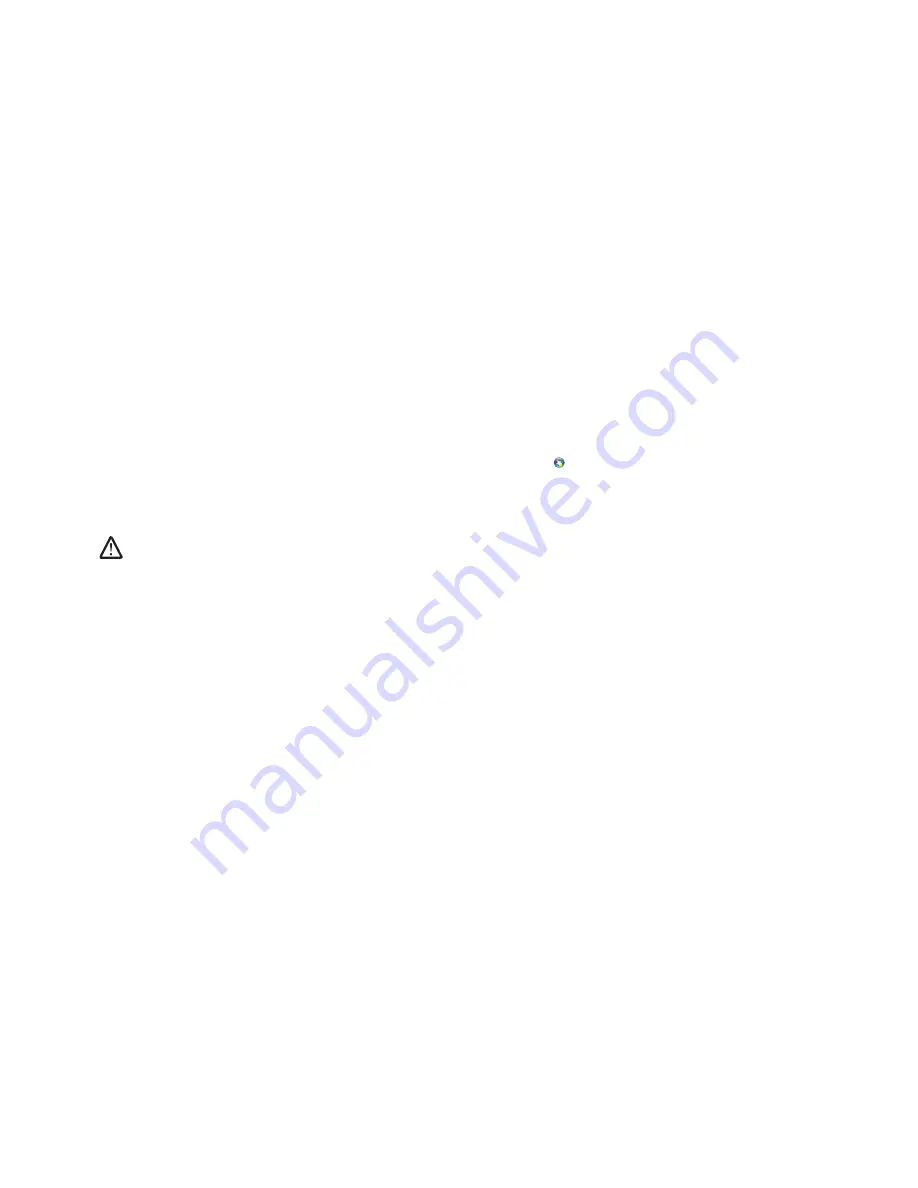
061
061
/
CHAPTER 7: SYSTEM RECOVERY
Password Protection
Since AlienRespawn v2.0 has the ability to reformat your hard drive and can be
accessed without entering Windows, the password-protection functionality has
been included for your security.
This feature is disabled by default, but can be enabled through the Respawn
Settings application, described below.
CAUTION: If you forget your password, you will not be able to access
AlienRespawn v2.0, except by booting to the optional AlienRespawn v2.0
disc as described in “To Use the AlienRespawn v2.0 Disc” on page 62.
Alienware Technical Support will not be able to recover your password.
If you choose to enable password protection, you do so at your own risk.
To Enable or Change Password Settings
Start
1.
→
All Programs
→
AlienRespawn v2.0
.
Click on the icon labeled
2.
Respawn Settings
.
The
3.
Respawn Settings
application will launch.
If you are enabling password protection for the first time, enter the
•
default password, “alienware” (case-sensitive), in the appropriate field,
then click
Submit
.
If you have already defined a password, enter your current password in
•
the appropriate field, then click
Submit
.
To change your password, enter the new password in both fields in the
4.
Change Password
section, then click
Apply
.
To enable or disable password protection, select the check box labeled
5.
Enable Respawn Password Protection
, then click
Apply
.
When password protection is enabled, you will be prompted to enter
6.
the password after pressing <F10> to run AlienRespawn v2.0. For more
information, see “Using AlienRespawn v2.0” on page 59.
Содержание Alienware
Страница 1: ...01 01 ALIENWARE DESKTOP MANUAL ...
Страница 23: ...023 023 CHAPTER 4 USING YOUR DESKTOP CHAPTER 4 USING YOUR DESKTOP CHAPTER 4 USING YOUR DESKTOP ...
Страница 46: ...046 046 CHAPTER 6 TROUBLESHOOTING CHAPTER 6 TROUBLESHOOTING CHAPTER 6 TROUBLESHOOTING ...
Страница 72: ...Printed in China Printed on recycled paper 0K830RA00 ...


























