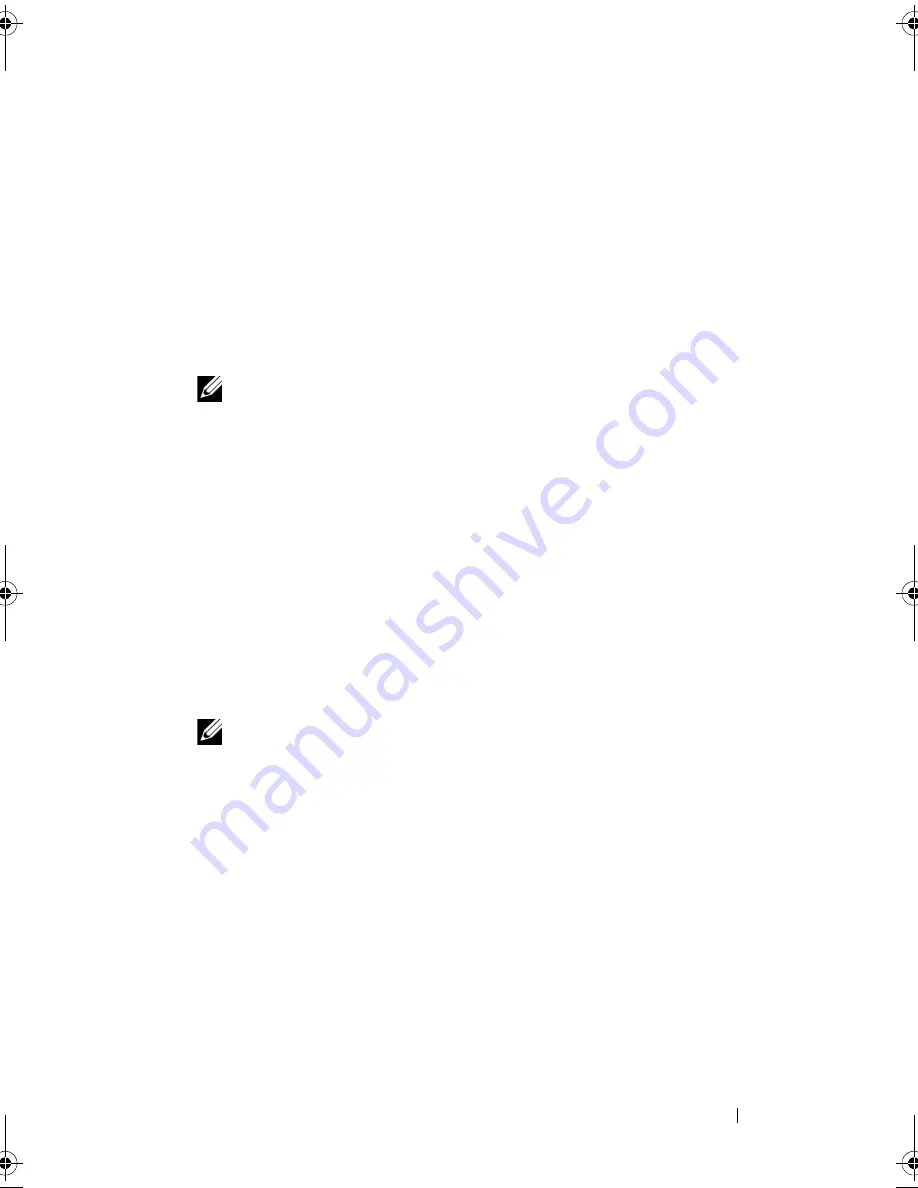
Flashing the BIOS
19
5
Flashing the BIOS
The BIOS may require flashing when an update is available or when replacing
the system board. To flash the BIOS:
1
Turn on the computer.
2
Go to
support.dell.com/support/downloads
.
3
Locate the BIOS update file for your computer:
NOTE:
The Service Tag for your computer is located on a label at the back of
your computer.
If you have your computer’s Service Tag:
a
Click
Enter a Tag
.
b
Enter your computer’s Service Tag in the
Enter a service tag:
field,
click
Go
, and proceed to step 4.
If you do not have your computer’s Service Tag:
a
Click
Select Model.
b
Select the type of product in the
Select Your Product Family
list.
c
Select the product brand in the
Select Your Product Line
list.
d
Select the product model number in the
Select Your Product Model
list.
NOTE:
If you have selected a different model and want to start over again,
click Start Over on the top right of the menu.
e
Click
Confirm
.
4
A list of results appears on the screen. Click
BIOS
.
5
Click
Download Now
to download the latest BIOS file.
The
File Download
window appears.
6
Click
Save
to save the file on your desktop. The file downloads to your
desktop.
7
Click
Close
if the
Download Complete
window appears.
The file icon appears on your desktop and is titled the same as the
downloaded BIOS update file.
8
Double-click the file icon on the desktop and follow the instructions on
the screen.
book.book Page 19 Tuesday, January 17, 2012 10:32 PM
Содержание Alienware X51
Страница 4: ...4 Contents 5 Flashing the BIOS 19 6 Contacting Alienware 21 Websites 21 ...
Страница 10: ...10 Working Inside Your Computer ...
Страница 18: ...18 System Setup ...
Страница 20: ...20 Flashing the BIOS ...



































