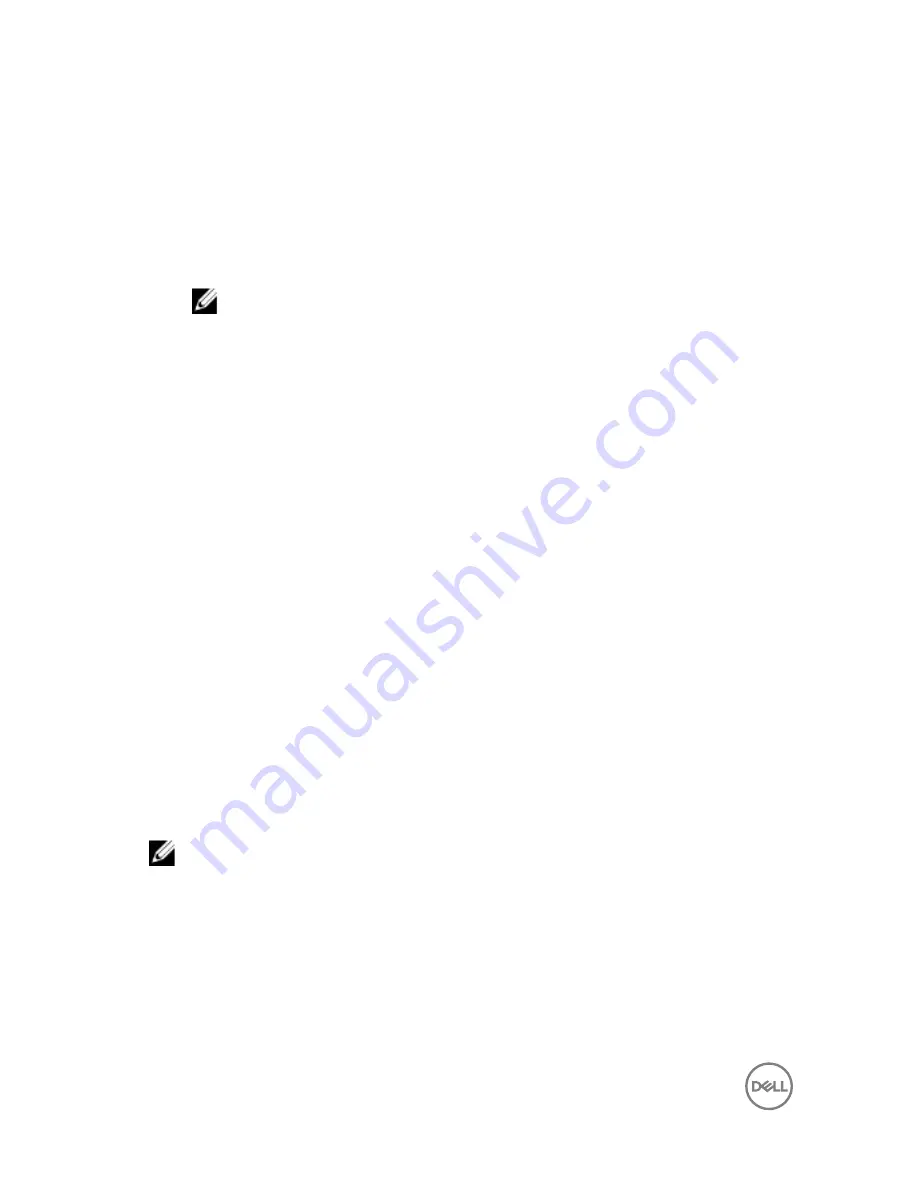
Changing boot sequence for the current boot
1
If you are booting from a USB device, connect the USB device to a USB port.
2
Turn on (or restart) your computer.
3
When
F2 Setup
,
F12 Boot Options
appear in the lower-right corner of the
screen, press F12.
NOTE: If you wait too long and the operating system logo appears,
continue to wait until you see the Microsoft Windows desktop. Then,
shut down your computer and try again.
The
Boot Options
appears, listing all available boot devices.
4
On the
Boot Options
, select the device you want to boot from and press Enter.
For example, if you are booting to a USB hard drive, highlight
USB Hard Disk
and press Enter.
Boot Options
Following are the devices that your computer can boot from:
Floppy
— The computer attempts to boot from the floppy disk drive. If no operating
system is on the drive, the computer generates an error message.
Hard Drive
— The computer attempts to boot from the primary hard drive. If no
operating system is on the drive, the computer generates an error message.
CD/DVD/CD-RW Drive
— The computer attempts to boot from the optical drive. If
no disc is in the drive, or if the disc is not bootable, the computer generates an error
message.
USB Storage Device
— Insert the memory device into a USB connector and restart
the computer. When
F12 Boot Options
appear in the lower-right corner of the
screen, press F12. The BIOS detects the device and adds the USB flash option to the
boot menu.
NOTE: To boot to a USB device, the device must be bootable. To ensure
that your device is bootable, check the device documentation.
Network
— The computer attempts to boot from the network. If no operating
system is found on the network, the computer generates an error message.
50
Проконсультироваться
и
купить
данное
оборудование
вы
можете
в
компании
«
АНД
-
Системс
»
адрес
: 125480,
г
.
Москва
,
ул
.
Туристская
,
д
.33/1; site: https://andpro.ru
тел
: +7 (495) 545-4870 email: [email protected]
При
обращении
используйте
промокод
AND-PDF
и
получите
скидку
.



















