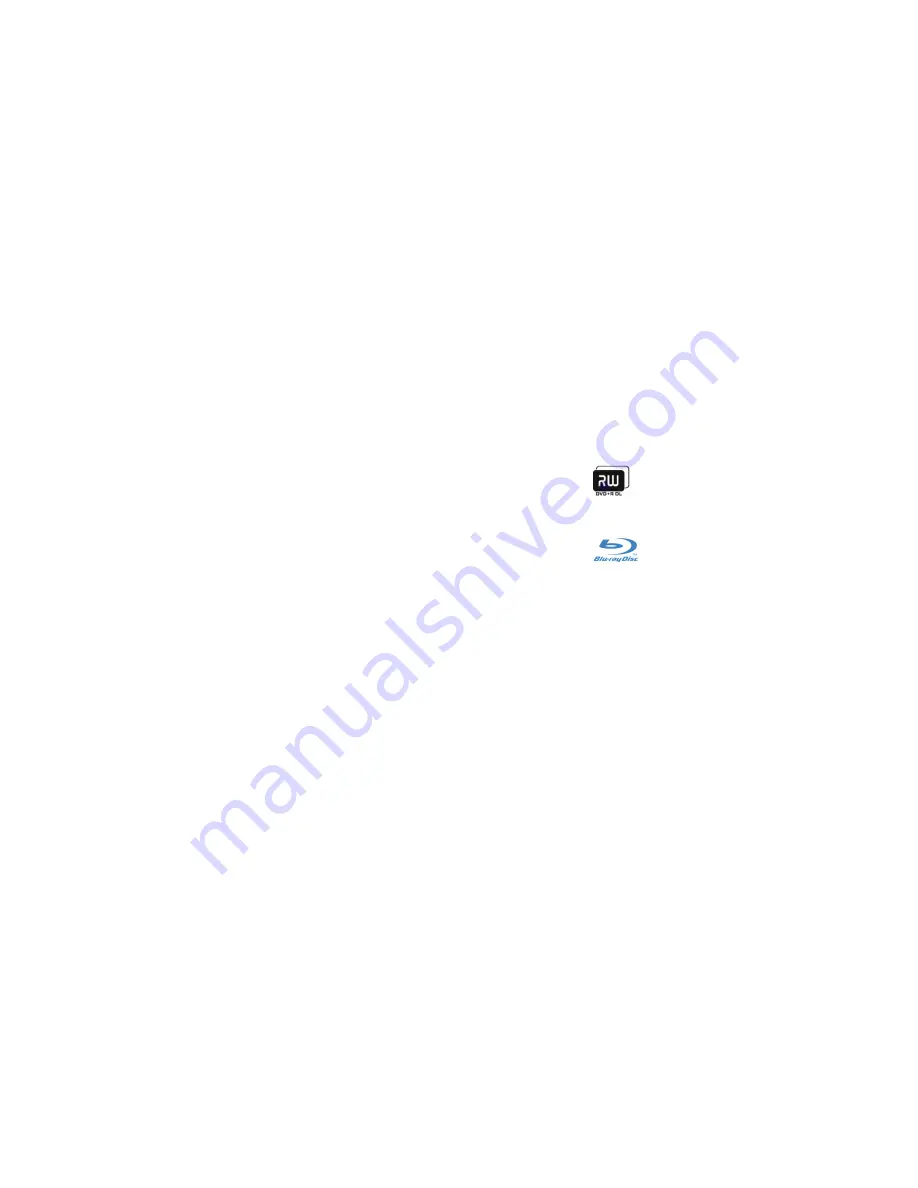
025
025
/
CHAPTER 4: USING YOUR NOTEBOOK
Stealth Mode
Stealth Mode helps you switch your notebook to a low power state to facilitate the
use of a 65 W auto/air adapter. This state is well suited for casual use such as e-mail,
music/video/DVD playback. Stealth mode will switch the notebook from discrete to
integrated graphics mode, and also incorporate additional system power savings
to extend battery life and reduce power consumption. Switching into and out of
Stealth mode may require a reboot depending on your system configuration and
the operating system.
You can access Stealth Mode by gently touching the touch control located near the
top of the keyboard. The control will illuminate to full brightness until the function
is deactivated. For the exact location of the control, refer to the “Top View Features”
diagram on page 1
3
.
Using Removable Media and Cards
Please observe the safety measures below:
When the ExpressCard is not inserted into the ExpressCard slot, make sure this
slot is covered by the spring-loaded slot door attached to your notebook. The
ExpressCard slot door protects the unused slot from dust and other particles.
When no card (SD/MMC/MS Cards) is inserted into the media slot, make sure that
the blank card that shipped with your notebook is inserted in this slot. The blank
card protects the unused slot from dust and other particles. When inserting the
blank card, make sure that the arrow on the card is on the top. Inserting the blank
card upside down may cause damage to your notebook.
Using the Optical Drive
Your notebook has a slot load optical drive. Depending on the configuration
ordered, your notebook is configured with one or more of the following drive types.
These logos are used to indicate each drive’s respective capabilities and media
compatibility.
DVD±R/W Dual
Layer Writer
A DVD±R/W drive can read CD-ROM, CD-R, CD-R/W,
DVD, DVD+R/W and DVD-R/W media.
It can also record to CD-R, CD-RW, DVD+R/W and DVD-
R/W and DVD+R Dual Layer (DL) media.
Blu-ray Disc
Reader/Writer
A Blu-ray drive can read CD-ROM, CD-R, CD-R/W, DVD,
DVD+R/W, DVD-R/W, DVD+R Dual Layer (DL), BD-ROM,
BD-R, and BD-RE media.
It can also record to CD-R, CD-R/W, DVD+R/W, DVD-
R/W, DVD+R Dual Layer (DL), BD-R, and BD-RE media.
Using the Integrated Webcam
Turning the Webcam On and Off
Press the key combination <Fn><F9> to switch on or switch off the webcam
module. After switching on the webcam, you need to activate its function through
the Microsoft Windows
operating system. In addition, you can also use Windows
Movie Maker to create, edit, and share videos.
Using the Wireless Control
The wireless control allows you to quickly turn all of your wireless radios (Bluetooth
®
and WLAN) off, such as when you are asked to disable all wireless radios on an
airplane flight. Gently touching this control one time turns all of your radios off.
Gently touching it again returns your wireless radios to their respective states they
were in before you touched the control the first time.
Содержание Alienware M17x - GAMING LATTOP
Страница 1: ...ALIENWARE M17x MOBILE MANUAL ...
Страница 92: ...Printed in China Printed on recycled paper ...
















































