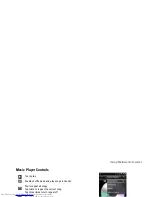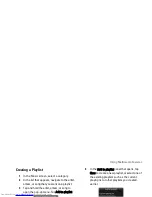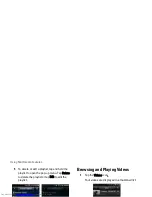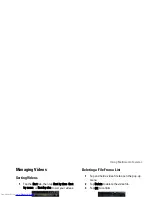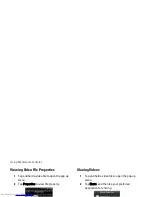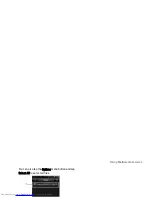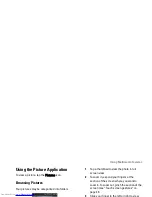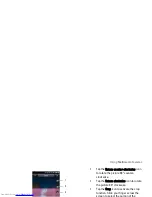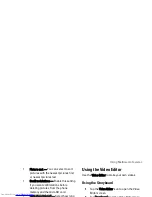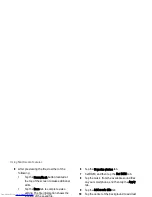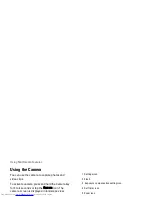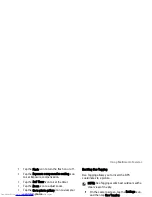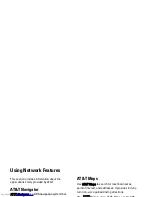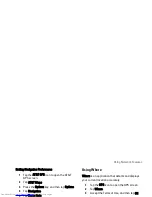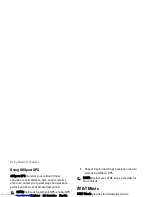Using Multimedia Features
138
8
After previewing the file, do either of the
following:
•
Tap the Home/Back button located at
the top of the screen to make additional
edits.
•
Tap the Save tab to complete video
editing. The file information shows the
location of the saved file.
Using the Music Movie
1
Tap the Video Editor icon to open the Video
Editor screen.
2
Tap Music movie from the Video Editor menu.
3
Tap the background for the movie by rotating
it to the center of the screen where the
background title is displayed.
4
Tap the Select photos tab.
5
Tap the images that you want to include in
your storyboard.
NOTE: To include all images, tap the
Select all icon.
6
Tap the Organize photos tab.
7
Set BGM, and then tap the Set BGM tab.
8
Tap the music from the available sound files
on your smartphone, and then tap the Apply
tab.
9
Tap the Add movie title tab.
10
Tap the center of the background to add text.
11
Tap the text entry bar.
12
Type the desired title, and then tap Done.
13
Tap the OK tab.
14
The options at the bottom of the screen allow
you to change the text size, style, color and
edit text.
15
Tap the Preview tab, and then tap the center
arrow.
16
After previewing the file, do either of the
following:
•
Tap the Home/Back button located at
the top of the screen to make additional
edits.
Содержание Aero
Страница 1: ......
Страница 24: ...Dell Aero Smartphone Features Front View Back View 2 1 1 3 ...
Страница 48: ...Basic Smartphone Functions 3 Tap the input method you prefer 1 ...
Страница 110: ...Using Internet Features 2 Tap Requests ...
Страница 123: ...Using Multimedia Features 3 Tap any song to start playing the song ...
Страница 131: ...Using Multimedia Features You can also tap the Options menu button and tap Select All to select all files 1 ...
Страница 163: ...Using Google Applications 4 Tap and hold the video thumbnail you want to delete 5 In the pop up menu tap Delete ...
Страница 202: ...Index Delete clocks 189 View clocks 188 Y YouTube 160 ...