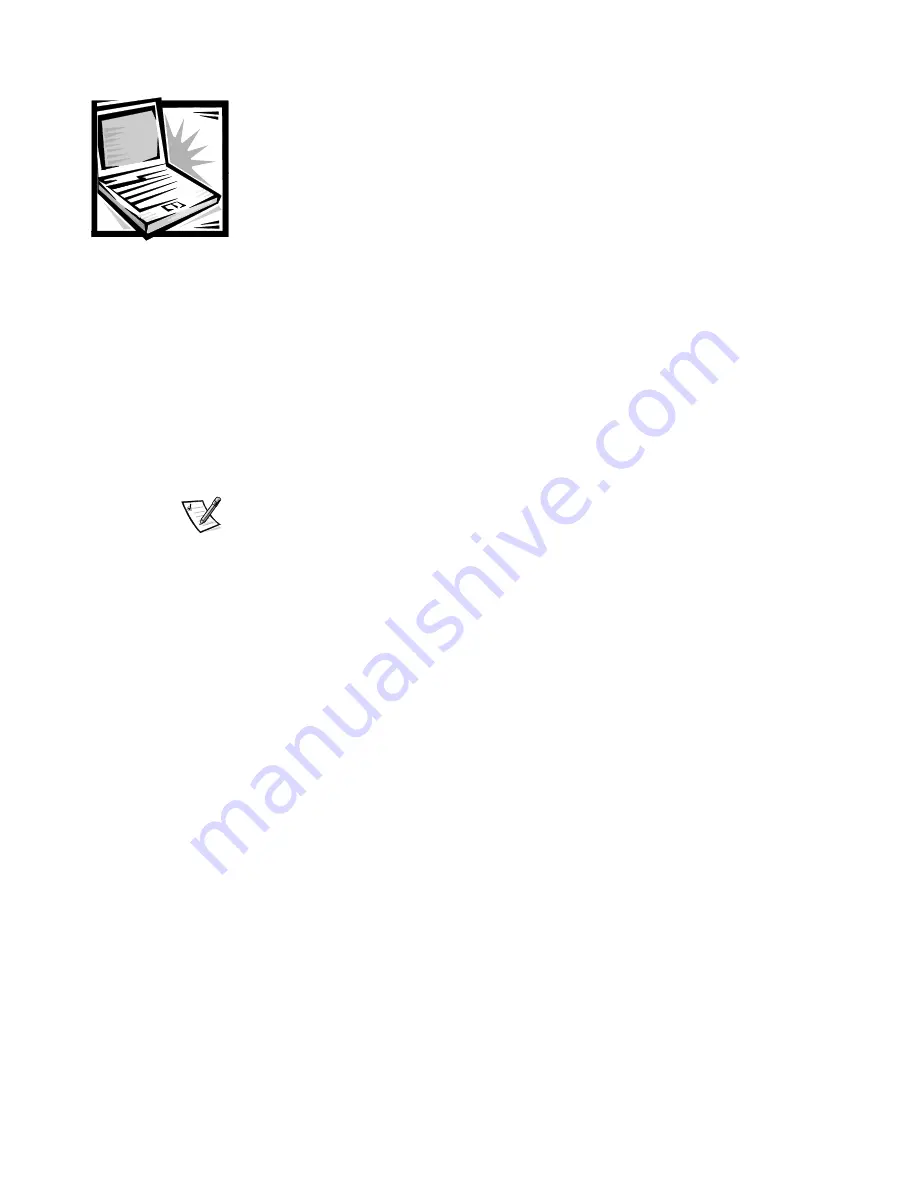
Dell Inspiron Advanced Port Replicator User’s Guide
1-1
Dell™ Inspiron™Advanced Port
Replicator
User’s Guide
The advanced port replicator (APR) integrates your computer quickly and easily into a
desktop environment. Use the instructions in this document to attach external devices
to the APR and to connect your computer to the APR.
NOTE: If you received a basic input/output system (BIOS) upgrade diskette with your
APR, use the diskette to upgrade the BIOS on your computer before attaching it to the
APR. For instructions, see the documentation that came with the BIOS upgrade
diskette.
NOTICE: Do not attempt to lift the computer while it is docked in the APR.
Doing so will damage the docking connector. For instructions, refer to
“Undocking the Computer,” found later in this guide.
APR I/O Connectors
The input/output (I/O) connectors on the back and side of the APR (see Figures 1-1
and 1-2) duplicate the primary connectors on the back and side of your computer.






































