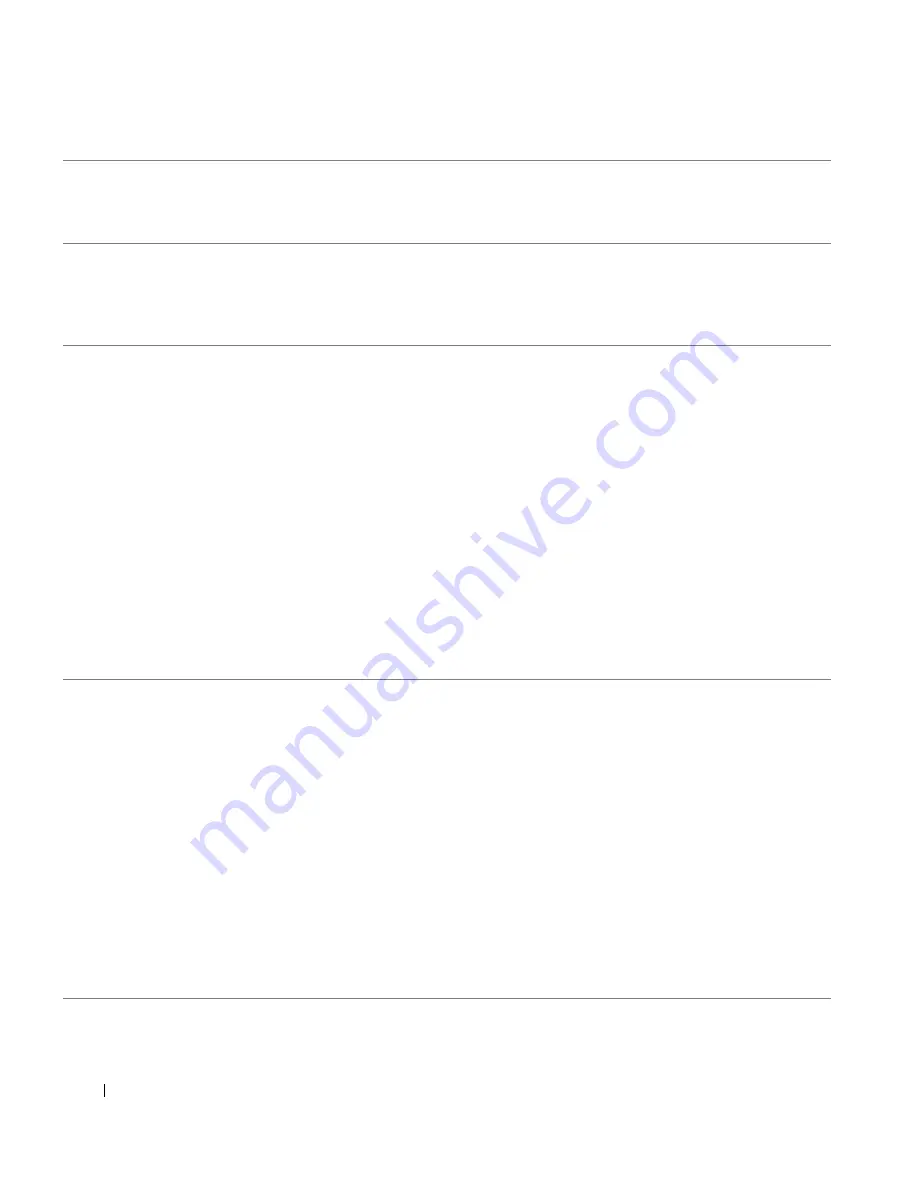
9 4
C o n t a c t i n g D e l l
www
.dell.com/suppl
ies | support.dell.com
Singapore (Singapore)
International Access Code: 005
Country Code: 65
Technical Support
toll-free: 800 6011 051
Customer Service (Penang, Malaysia)
604 633 4949
Transaction Sales
toll-free: 800 6011 054
Corporate Sales
toll-free: 800 6011 053
Spain (Madrid)
International Access Code: 00
Country Code: 34
City Code: 91
Website: support.euro.dell.com
E-mail: support.euro.dell.com/es/es/emaildell/
Home and Small Business
Technical Support
902 100 130
Customer Care
902 118 540
Sales
902 118 541
Switchboard
902 118 541
Fax
902 118 539
Corporate
Technical Support
902 100 130
Customer Care
902 118 546
Switchboard
91 722 92 00
Fax
91 722 95 83
Sweden (Upplands Vasby)
International Access Code: 00
Country Code: 46
City Code: 8
Website: support.euro.dell.com
E-mail: [email protected]
E-mail Support for Latitude and Inspiron:
[email protected]
E-mail Support for OptiPlex: [email protected]
E-mail Support for Servers:
[email protected]
Technical Support
08 590 05 199
Relational Customer Care
08 590 05 642
Home/Small Business Customer Care
08 587 70 527
Employee Purchase Program (EPP) Support
20 140 14 44
Fax Technical Support
08 590 05 594
Sales
08 590 05 185
Country (City)
International Access Code
Country Code
City Code
Department Name or Service Area,
Website and E-Mail Address
Area Codes,
Local Numbers, and
Toll-Free Numbers
Содержание A960 - Personal All-in-One Printer Color Inkjet
Страница 29: ...2 S E C T IO N 2 Using the Printer Using the ADF Printing Copying Scanning Faxing ...
Страница 68: ...68 Ink Cartridge Maintenance w w w d e l l c o m s u p p l i e s s u p p o r t d e l l c o m ...
Страница 69: ...5 S E C T IO N 5 Troubleshooting Setup Problems General Problems More Troubleshooting Options ...
Страница 83: ...6 S E C T IO N 6 Contacting Dell ...
Страница 96: ...96 Contacting Dell w w w d e l l c o m s u p p l i e s s u p p o r t d e l l c o m ...
Страница 120: ...120 Index ...
Страница 121: ...w w w d e l l c o m s u p p l i e s s u p p o r t d e l l c o m ...
















































