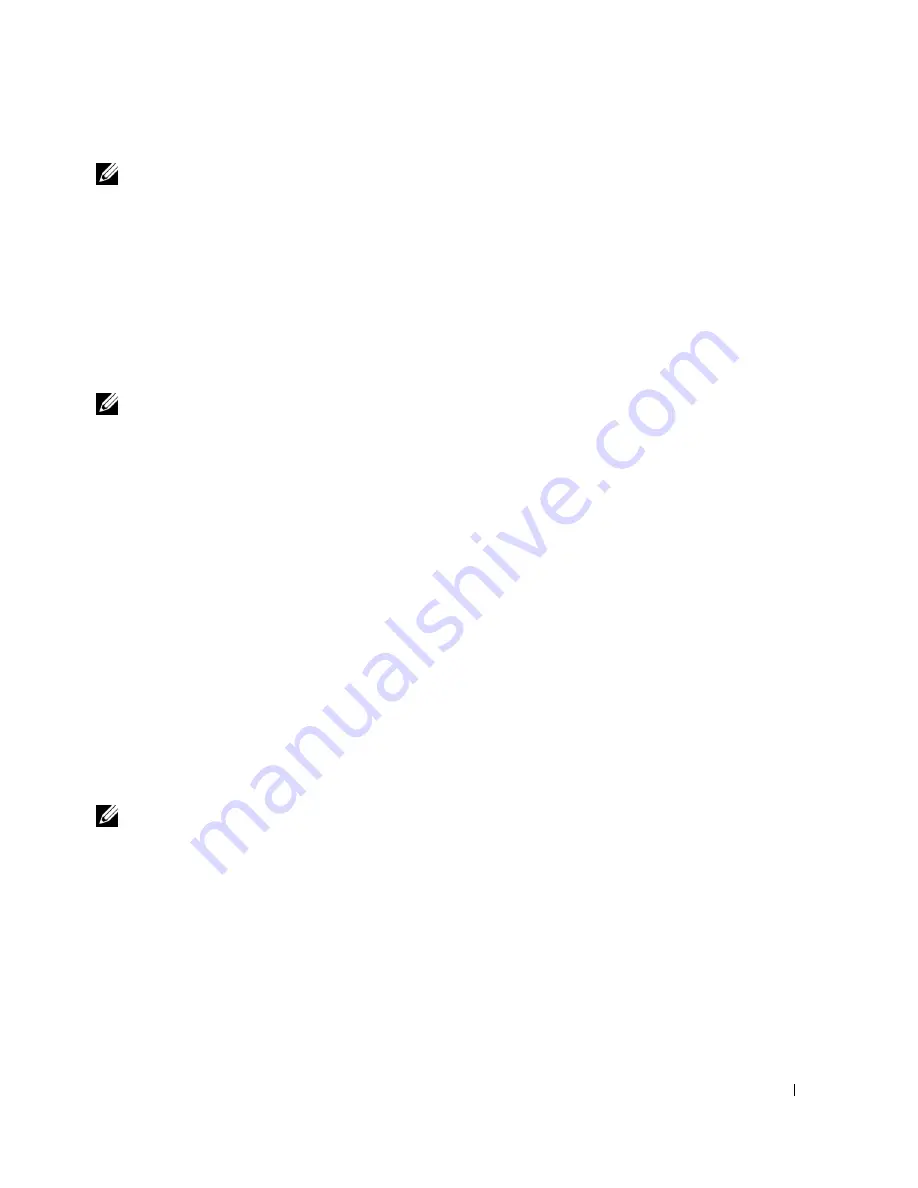
Using the Printer
51
NOTE:
If the size of the scan (found in the lower right of the preview window) appears in red, you do
not have the system resources available to perform the scan at the resolution or size you have
selected. To correct this problem, either reduce your resolution or the size of your scan area.
4
In the Creative Tasks section, click E-mail an image or document.
5
In the What is being scanned? menu, make a selection.
6
Follow the instructions on the screen to prepare the photograph or document for e-mail.
7
Click Attach Now.
8
Write a note to accompany the attached photo, and then send it.
NOTE:
If you have questions about how to do this, consult the Help for your e-mail program.
Enlarging or Reducing Images or Documents
If you are using your printer
with
a computer, you can enlarge or reduce your document between
25-400 percent using the Dell All-In-One Center.
If you are using your printer
without
a computer, you can enlarge or reduce your document by a
percent and Fit-to options using the operator panel.
1
Load paper in the paper support. For help, see "Load Plain Paper Into the Paper Support"
on page 34.
2
Load your original document. For help, see "Placing Your Original Document on the
Scanner Glass" on page 38 or "Load an Original Document Into the ADF" on page 36.
3
Click Start
→
Programs or All Programs
→
Dell Printers
→
Dell Photo AIO Printer
962
→
Dell All-In-One Center.
The Dell All-In-One Center appears.
4
Click Preview Now.
NOTE:
If the size of the scan (found in the lower right of the preview window) appears in red, you do
not have the system resources available to perform the scan at the resolution or size you have
selected. To correct this problem, either reduce your resolution or the size of your scan area.
5
In the Creative Tasks section, select Enlarge or reduce an image.
6
Follow the instructions on the screen to select the size of your new image.
7
When you finish customizing your image, click Print Now.
Содержание 962
Страница 4: ...w w w d e l l c o m s u p p l i e s s u p p o r t d e l l c o m ...
Страница 10: ...10 CAUTION SAFETY INSTRUCTIONS w w w d e l l c o m s u p p o r t d e l l c o m ...
Страница 76: ...76 Ink Cartridge Maintenance w w w d e l l c o m s u p p o r t d e l l c o m ...
Страница 88: ...88 Troubleshooting w w w d e l l c o m s u p p o r t d e l l c o m ...
Страница 106: ...106 Contacting Dell w w w d e l l c o m s u p p o r t d e l l c o m ...
Страница 118: ...118 Appendix w w w d e l l c o m s u p p o r t d e l l c o m ...
Страница 122: ...122 Index ...






























