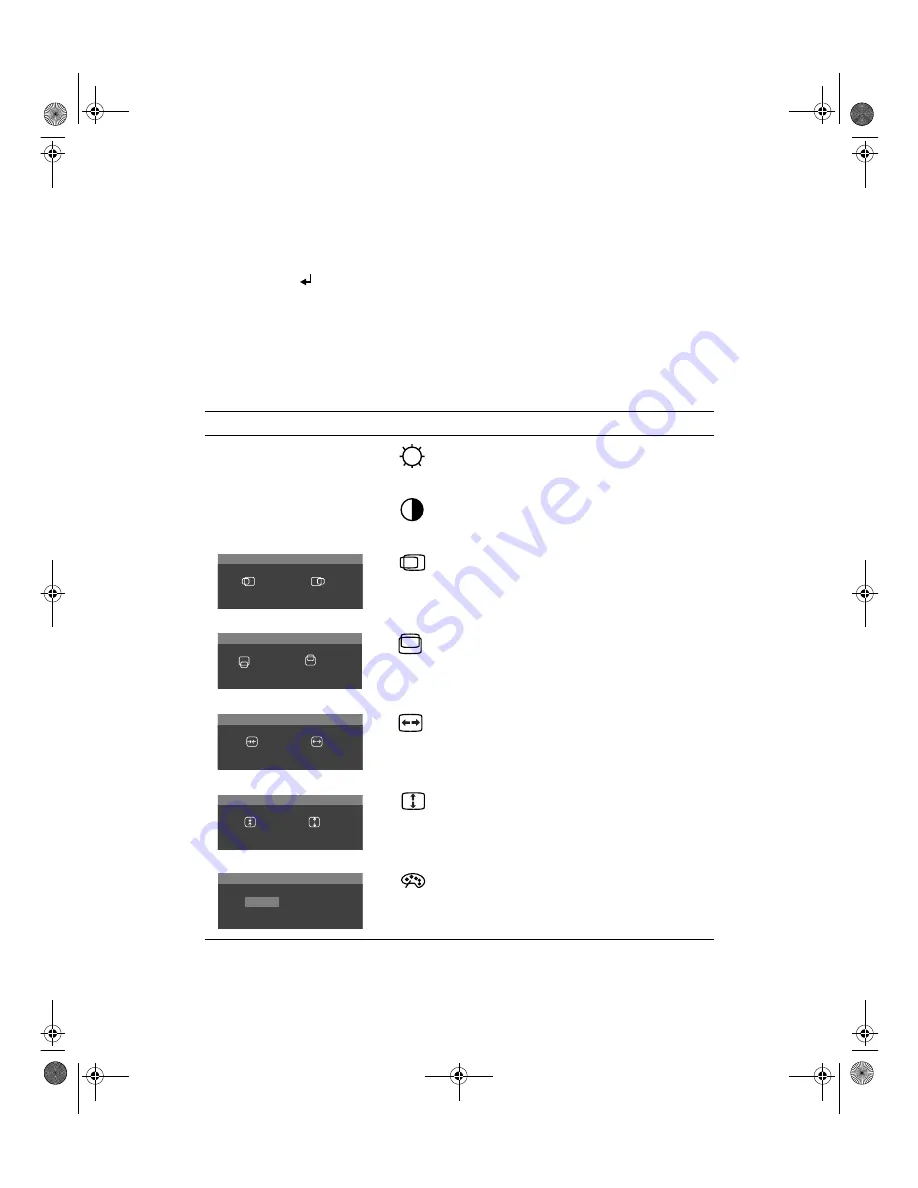
Dell
®
800F Series, 828FI Monitor User’s Guide
1-7
2.
Push the + button to move to the next icon or push the
−
−
−
−
button to move
back to the previous icon. As you move from one icon to another, the fea-
ture name changes to reflect the feature or group of features represented
by that icon. See the table below to view a complete list of all the features
offered by this monitor.
3.
Push the
button once to select the adjustment function, then use the +
and
−−−−
buttons to make your changes.
4.
Push the MENU/EXIT button once to return to the main menu to select
another function or push MENU/EXIT button 2 or 3 times to exit from the
OSD.
Table 1-1. Menu Adjustments
Icon
Settings
Brightness: Selecting this icon opens the
same brightness display screen as when
using the direct access button (
−−−−
).
Contrast: Selecting this icon opens the
same contrast display screen as when using
the direct access button (+).
Horizontal position: Select this icon to hori-
zontally move the viewing area on the moni-
tor screen.
Vertical position: Select this icon to vertically
move the viewing area on the monitor
screen.
Width: Select this icon to make the horizon-
tal size of the viewing area larger or smaller
on the monitor.
Height: Select this icon to make the vertical
size of the viewing area larger or smaller on
the monitor.
Color is a measure of the “warmth” of the
image colors. Select this icon to choose
between 9300K (more blue) and 6500K
(more red).
H. POSITION
52
+
–
V. POSITION
52
+
–
WIDTH
52
+
–
HEIGHT
52
+
–
COLOR
6500K
9300K
E828fiW.book Page 7 Thursday, July 2, 1998 7:51 PM




























