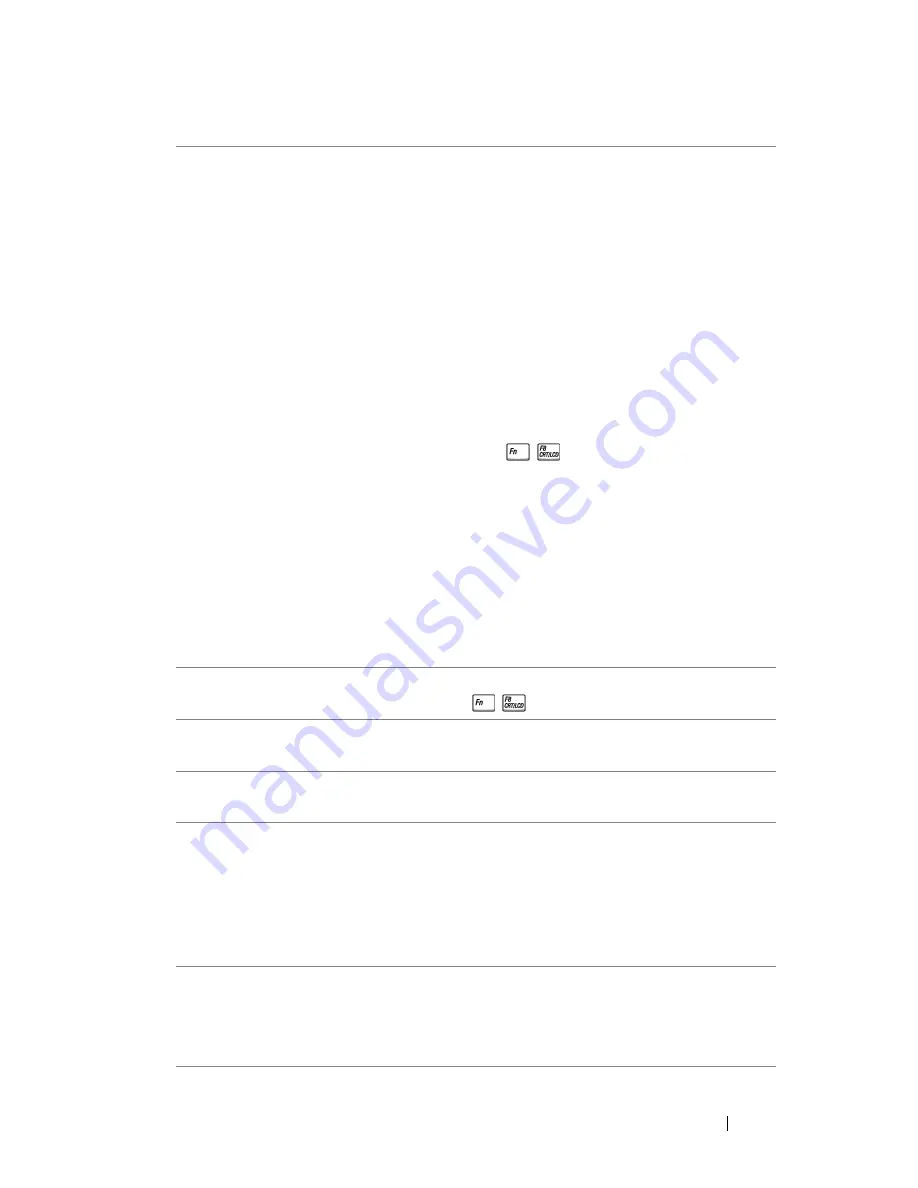
Troubleshooting Your Projector
45
Partial, scrolling, or
incorrectly displayed image
1
Press the
Auto Adjust
button on the remote
control or the control panel.
2
If you are using a Dell™ portable computer,
set the resolution of the computer to WXGA
(1280 x 800) or XGA (1024 x 768):
a
Right-click the unused portion of your
Windows desktop, click
Properties
and
then select
Settings
tab.
b
Verify that the setting is 1280 x 800 or
1024 x 768 pixels for the external monitor
port.
c
Press
(Fn+F8).
If you experience difficulty in changing
resolutions or your monitor freezes, restart all
the equipment and the projector.
If you are not using a Dell™ portable
computer, see your documentation.
If problem persists, upgrade your computer
graphic card driver (video driver) to its latest
version and test again with projector.
The screen does not display
your presentation
If you are using a Dell™ portable computer,
press
(Fn+F8).
Image is unstable or flickering Adjust the tracking in the OSD
Display
sub-
menu (in PC Mode only).
Image has vertical flickering
bar
Adjust the frequency in the OSD
Display
sub-
menu (in PC Mode only).
Image color is incorrect
• If the display receives the wrong signal
output from the graphics card, please set the
signal type to
RGB
in the OSD
Display
tab.
• Use
Test Pattern
in the
Others
menu.
Ensure that the colors of the test pattern are
correct.
Image is out of focus
1
Adjust the focus ring on the projector lens.
2
Ensure that the projection screen is within
the required distance from the projector
(3.28 ft [1 m] to 39.37 ft [12 m]).
Problem
(continued)
Possible Solution
(continued)
Содержание 7609WU - WUXGA DLP Projector
Страница 1: ...Dell 7609WU Projector User s Guide ...
Страница 5: ...Contents 5 5 Specifications 50 6 Contacting Dell 56 7 Appendix Glossary 57 ...
Страница 12: ...Connecting Your Projector 12 Connecting a Computer Using a DisplayPort Cable 1 Power cable 2 DisplayPort cable ...
Страница 13: ...Connecting Your Projector 13 Monitor Loop Through Connection Using VGA Cables 1 Power cable 2 VGA to VGA cable ...
Страница 24: ...Using Your Projector 24 Adjusting Projection Image Size ...
Страница 39: ...Using Your Projector 39 LANGUAGE The Language menu allows you to set the language for the OSD ...
Страница 40: ...Using Your Projector 40 OTHERS AUDIO SETTINGS Press Enter to open the Audio Settings menu ...






























