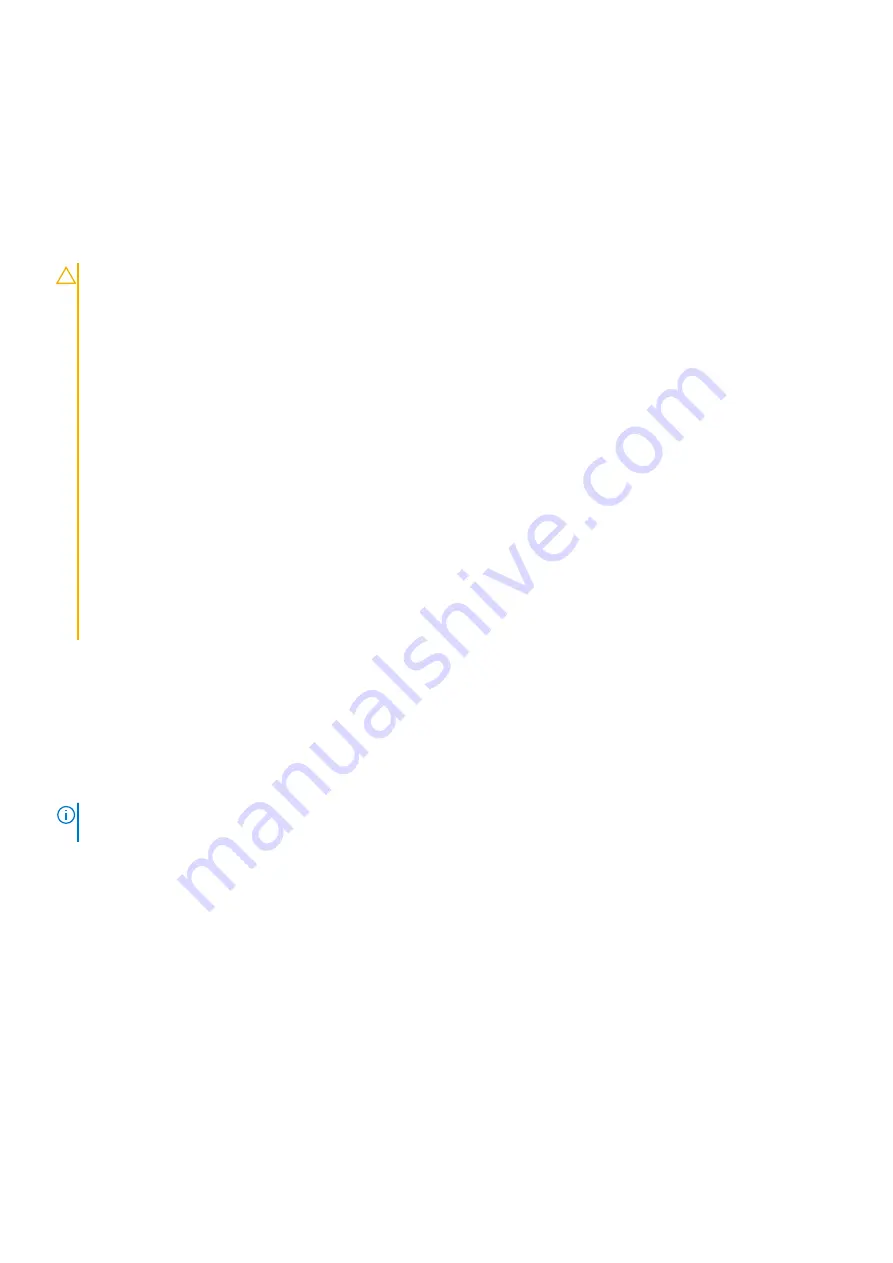
c. If you have replaced the primary storage device that had the operating system that is installed, see
Reinstall Windows
to the Dell factory image using recovery media
in the knowledge base article
.
Battery
Lithium-ion battery precautions
CAUTION:
●
Exercise caution when handling Lithium-ion batteries.
●
Discharge the battery completely before removing it. Disconnect the AC power adapter from the system and
operate the computer solely on battery power—the battery is fully discharged when the computer no longer
turns on when the power button is pressed.
●
Do not crush, drop, mutilate, or penetrate the battery with foreign objects.
●
Do not expose the battery to high temperatures, or disassemble battery packs and cells.
●
Do not apply pressure to the surface of the battery.
●
Do not bend the battery.
●
Do not use tools of any kind to pry on or against the battery.
●
Ensure any screws during the servicing of this product are not lost or misplaced, to prevent accidental
puncture or damage to the battery and other system components.
●
If the battery gets stuck inside your computer as a result of swelling, do not try to release it as puncturing,
bending, or crushing a lithium-ion battery can be dangerous. In such an instance, contact Dell technical
support for assistance. See
.
●
Always purchase genuine batteries from
or authorized Dell partners and resellers.
●
Swollen batteries should not be used and should be replaced and disposed properly. For guidelines on how to
handle and replace swollen Lithium-ion batteries, see
Handling swollen Lithium-ion batteries
.
Removing the batteries
Prerequisites
before working inside your computer
.
About this task
NOTE:
Latitude 7330 Rugged Extreme can accommodate two hot-swap capable batteries (Primary and optional). The
removal procedure of the primary and optional battery are identical.
The following images indicate the location of the battery and provide a visual representation of the removal procedure.
24
Removing and installing components
Содержание 7330
Страница 14: ...14 Removing and installing components ...
Страница 16: ...16 Removing and installing components ...
Страница 18: ...18 Removing and installing components ...
Страница 22: ...22 Removing and installing components ...
Страница 30: ...30 Removing and installing components ...
Страница 69: ...Removing and installing components 69 ...
Страница 70: ...70 Removing and installing components ...
Страница 74: ...74 Removing and installing components ...
Страница 75: ...Removing and installing components 75 ...
Страница 87: ...Removing and installing components 87 ...
Страница 89: ...Removing and installing components 89 ...
















































