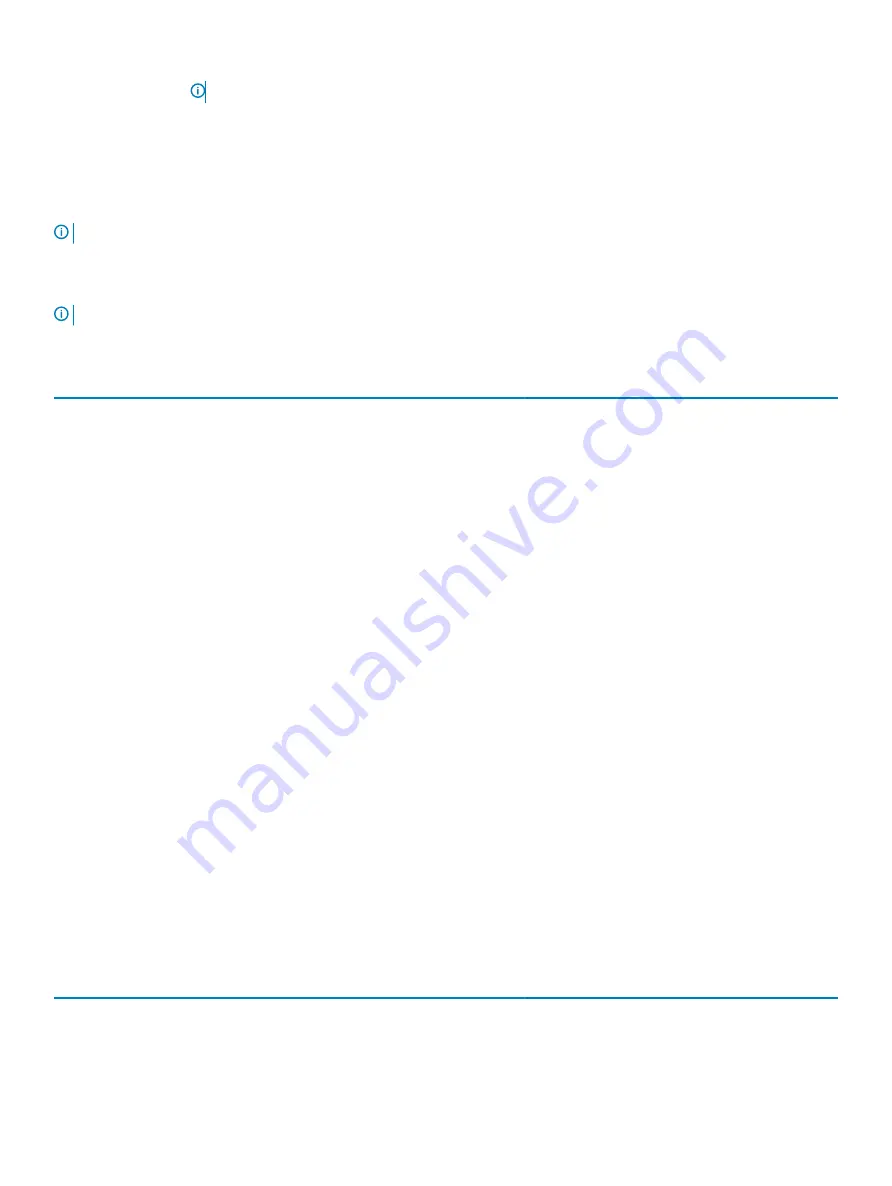
Keys
Navigation
NOTE:
For the standard graphics browser only.
Esc
Moves to the previous page until you view the main screen. Pressing Esc in the main screen displays a message
that prompts you to save any unsaved changes and restarts the system.
System setup options
NOTE:
Depending on the and its installed devices, the items listed in this section may or may not appear.
System Setup Options
NOTE:
Depending on your computer and its installed devices, the items listed in this section may or may not appear.
Table 22. Main
Option
Description
System Time/Date
Allows you to set the date and time.
BIOS Version
Displays the BIOS version.
Product Name
Displays the product name.
Dell Precision 5530
(Default Setting)
Service Tag
Displays the service tag.
Asset Tag
Displays the asset tag.
None
(Default Setting)
CPU Type
Displays the CPU type.
CPU Speed
Displays the CPU speed.
CPU ID
Displays the CPU ID.
CPU Cache
Displays the sizes of the CPU caches.
Fixed HDD
Displays the type and size of the HDD.
mSATA Device
Displays the type and size of the mSATA device.
AC Adapter Type
Displays the type of the AC adapter.
None
(Default Setting)
System Memory
Displays the size of the system memory.
Extended Memory
Displays the size of the extended memory.
Memory Speed
Displays the speed of the memory.
Keyboard Type
Displays the type of keyboard.
Backlite
(Default Setting)
Table 23. Advanced
Option
Description
Intel (R) SpeedStep (TM)
Allows you to enable or disable the Intel (R)
SpeedStep (TM) feature.
System Setup
19










































