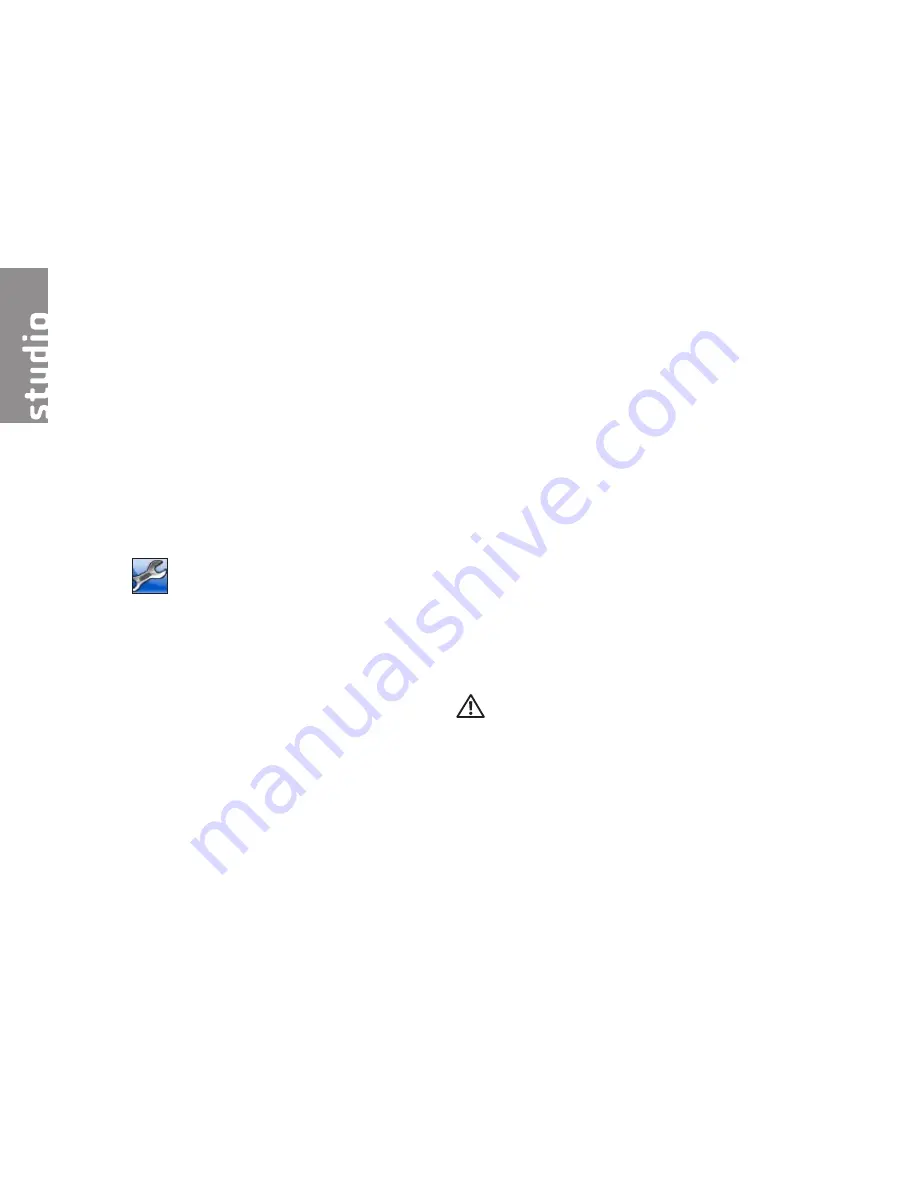
28
Dell Support Center
The Dell Support Center helps you find
the service, support, and system-specific
information you need. For more information
about Dell Support Center and available support
tools, click the
Services
tab at
support.dell.com
.
Click the
icon in the taskbar to run the
application. The home page provides links to
access:
Self Help (Troubleshooting, Security, System
•
Performance, Network/Internet, Backup/
Recovery, and Windows Vista)
Alerts (technical support alerts relevant to
•
your computer)
Assistance from Dell (Technical Support with
•
DellConnect
™
, Customer Service, Training
and Tutorials, How-To Help with Dell on Call,
and Online Scan with PCCheckUp)
About Your System (System Documentation,
•
Warranty Information, System Information,
and Upgrades & Accessories)
The top of the Dell Support Center home page
displays your system’s model number along with
its service tag and express service code.
For more information about the Dell Support
Center, see the
Dell Technology Guide
on your
hard drive or on the Dell Support website at
support.dell.com
.
CAUTION: To guard against the likelihood
of electric shock, laceration by moving
fan blades or other unexpected injuries,
always unplug your computer from the
electrical outlet before removing the cover.
Using Support Tools
Содержание 540s - Studio Slim Desktop Pc
Страница 1: ...SETUP GUIDE ...
Страница 2: ......
Страница 3: ... SETUP GUIDE Model DCSLA Studio Slim ...
Страница 59: ......
Страница 60: ...Printed in the U S A www dell com support dell com ...
Страница 61: ......
Страница 62: ...www dell com support dell com Printed in Malaysia ...
Страница 63: ......
Страница 64: ...www dell com support dell com Printed in Brazil ...
Страница 65: ......
Страница 66: ...www dell com support dell com Printed in Ireland ...
Страница 67: ......
Страница 68: ...www dell com support dell com Printed in China Printed on recycled paper ...
















































