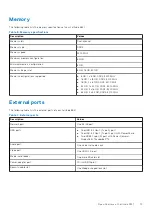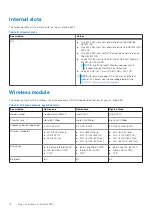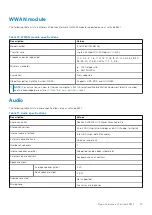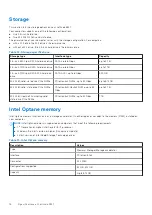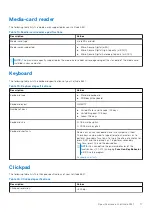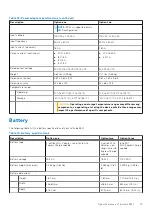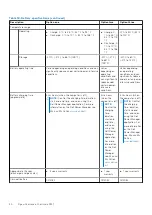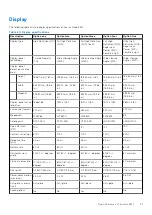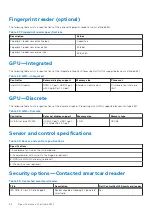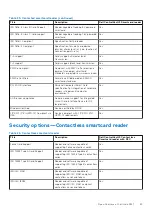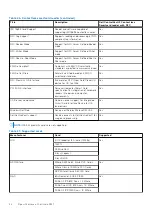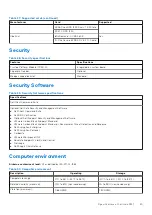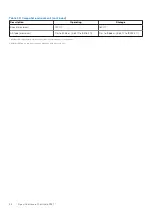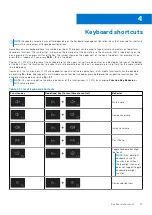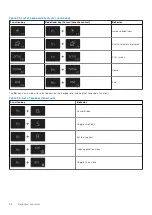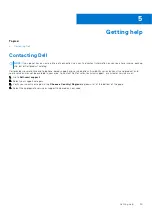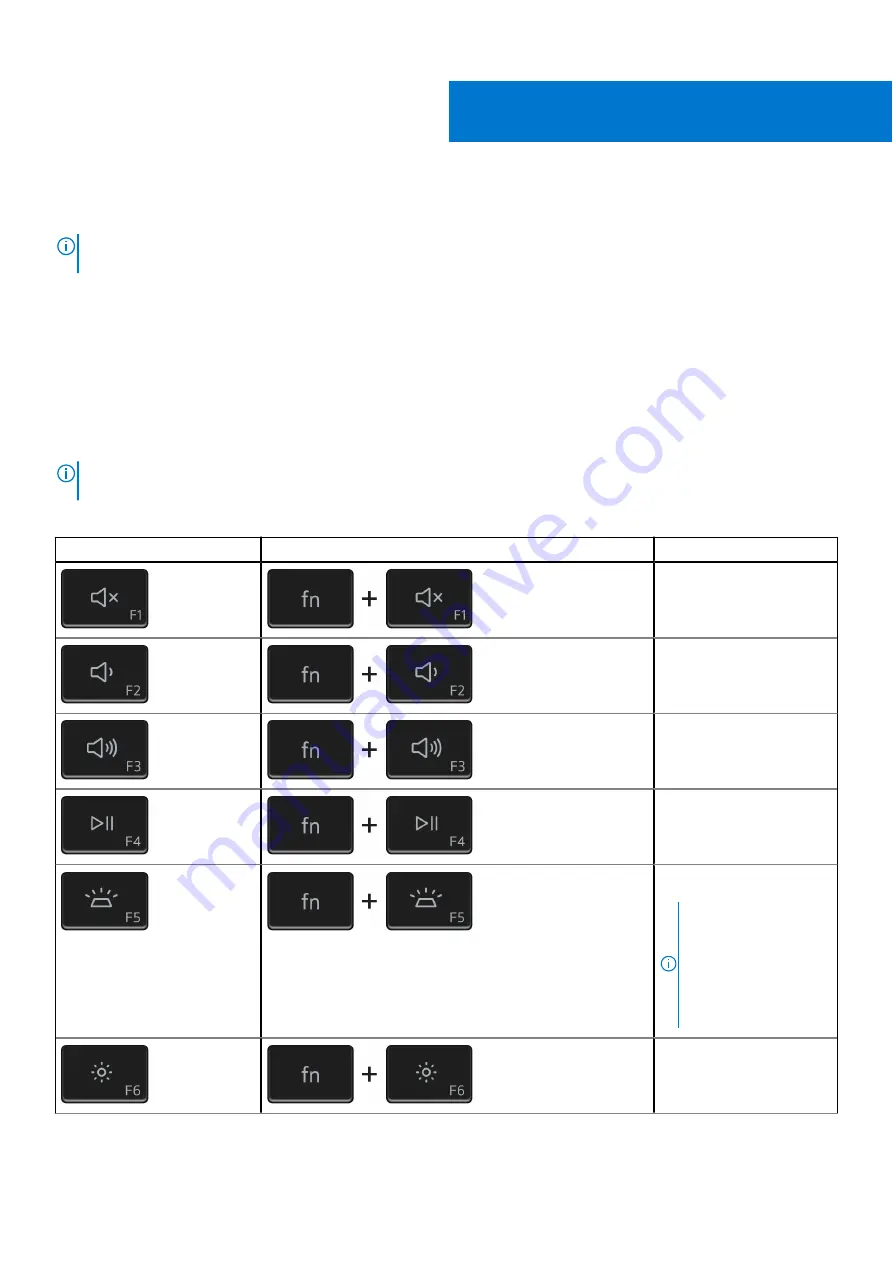
Keyboard shortcuts
NOTE:
Keyboard characters may differ depending on the keyboard language configuration. Keys that are used for shortcuts
remain the same across all language configurations.
Some keys on your keyboard have two symbols on them. These keys can be used to type alternate characters or to perform
secondary functions. The symbol that is shown on the lower part of the key refers to the character that is typed out when the
key is pressed. If you press shift and the key, the symbol shown on the upper part of the key is typed out. For example, if you
press
2
,
2
is typed out; if you press
Shift
+
2
,
@
is typed out.
The keys F1-F12 at the top row of the keyboard are function keys for multi-media control, as indicated by the icon at the bottom
of the key. Press the function key to invoke the task represented by the icon. For example, pressing F1 mutes the audio (refer to
the table below).
However, if the function keys F1-F12 are needed for specific software applications, multi-media functionality can be disabled
by pressing
Fn
+
Esc
. Subsequently, multi-media control can be invoked by pressing
Fn
and the respective function key. For
example, mute audio by pressing
Fn
+
F1
.
NOTE:
You can also define the primary behavior of the function keys (F1–F12) by changing
Function Key Behavior
in
BIOS setup program.
Table 31. List of keyboard shortcuts
Function key
Redefined key (for multimedia control)
Behavior
Mute audio
Decrease volume
Increase volume
Play/Pause
Toggle keyboard backlight
(optional)
NOTE:
Non-backlight
keyboards have F5
function key without
the backlight icon and
does not support toggle
keyboard backlight
function.
Decrease brightness
4
Keyboard shortcuts
27