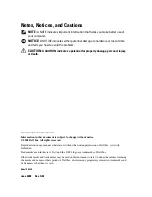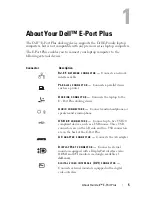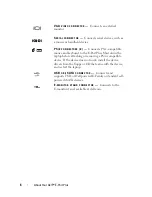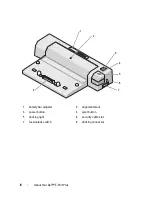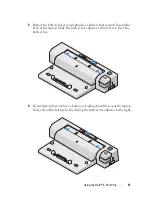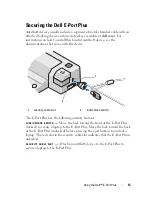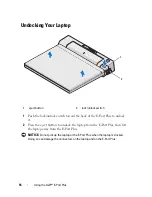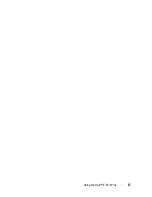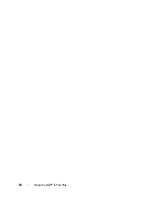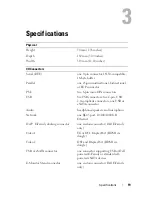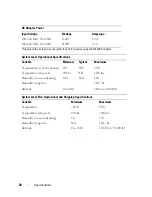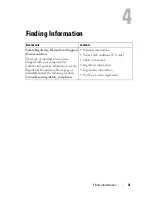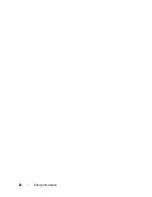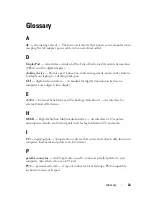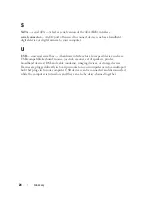10
Using the Dell™ E-Port Plus
Docking Your Laptop
The E-Port Plus can run on its AC power adapter, the laptop’s AC power or
the laptop’s battery. You can use the AC adapter to power the E-Port Plus and
the laptop, which charges the battery.
NOTICE:
Always use the Dell AC adapter that came with the E-Port Plus. If you use
any other commercially available AC adapter, you may damage the E-Port Plus or
the laptop.
1
Complete the steps in "Before You Dock for the First Time" on page 9.
2
Place the E-Port Plus with enough flat space in front of it to completely
support the laptop when docked to the E-Port Plus.
1
AC adapter cable
2
AC adapter connector
1
2
Содержание 430-3312 - Plus Port Replicator
Страница 1: ...w w w d e l l c o m s u p p o r t d e l l c o m Dell E Port Plus User s Guide Model PRO2X ...
Страница 4: ...4 Contents ...
Страница 17: ...Using the Dell E Port Plus 17 ...
Страница 18: ...18 Using the Dell E Port Plus ...
Страница 22: ...22 Finding Information ...