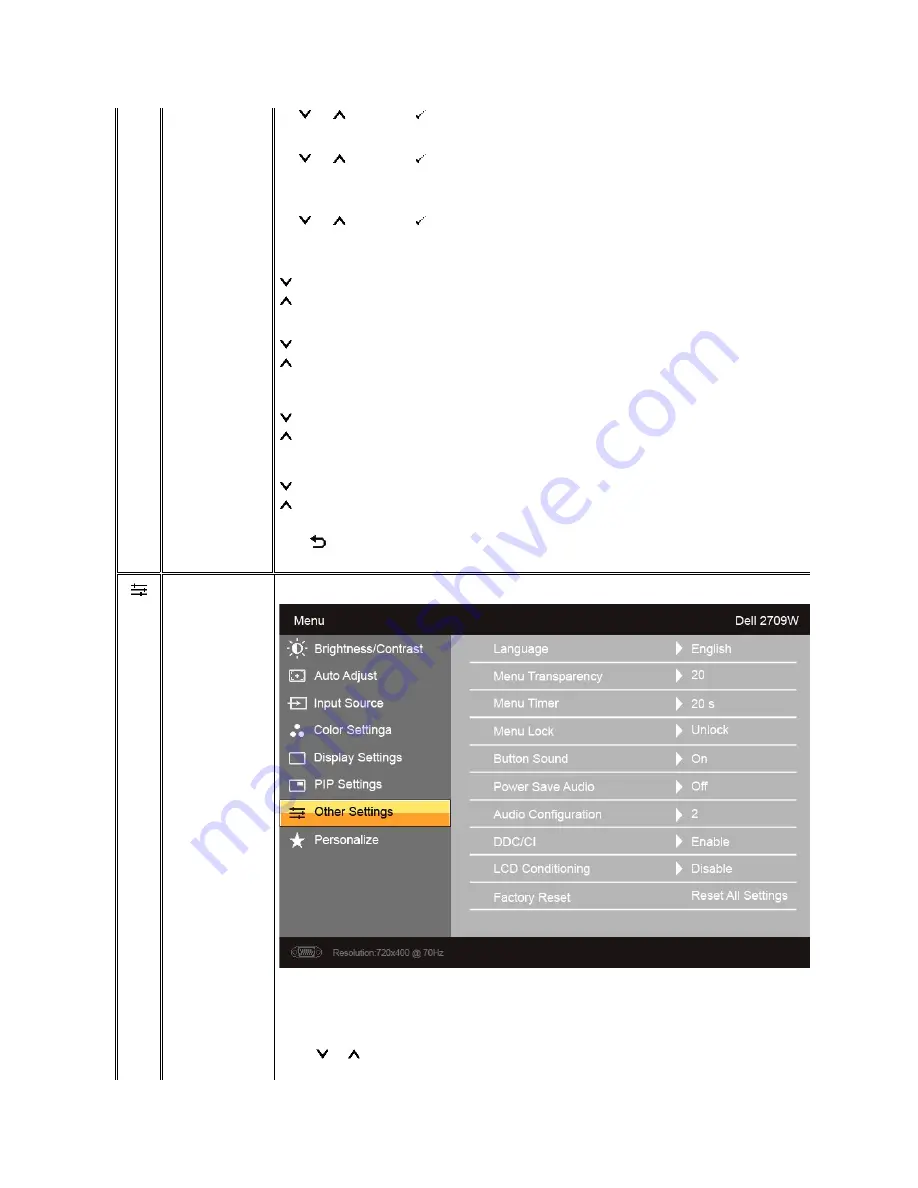
Size
Position
Brightness
Contrast
Hue
Saturation
Back
Use
and
to browse and
to select.
Select PIP window size.
Use
and
to browse and
to select.
Select PIP window position.
Use
and
to browse and
to select.
Adjust the brightness level of the picture in PIP
/PBP
Mode.
reduces the brightness
increases the brightness
Adjust the contrast level of the picture in PIP
/PBP
Mode.
reduces the contrast
increases the contrast
This function shifts the color of PIP
/PBP
image to green or purple. This is used to adjust for desired flesh tone color.
shifts image color towards green
shifts image color towards purple
Adjust the color saturation of PIP
/PBP
image.
makes the image look more monochrome
makes the image look more colorful
Press
to go back to the main menu.
Other Settings
Language
Menu Transparency
Menu Timer
Language option to set the OSD display to one of five languages (English, Espanol, Francais, Deutsch, Japanese).
Allows you to adjust the OSD background from opaque to transparent.
OSD Hold Time: Sets the length of time the OSD will remain active after the last time you pressed a button.
Use the
and
buttons to adjust the slider in 5 second increments, from 5 to 60 seconds.














































