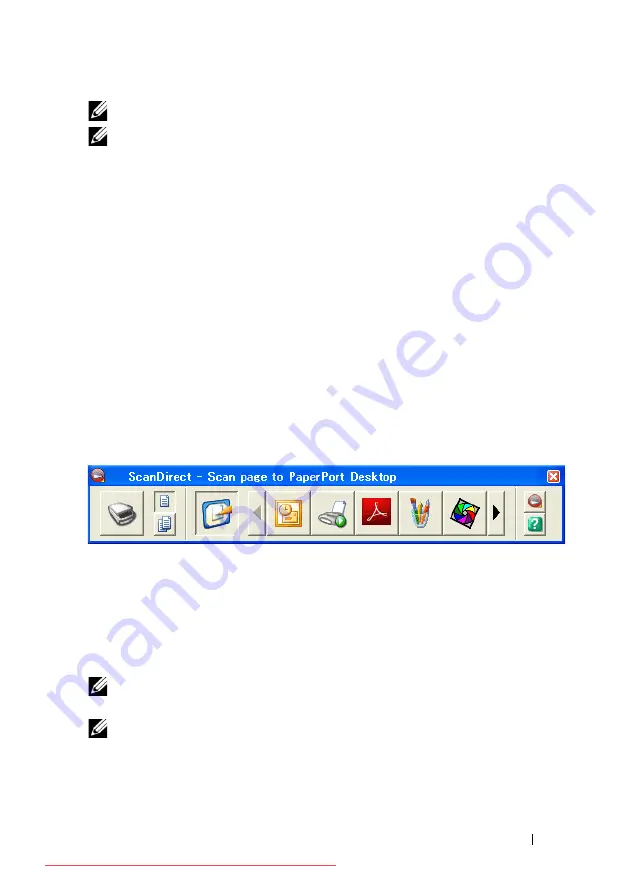
Scanning
337
FILE LOCATION:
C:\Users\fxstdpc-
admin\Desktop\0630_UG??\Mioga_AIO_UG_FM\Mioga_AIO_UG_FM\section19.fm
D E L L C O N F I D E N T I A L – P R E L I M I N A RY 9 / 1 3 / 1 0 - F O R P R O O F O N LY
NOTE:
PaperPort, is supported only on Windows.
NOTE:
You can use PaperPort's built-in Optical Character Recognition (OCR)
software to copy text from scanned documents so that you can use and edit the text
in any text editing, word processing, or spreadsheet program. The OCR process
requires textual images scanned at 150–600 dpi and 300 dpi or 600 dpi is
recommended for graphics.
If you prefer to use another application, such as Adobe PhotoShop, you must
assign the application to the printer by selecting it from the list of available
applications through the
Select Software
button each time you start scanning. If
you do not assign an application to the Select Software button, PaperPort is
automatically selected when you start scanning. See "Printer Settings Utility."
Dell ScanCenter
Dell ScanCenter is a PaperPort application that enables you to scan items and
send them directly to PaperPort or other programs on your computer without
first running PaperPort. Dell ScanCenter runs as a separate application from the
Windows start menu and displays the Dell ScanCenter bar. For more
information about using Dell ScanCenter, refer to the
PaperPort's Help
menu.
Icons on the Dell ScanCenter bar represent the programs that are limited to
PaperPort and to Dell ScanCenter. To scan and send an item to a program, click
the program icon and then scan the item. Dell ScanCenter automatically starts
the selected program when the scan is complete.
Scanning From the Operator Panel
NOTE:
You must connect your computer via USB for selecting the Scan to
Application feature from the operator panel. Network connection is not supported.
NOTE:
This feature is supported on both Microsoft Windows and Apple
Macintosh.
1 Load the document(s) facing up with top edge in first into the ADF.
OR
Содержание 2155CDN
Страница 2: ...Downloaded from ManualsPrinter com Manuals ...
Страница 161: ...159 Using Your Printer Downloaded from ManualsPrinter com Manuals ...
Страница 162: ...160 Downloaded from ManualsPrinter com Manuals ...
Страница 262: ...260 Dell Printer Configuration Web Tool Downloaded from ManualsPrinter com Manuals ...
Страница 291: ...289 Printing Copying Scanning and Faxing Downloaded from ManualsPrinter com Manuals ...
Страница 292: ...290 Downloaded from ManualsPrinter com Manuals ...
Страница 312: ...310 Printing Downloaded from ManualsPrinter com Manuals ...
Страница 421: ...419 Know Your Printer Downloaded from ManualsPrinter com Manuals ...
Страница 422: ...420 Downloaded from ManualsPrinter com Manuals ...
Страница 558: ...556 Understanding the Printer Menus Downloaded from ManualsPrinter com Manuals ...
Страница 613: ...611 Maintaining Your Printer Downloaded from ManualsPrinter com Manuals ...
Страница 614: ...612 Downloaded from ManualsPrinter com Manuals ...
Страница 624: ...622 Maintaining Your Printer Installing a PHD Unit 1 Open the PHD packaging Downloaded from ManualsPrinter com Manuals ...
Страница 685: ...DELL CONFIDENTIAL PRELIMINARY 9 13 10 FOR PROOF ONLY 683 Troubleshooting Downloaded from ManualsPrinter com Manuals ...
Страница 739: ...DELL CONFIDENTIAL PRELIMINARY 9 13 10 FOR PROOF ONLY 737 Appendix Downloaded from ManualsPrinter com Manuals ...
















































