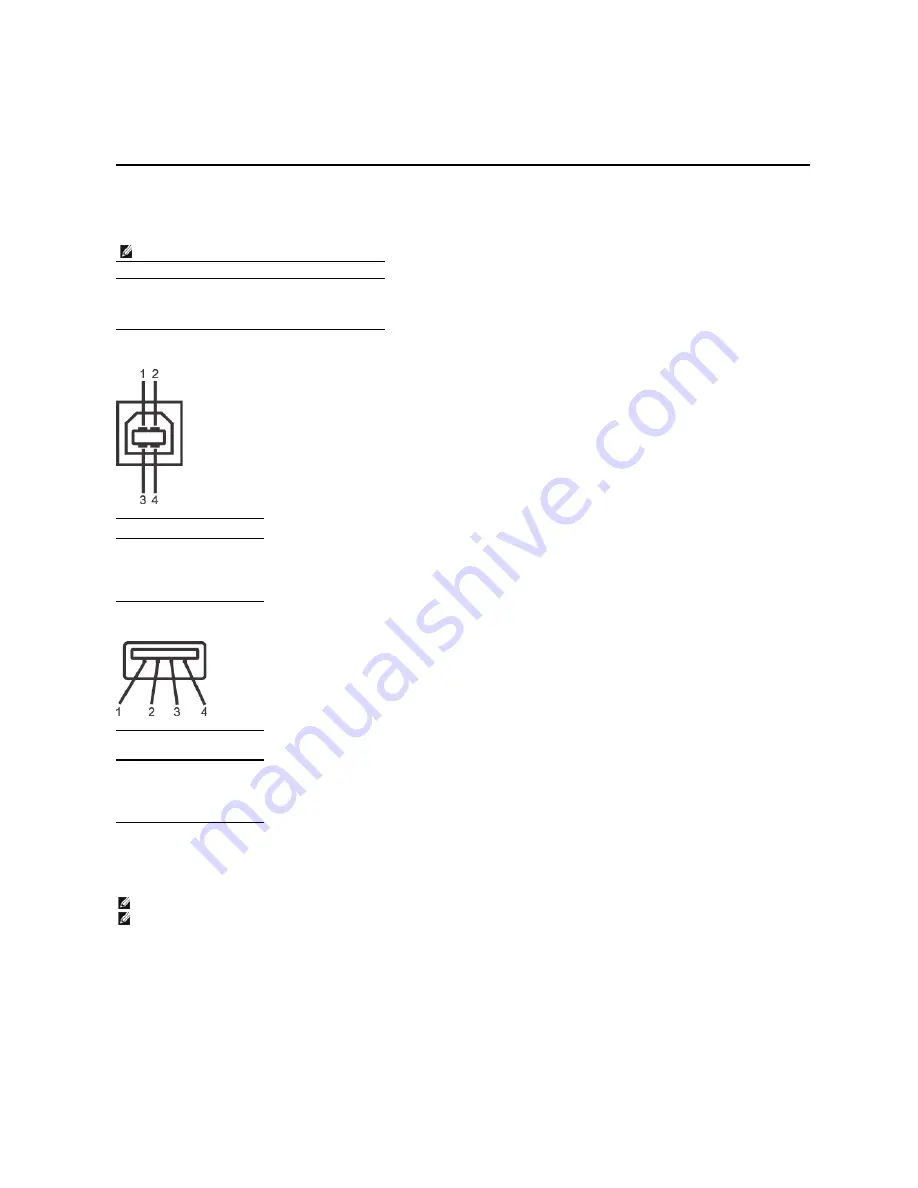
Universal Serial Bus (USB) Interface
This section gives you information about the USB ports that are available on the left side of your monitor.
USB Upstream Connector
USB Downstream Connector
USB Ports
l
1 upstream - rear
l
4 downstream - 2 on rear; 2 on left side
NOTE:
This monitor supports High-Speed Certified USB 2.0 interface
Transfer speed
Data Rate
Power Consumption
High speed
480 Mbps
2.5W (Max., each port)
Full speed
12 Mbps
2.5W (Max., each port)
Low speed
1.5 Mbps
2.5W (Max., each port)
Pin Number
4-pin Side of
the connector
1
DMU
2
VCC
3
DPU
4
GND
Pin Number
4-Pin Side of
the Signal
Cable
1
VCC
2
DMD
3
DPD
4
GND
NOTE:
USB 2.0 functionality requires a USB 2.0
-capable computer.
NOTE:
The monitor's USB interface works only when the monitor is on or in power save mode. If you turn off the monitor and then turn it on, the attached peripherals may take a few seconds
to resume normal functionality.








































