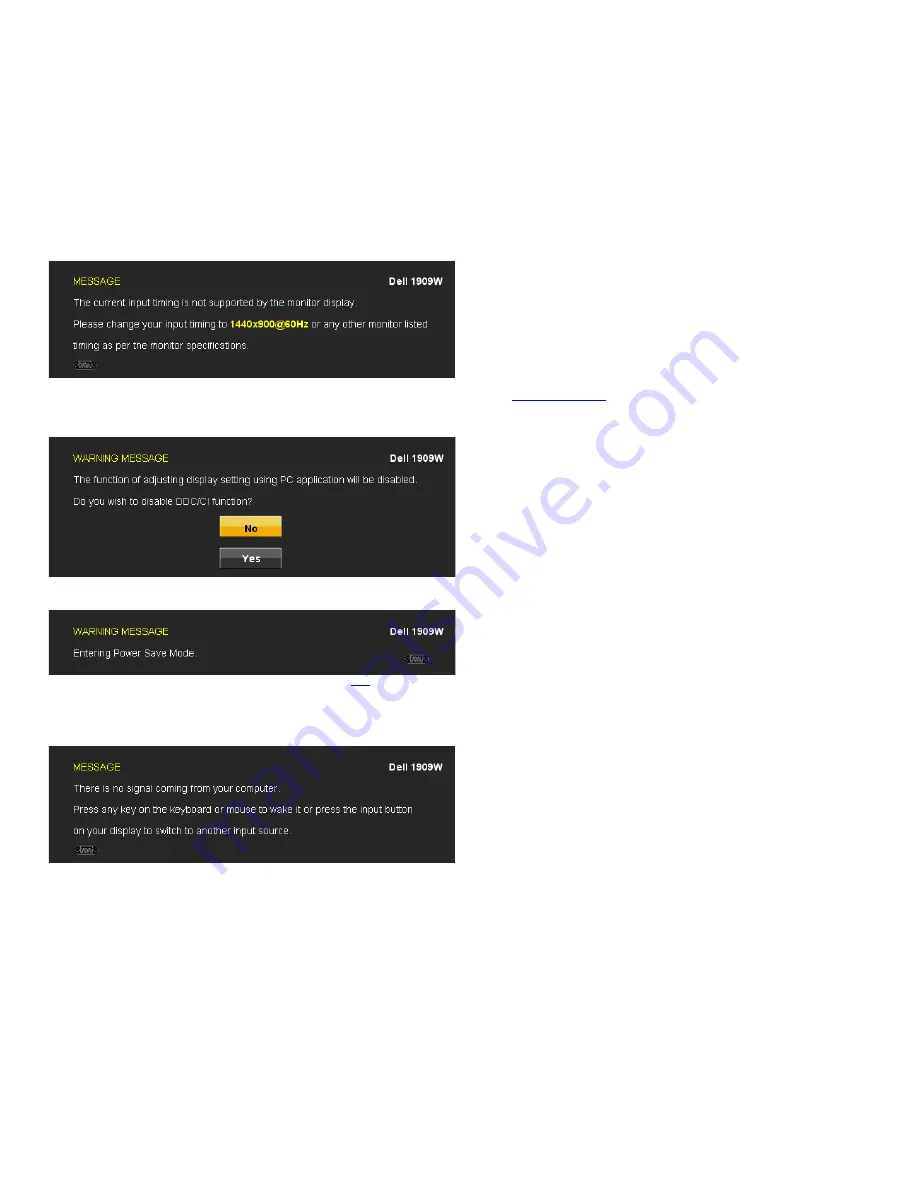
Dell 1909W Flat Panel Monitor User's Guide
file:///T|/htdocs/monitors/1909W/en/ug/operate.htm[11/8/2012 2:54:10 PM]
If either VGA or DVI-D input is selected and both VGA and DVI-D cables are not connected, a floating dialog box as shown below appears.
or
This means that the monitor cannot synchronize with the signal that it is receiving from the computer. See
Monitor Specifications
for the Horizontal and Vertical frequency
ranges addressable by this monitor. Recommended mode is 1440 x 900.
You will see the following message before the DDC/CI function is disabled.
When monitor enters Power Save mode, the following message appears:
Activate the computer and wake up the monitor to gain access to the
OSD
If you press any button other than the power button one of the following messages will appear depending on the selected input:
VGA/DVI-D input
Содержание 1909W - UltraSharp - 19" LCD Monitor
Страница 11: ...Dell 1909W Flat Panel Monitor User s Guide file T htdocs monitors 1909W en ug about htm 11 8 2012 2 53 29 PM ...
Страница 12: ...Dell 1909W Flat Panel Monitor User s Guide file T htdocs monitors 1909W en ug about htm 11 8 2012 2 53 29 PM ...
Страница 13: ...Dell 1909W Flat Panel Monitor User s Guide file T htdocs monitors 1909W en ug about htm 11 8 2012 2 53 29 PM ...
Страница 14: ...Dell 1909W Flat Panel Monitor User s Guide file T htdocs monitors 1909W en ug about htm 11 8 2012 2 53 29 PM ...
Страница 16: ...Dell 1909W Flat Panel Monitor User s Guide file T htdocs monitors 1909W en ug about htm 11 8 2012 2 53 29 PM ...
Страница 17: ...Dell 1909W Flat Panel Monitor User s Guide file T htdocs monitors 1909W en ug about htm 11 8 2012 2 53 29 PM ...
Страница 18: ...Dell 1909W Flat Panel Monitor User s Guide file T htdocs monitors 1909W en ug about htm 11 8 2012 2 53 29 PM ...
Страница 19: ...Dell 1909W Flat Panel Monitor User s Guide file T htdocs monitors 1909W en ug about htm 11 8 2012 2 53 29 PM ...
Страница 21: ...Dell 1909W Flat Panel Monitor User s Guide file T htdocs monitors 1909W en ug about htm 11 8 2012 2 53 29 PM ...
Страница 23: ...Dell 1909W Flat Panel Monitor User s Guide file T htdocs monitors 1909W en ug about htm 11 8 2012 2 53 29 PM ...
Страница 26: ...Dell 1909W Flat Panel Monitor User s Guide file T htdocs monitors 1909W en ug about htm 11 8 2012 2 53 29 PM ...
Страница 27: ...Dell 1909W Flat Panel Monitor User s Guide file T htdocs monitors 1909W en ug about htm 11 8 2012 2 53 29 PM ...
Страница 28: ...Dell 1909W Flat Panel Monitor User s Guide file T htdocs monitors 1909W en ug about htm 11 8 2012 2 53 29 PM ...
Страница 29: ...Dell 1909W Flat Panel Monitor User s Guide file T htdocs monitors 1909W en ug about htm 11 8 2012 2 53 29 PM ...
Страница 30: ...Dell 1909W Flat Panel Monitor User s Guide file T htdocs monitors 1909W en ug about htm 11 8 2012 2 53 29 PM ...
Страница 31: ...Dell 1909W Flat Panel Monitor User s Guide file T htdocs monitors 1909W en ug about htm 11 8 2012 2 53 29 PM ...
Страница 34: ...Dell 1909W Flat Panel Monitor User s Guide file T htdocs monitors 1909W en ug about htm 11 8 2012 2 53 29 PM ...
Страница 35: ...Dell 1909W Flat Panel Monitor User s Guide file T htdocs monitors 1909W en ug about htm 11 8 2012 2 53 29 PM ...
Страница 37: ...Dell 1909W Flat Panel Monitor User s Guide file T htdocs monitors 1909W en ug about htm 11 8 2012 2 53 29 PM ...
Страница 38: ...Dell 1909W Flat Panel Monitor User s Guide file T htdocs monitors 1909W en ug about htm 11 8 2012 2 53 29 PM ...
Страница 39: ...Dell 1909W Flat Panel Monitor User s Guide file T htdocs monitors 1909W en ug about htm 11 8 2012 2 53 29 PM ...
Страница 43: ...Dell 1909W Flat Panel Monitor User s Guide file T htdocs monitors 1909W en ug about htm 11 8 2012 2 53 29 PM ...
Страница 44: ...Dell 1909W Flat Panel Monitor User s Guide file T htdocs monitors 1909W en ug about htm 11 8 2012 2 53 29 PM ...
Страница 45: ...Dell 1909W Flat Panel Monitor User s Guide file T htdocs monitors 1909W en ug about htm 11 8 2012 2 53 29 PM ...
Страница 46: ...Dell 1909W Flat Panel Monitor User s Guide file T htdocs monitors 1909W en ug about htm 11 8 2012 2 53 29 PM ...
Страница 47: ...Dell 1909W Flat Panel Monitor User s Guide file T htdocs monitors 1909W en ug about htm 11 8 2012 2 53 29 PM ...
Страница 48: ...Dell 1909W Flat Panel Monitor User s Guide file T htdocs monitors 1909W en ug about htm 11 8 2012 2 53 29 PM ...
Страница 49: ...Dell 1909W Flat Panel Monitor User s Guide file T htdocs monitors 1909W en ug about htm 11 8 2012 2 53 29 PM ...
Страница 50: ...Dell 1909W Flat Panel Monitor User s Guide file T htdocs monitors 1909W en ug about htm 11 8 2012 2 53 29 PM ...
Страница 51: ...Dell 1909W Flat Panel Monitor User s Guide file T htdocs monitors 1909W en ug about htm 11 8 2012 2 53 29 PM ...
Страница 52: ...Dell 1909W Flat Panel Monitor User s Guide file T htdocs monitors 1909W en ug about htm 11 8 2012 2 53 29 PM ...
Страница 53: ...Dell 1909W Flat Panel Monitor User s Guide file T htdocs monitors 1909W en ug about htm 11 8 2012 2 53 29 PM ...
Страница 54: ...Dell 1909W Flat Panel Monitor User s Guide file T htdocs monitors 1909W en ug about htm 11 8 2012 2 53 29 PM ...
Страница 55: ...Dell 1909W Flat Panel Monitor User s Guide file T htdocs monitors 1909W en ug about htm 11 8 2012 2 53 29 PM ...
Страница 56: ...Dell 1909W Flat Panel Monitor User s Guide file T htdocs monitors 1909W en ug about htm 11 8 2012 2 53 29 PM ...
Страница 58: ...Dell 1909W Flat Panel Monitor User s Guide file T htdocs monitors 1909W en ug about htm 11 8 2012 2 53 29 PM ...
Страница 86: ...file T htdocs monitors 1909W en ug GRAPHICS front gif 11 8 2012 2 54 23 PM ...











































