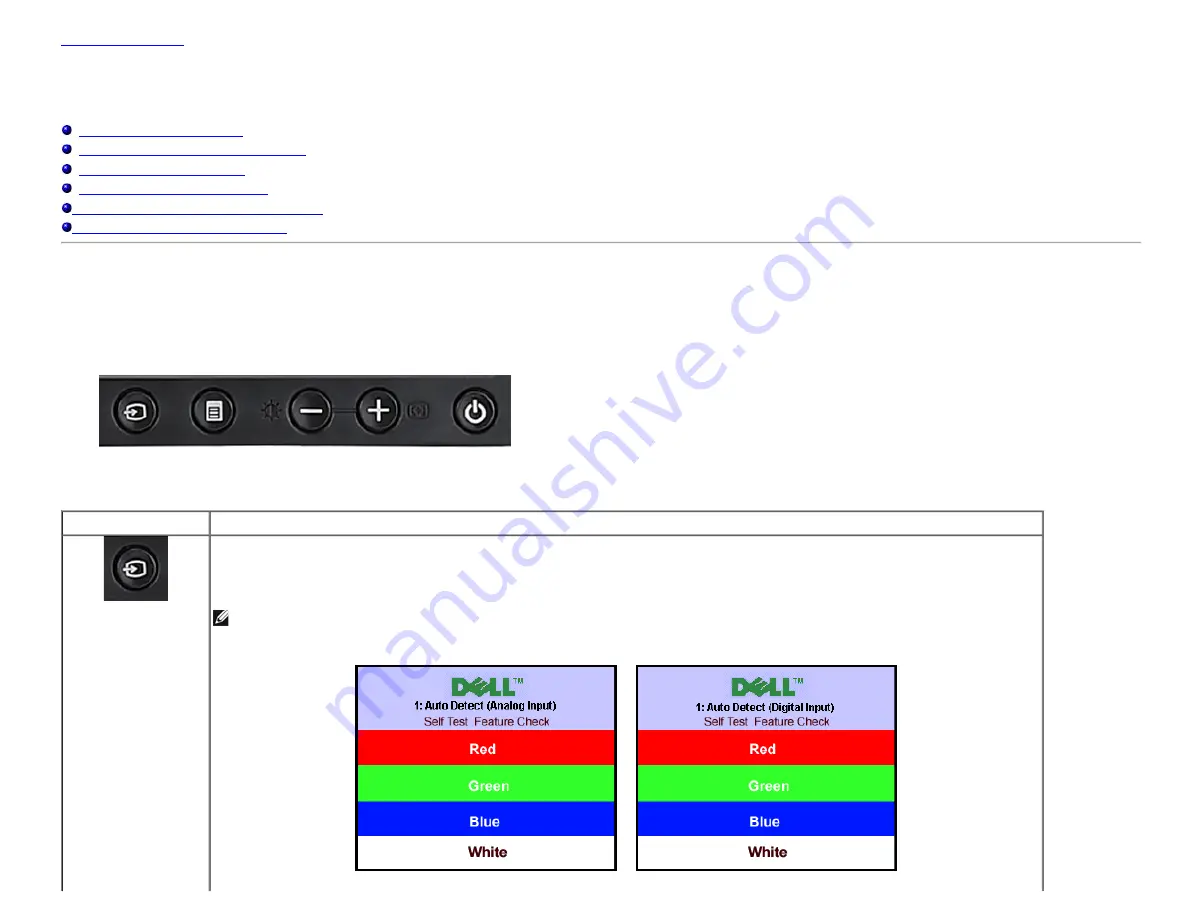
Operating the Monitor:Dell 1908FP-BLK Flat Panel Monitor User's Guide
file:///T|/htdocs/monitors/1908WFP/1908FPBL/en/ug/operate.htm[11/8/2012 12:10:47 PM]
Operating the Monitor
Dell™ 1908FP-BLK Flat Panel Monitor User's Guide
Using the Front Panel Controls
Using the On-Screen Display (OSD) Menu
Setting the Optimal Resolution
Using the Dell Soundbar (Optional)
Using the Tilt, Swivel, and Vertical Extension
Changing the Rotation of Your Monitor
Using the Front Panel Controls
Use the control buttons on the front of the monitor to adjust the characteristics of the image being displayed. As you use these buttons to adjust the controls, an OSD shows the numeric values of
the characteristics as they change.
Front panel Button
Description
Input select
Use the Input Select button to select between two different video signals that may be connected to your monitor.
If both VGA and DVI cables are connected to one PC, this monitor will display an image automatically just as long as a video signal is present in either
VGA or DVI outputs. When connecting one display to two PCs, if using screen savers, best to set both to the exact times. Whichever mouse is moved
first will activate that video input first.
NOTE:
The floating 'Dell Self-test Feature Check' dialog appears on a black background if the monitor cannot sense
a video signal. Using the input select button, select the desired input to be tested either Analog Input or Digital
Input. Disconnect the video cable from the video card and the Dell Self-test Feature Check dialogue box will appear
if the display is operating correctly.
or
















































