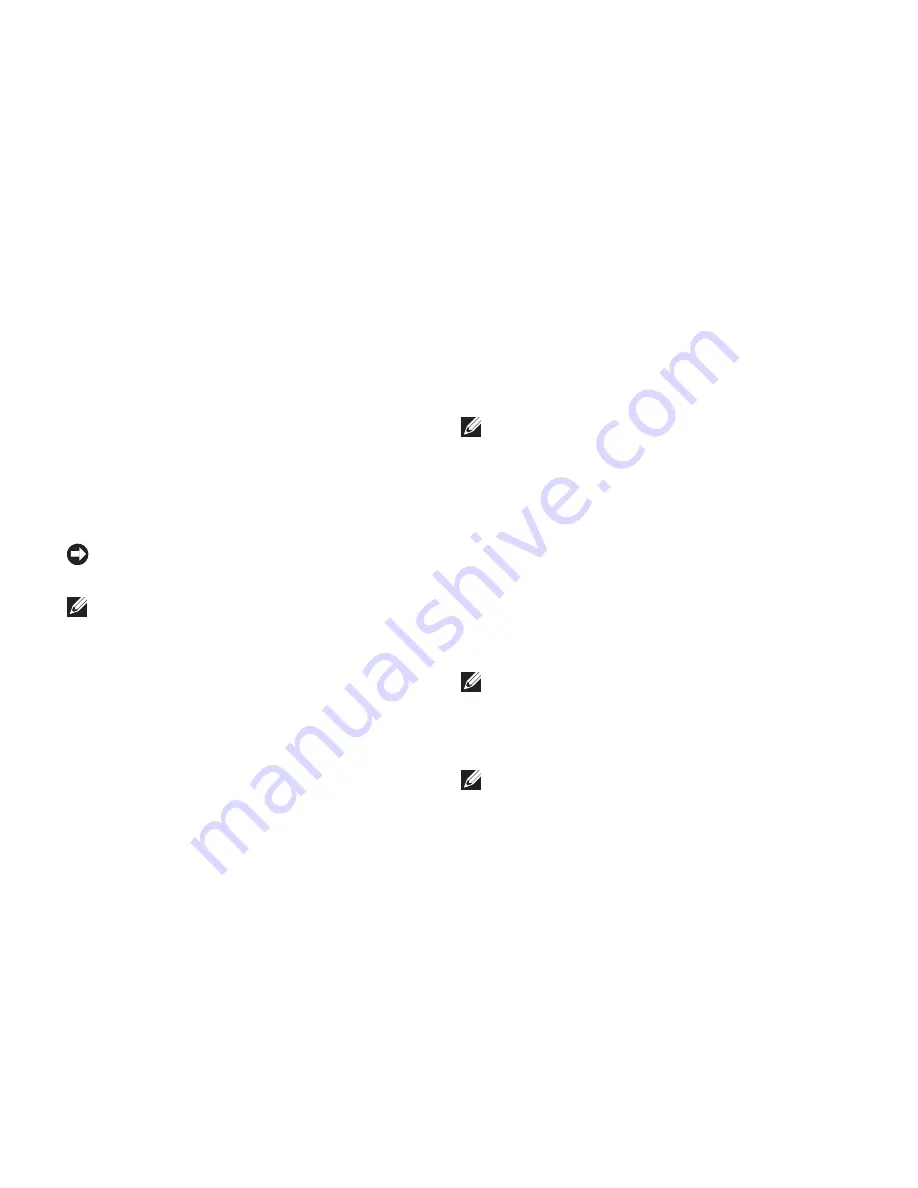
26
Using Support Tools
Dell Diagnostics
If you experience a problem with your
computer, perform the checks in “Lockups and
Software Problems” on page 20 and run the
Dell Diagnostics before you contact Dell for
technical assistance.
It is recommended that you print these
procedures before you begin.
NOTICE:
Dell Diagnostics works only on
Dell computers.
NOTE:
The
Drivers and Utilities
media
is optional and may not ship with your
computer.
See the System Setup section in the
Service
Manual
to review your computer’s configuration
information, and ensure that the device that
you want to test displays in the system setup
program and is active.
Start the Dell Diagnostics from your hard drive
or from the
Drivers and Utilities
media.
Starting Dell Diagnostics From Your Hard Drive
The Dell Diagnostics is located on a hidden
diagnostic utility partition on your hard drive.
NOTE:
If your computer cannot display a
screen image, see “Contacting Dell” on
page 34.
Ensure that the computer is connected to an
1.
electrical outlet that is known to be working
properly.
Turn on (or restart) your computer.
2.
When the DELL
3.
™
logo appears, press <F12>
immediately. Select
Diagnostics
from the
boot menu and press <Enter>.
NOTE:
If you wait too long and the operating
system logo appears, continue to wait until
you see the Microsoft
®
Windows
®
desktop;
then, shut down your computer and try again.
NOTE:
If you see a message stating that no
diagnostics utility partition has been found,
run the Dell Diagnostics from the
Drivers
and Utilities
media.
Содержание 1750 - Inspiron - Obsidian
Страница 1: ...SETUP GUIDE INSPIRON ...
Страница 2: ......
Страница 3: ... Model PP38L INSPIRON SETUP GUIDE ...
Страница 37: ...35 Getting Help ...
Страница 50: ......
Страница 51: ......
Страница 52: ...0Y727HA01 www dell com support dell com Printed in China Printed on recycled paper ...
















































