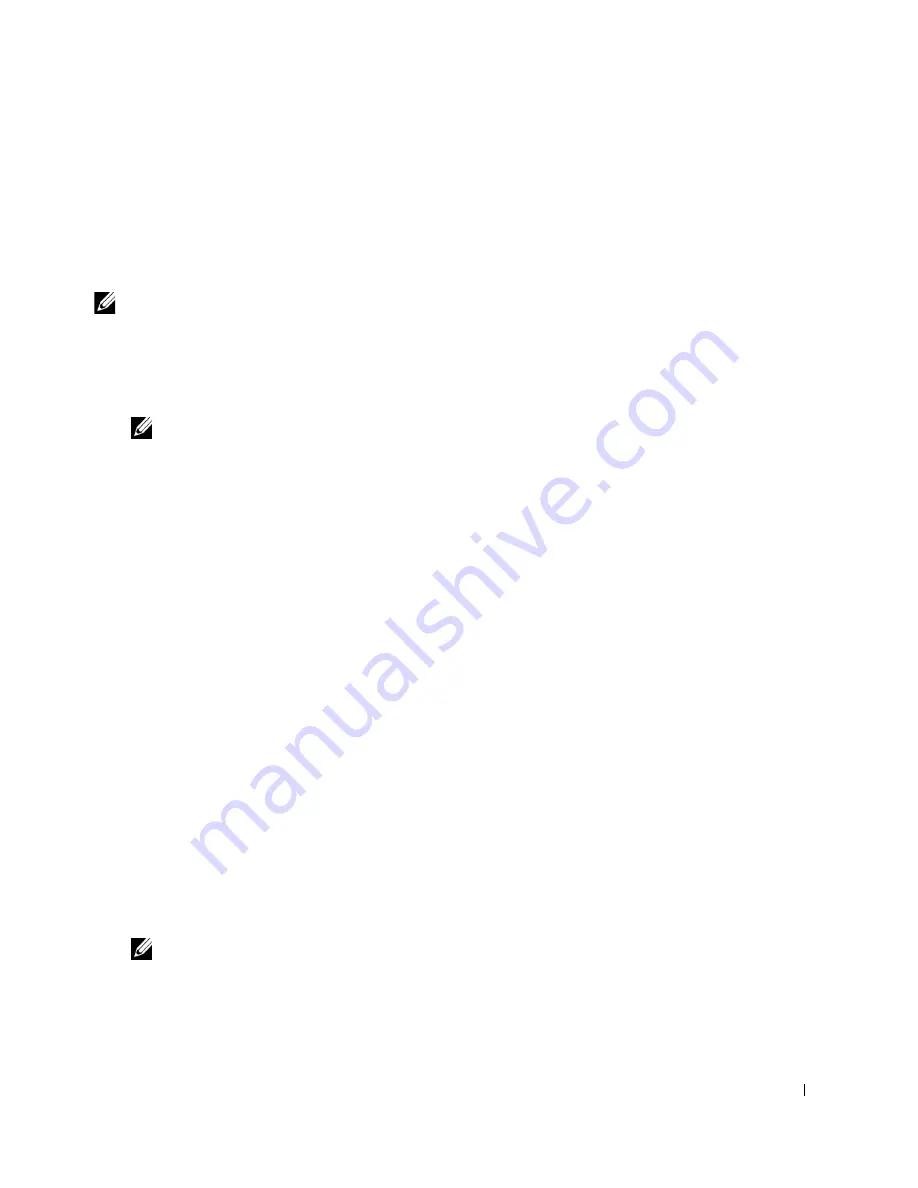
U n d e r s t a n d i n g t h e S o f t w a r e
1 7
Installing Dell Software For Local Printing
A local printer is a printer attached to your computer using a USB cable.
If your
multi-function printer is attached to a network instead of your computer,
skip this step and
go to "Installing Dell Software For Network Printing" on page 20.
NOTE:
If you attach a USB printer cable while your multi-function printer and computer are
powered on, the Windows hardware wizard launches immediately. Cancel the screen and use the
Drivers and Utilities
CD to install the Dell software.
1
Make sure that the multi-function printer is connected to your computer and powered
on. Close all unnecessary programs.
NOTE:
If the multi-function printer is not connected to your computer when you install
the CD-ROM, the No Printer Found screen appears. Follow the instructions to install the
software.
2
Insert the
Drivers and Utilities
CD.
3
If necessary, select a language by pressing the
Language
button on the main screen.
4
Select
Personal Installation
.
5
Select
Typical Installation
to install the
User’s Guide
, the printer drivers, scanner
driver and PaperPort as the default settings.
To install selected software including the printer Postscript driver, select
Custom
Installation
. You can also change the destination folder.
6
When the installation has been completed, you may print a test page. Click
Finish
to
complete the installation and close the wizard. You are now ready to print.
If you did not cancel the hardware wizards, refer to the following instruction for installing
the printer driver for your operating system.
Windows XP:
1
Make sure that the multi-function printer is connected to your computer and powered
on.
2
When the hardware wizard screen appears, insert the Drivers and Utilities CD and
click
Next
.
NOTE:
For each wizard that appears, select
Recommended
, click
Next
, select
CD-ROM
Drives
, and then click
Next
through the wizard screens.
3
The scanner driver is automatically loaded first from
D:\1600n\Scan\WINXP2K\p3scan.inf
, where “D” is your CD drive.
4
Click
Next
.
Содержание 1600 Mono Laser
Страница 12: ...2 w w w d e l l c o m s u p p l i e s s u p p o r t d e l l c o m ...
Страница 48: ...38 Loading Print Media w w w d e l l c o m s u p p l i e s s u p p o r t d e l l c o m ...
Страница 49: ...S E C T I O N 4 Using Your Multi Function Printer Printing Copying Scanning Faxing ...
Страница 64: ...54 Using Your Multi Function Printer w w w d e l l c o m s u p p l i e s s u p p o r t d e l l c o m ...
Страница 75: ...S E C T I O N 6 Troubleshooting Clearing Jams in the ADF Clearing Jams in the Paper Tray More Troubleshooting ...
Страница 92: ...82 Installing Options w w w d e l l c o m s u p p l i e s s u p p o r t d e l l c o m ...
Страница 93: ...S E C T I O N 8 Contacting Dell Technical Assistance Automated Order Status Service Contacting Dell ...
Страница 123: ...Appendix 113 Dell Computer de Mexico SA de CV Paseo de la Reforma 2620 11 Piso Col Lomas Altas 11950 México D F ...






























