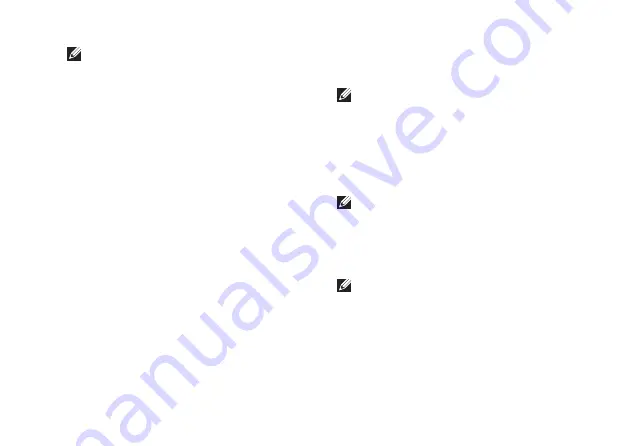
61
Using Support Tools
NOTE:
The Service Tag for your computer
is displayed at the top of each test screen.
The Service Tag helps you identify your
computer when you contact Dell.
When the tests are complete, close the test
6.
screen to return to the
Choose An Option
window.
To exit the Dell Diagnostics and to restart the
7.
computer, click
Exit
.
Starting Dell Diagnostics From the
Drivers and Utilities Disc
NOTE:
The
Drivers and Utilities
disc may
not ship with your computer.
Insert the
1.
Drivers and Utilities
disc.
Shut down and restart the computer.
2.
When the DELL logo appears, press <F12>
immediately.
NOTE:
If you wait too long and the
operating system logo appears, continue to
wait until you see the Microsoft
®
Windows
®
desktop; then, shut down your computer
and try again.
NOTE:
The next steps change the boot
sequence for one time only. On the next
start‑up, the computer boots according to
the devices specified in the system setup
program.
When the boot device list appears, highlight
3.
CD/DVD/CD-RW
and press <Enter>.
Содержание 1555 - Studio - Chainlink
Страница 1: ...SETUP GUIDE ...
Страница 2: ......
Страница 3: ...SETUP GUIDE Model PP39L ...
Страница 10: ...8 Setting Up Your Studio Laptop Press the Power Button ...
Страница 15: ...13 Setting Up Your Studio Laptop 1 battery bay 2 SIM card slot 3 SIM card 3 2 1 ...
Страница 17: ...15 Setting Up Your Studio Laptop ...
Страница 26: ...24 Using Your Studio Laptop Left Side Features 1 2 3 4 5 7 6 8 9 ...
Страница 29: ...27 Using Your Studio Laptop ...
Страница 30: ...28 Using Your Studio Laptop Computer Base Features 1 3 2 ...
Страница 42: ...40 Using Your Studio Laptop Using the Optical Drive ...
Страница 79: ...77 Getting Help ...
Страница 101: ......
Страница 102: ...Printed in the U S A 0641RMA00 www dell com support dell com ...






























