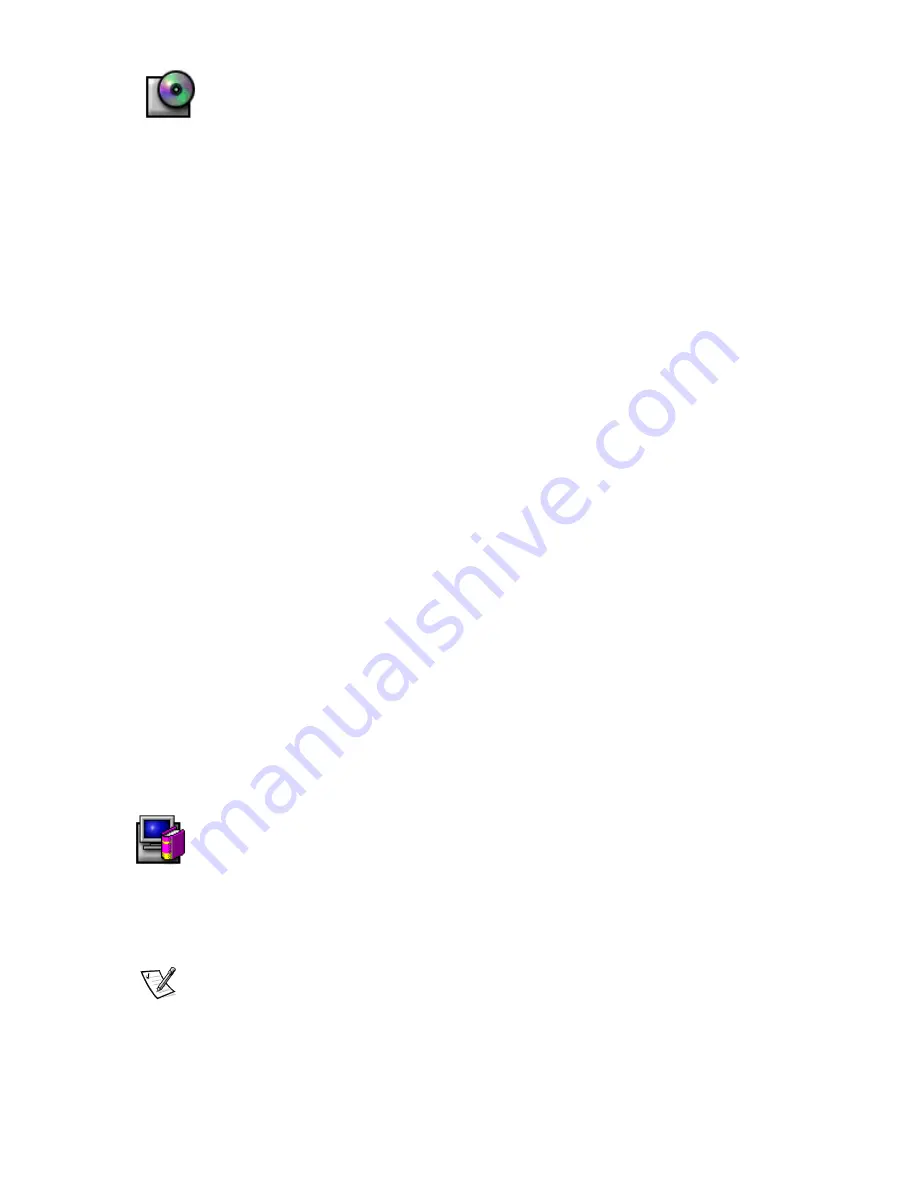
'ULYHU,QVWDOODWLRQ
Use the monitor CD to install the appropriate monitor driver for your operating system.
0LFURVRIW
:LQGRZV
2SHUDWLQJ6\VWHP
Windows 98 automatically detects the new monitor and displays the Add New Hardware Wizard dialog box if the monitor driver
is not already installed.
1.
Insert the monitor CD into the CD-ROM drive, and click Next> twice when the Add New Hardware Wizard dialog box
appears.
2.
Click the CD-ROM drive box to install the drivers from the CD and then click Next>.
3.
Confirm that the driver was found on the CD, and click Next> twice to install the driver.
4.
Click Finish to exit the Add New Hardware Wizard dialog box.
To manually install or update the driver, perform the following steps:
1.
Click Start—> Settings—> Control Panel and then double-click Display.
2.
In the Display Properties window, click the Settings tab, and then click Advanced.
3.
Click the Monitor tab, and then click Change.
4.
When the Update Device Driver Wizard dialog box appears, follow the steps in the previous paragraph.
0LFURVRIW:LQGRZV2SHUDWLQJ6\VWHP
First determine the Windows 95 version installed on your computer by right-clicking the My Computer icon on the desktop and
selecting Properties. The version number is listed under System. Perform the steps for the appropriate version.
Version 4.00.950A
1.
Click Start—> Settings—> Control Panel and then double-click Display.
2.
In the Display Properties window, click the Settings tab and then click Change Display Type.
3.
In the Change Display Type window, click Change and then click Have Disk.
4.
Insert the monitor CD into the CD-ROM drive, type d:\ (change the drive letter to match your CD-ROM drive if it is not drive
D) in the Copy manufacturer's files from: box, and click OK.
5.
In the Select Device window, click the appropriate monitor model and then click OK.
6.
In the Change Display Type window, click Close.
7.
In the Display Properties window, click OK.
Version 4.00.950B
1.
Click Start—> Settings—> Control Panel and then double-click Display.
2.
In the Display Properties window, click the Settings tab and then click Advanced Properties.
3.
In the Advanced Display Properties window, click the Monitor tab and then click Change.
4.
In the Select Device window, click Have Disk.
5.
Insert the monitor CD into the CD-ROM drive, type d:\ (change the drive letter to match your CD-ROM drive if it is not drive
D) in the Copy manufacturer's files from: box, and click OK.
6.
In the Select Device window, click the appropriate monitor model and then click OK.
7.
In the Advanced Display Properties window, click Close.
8.
In the Display Properties window, click OK.
$FFHVVLQJWKH8VHUV*XLGH2QOLQHRUYLD&'
To view the latest monitor User’s Guide, access the SUPPORT section of the Dell Web site (http://support.dell.com).
If you do not have Internet access, you can access the guide on the monitor CD:
1.
Insert the monitor CD into your CD-ROM drive.
A start-up document should launch automatically; however, if the start-up document does not launch automatically, click
Start—> Run, type D:\monitor.htm, and click OK. (Substitute the correct CD-ROM drive letter if it is not the D drive.)
2.
Click the appropriate icon to open the User's Guide in the desired language.
NOTE: All applicable warranty and regulatory information regarding your monitor is contained in the User’s Guide on your CD.




