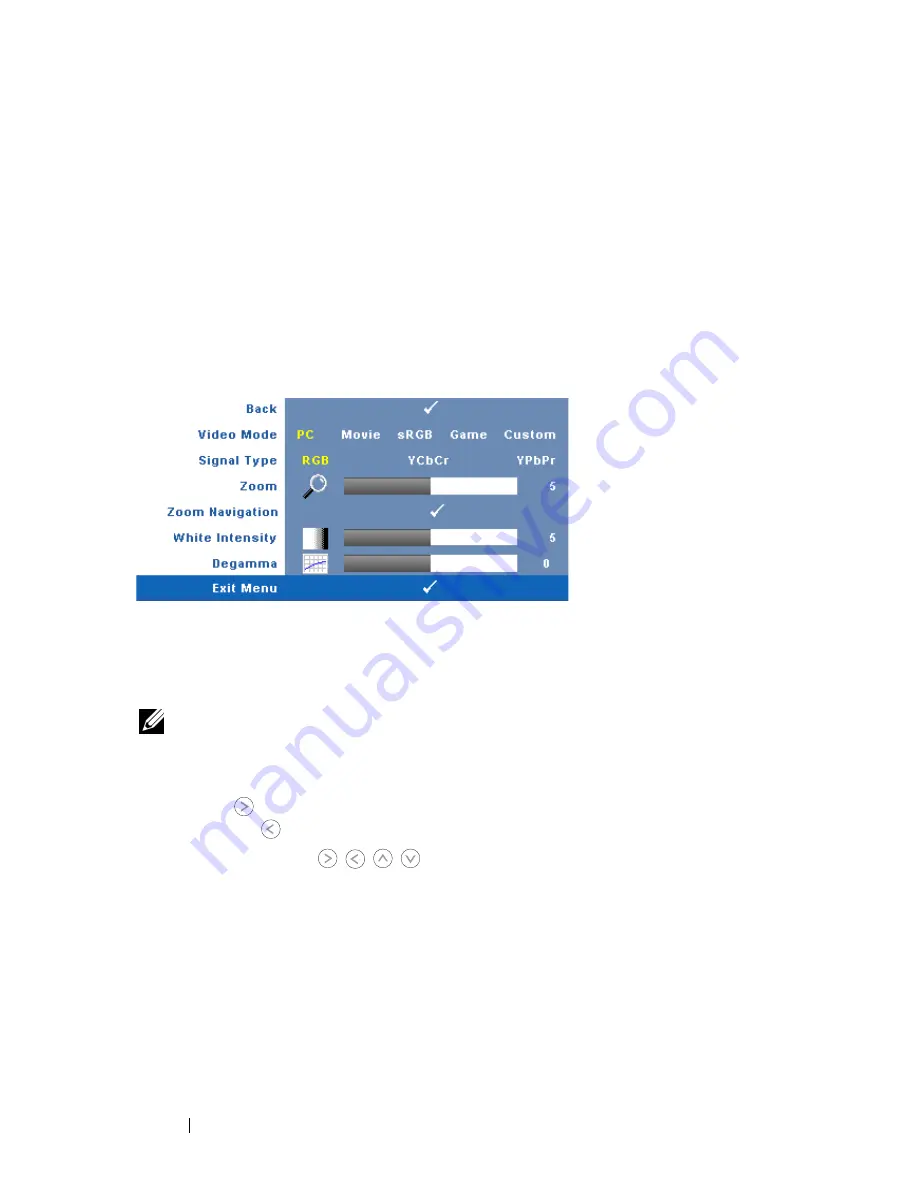
28
Using Your Projector
F
REQUENCY
—
Allows you to change the display data clock frequency to match the
frequency of your computer graphics card. If you see a vertical flickering wave, use
Frequency
control to minimize the bars. This is a coarse adjustment.
T
RACKING
—
Synchronize the phase of the display signal with the graphic card. If you
experience an unstable or flickering image, use
Tracking
to correct it. This is a fine
adjustment.
DISPLAY (in Video Mode)
Using the
Display
menu, you can adjust the display settings of your projectors.
The Picture menu, provides the following options:
V
IDEO
M
ODE
—
Allows you to optimize the projectors display mode:
PC
,
Movie
,
sRGB
(provides more accurate color representation),
Game
, and
Custom
(set your preferred settings). If you adjust the settings for
White Intensity
or
Degamma
, the projector automatically switches to
Custom
.
NOTE:
If you adjust the settings for White Intensity or Degamma, the projector
automatically switches to Custom.
S
IGNAL
T
YPE
—
Manually select signal type RGB, YCbCr, or YPbPr.
Z
OOM
—
Press
to digitally magnify an image up to 4 times on the projection
screen and press
to reduce the zoomed image.
Z
OOM
N
AVIGATION
—
Press
to
navigate
projection
screen.
W
HITE
I
NTENSITY
—
Set 0 to maximize the color reproduction and 10 to maximize
the brightness.
D
EGAMMA
—
Adjust among the 4 preset values (1, 2, 3, 4) to change the color
performance of the display.
Содержание 1409X
Страница 1: ...Dell 1409X Projector User s Guide ...
Страница 30: ...30 Using Your Projector LANGUAGE The Language menu allows you to set the language for the OSD ...
Страница 34: ...34 Using Your Projector ...
Страница 46: ...46 Contacting Dell ...
Страница 50: ...50 Glossary ...






























