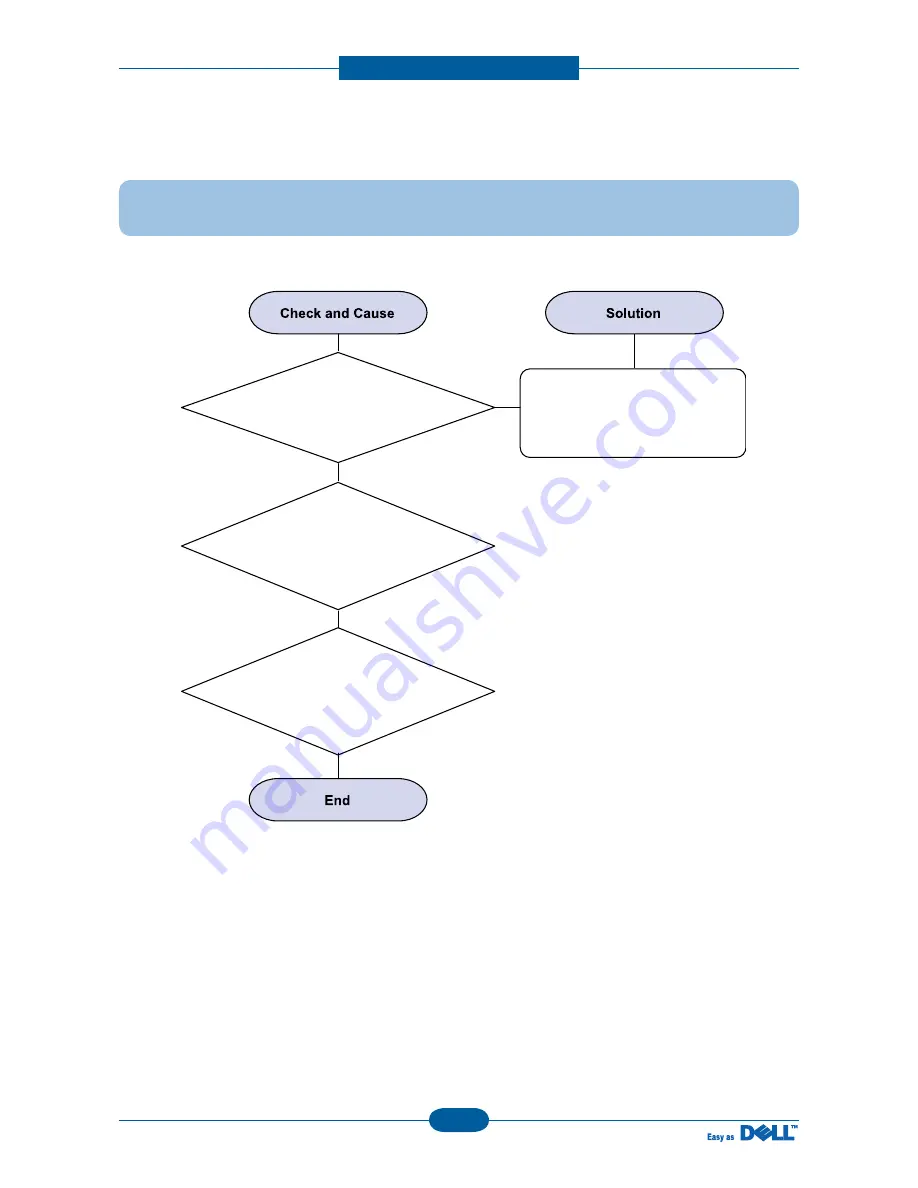
Alignment and Troubleshooting
4-68
Service Manual
4) Defective FAX FORWARD
Description : RECEIVE is functioning, but FORWARD is not functioning or the received data is
broken.
1. Check if there is NOISE
when pressing on-hook dial.
If it makes NOISE while using
on-hook dial, replace or
repair the telephone line.
2. Check the RECEIVE
condition by trying to forward
a FAX to another fax machine from
the forwarding side FAX.
3. Check if the telephone
line connected to the Product
is contaminated or gets
stripped off or down.
Содержание 1135N
Страница 1: ...Dell 1133 1135n Service Manual 07 Apr 2010 ...
Страница 52: ...Dis ssem ly d e ssem ly 3 9 Service Manual 3 4 5 CIS unit 1 emove IS cable 3 Lift IS and release it ...
Страница 72: ...Dis ssem ly d e ssem ly 3 29 Service Manual Take off the SMPS H PS board after removing 9 screws and connector ...
Страница 83: ...Alignment and Troubleshooting 4 10 Service Manual 4 1 4 Paper Path Sc er P rt i e P rt Sc er P rt i e P rt ...
Страница 90: ...Alignment and Troubleshooting 4 17 Service Manual ...
Страница 153: ...Alignment and Troubleshooting 4 80 Service Manual 4 2 9 Fuser Problems and solutions 1 Jam 2 ...
Страница 154: ...Alignment and Troubleshooting 4 81 Service Manual 2 Abnormal Noise 4 10 ...
Страница 155: ...Alignment and Troubleshooting 4 82 Service Manual 3 Image Defect 77 8 77 8 ...
Страница 156: ...Alignment and Troubleshooting 4 83 Service Manual 4 System Defect 1 Low Heat Error 110 1 4叁1 220 5 4叁1 300 450 25双P ...
Страница 157: ...Alignment and Troubleshooting 4 84 Service Manual 2 Except Low Heat Error 110 1 4叁1 220 5 4叁1 300 450 25双 300 450 25双 ...
Страница 167: ...Re ere ce I or tio 6 8 Service Manual 6 3 The Sample Pattern for the Test 70 4 6 3 1 A4 ISO 19752 Standard Pattern 70 4 ...
Страница 169: ......
















































