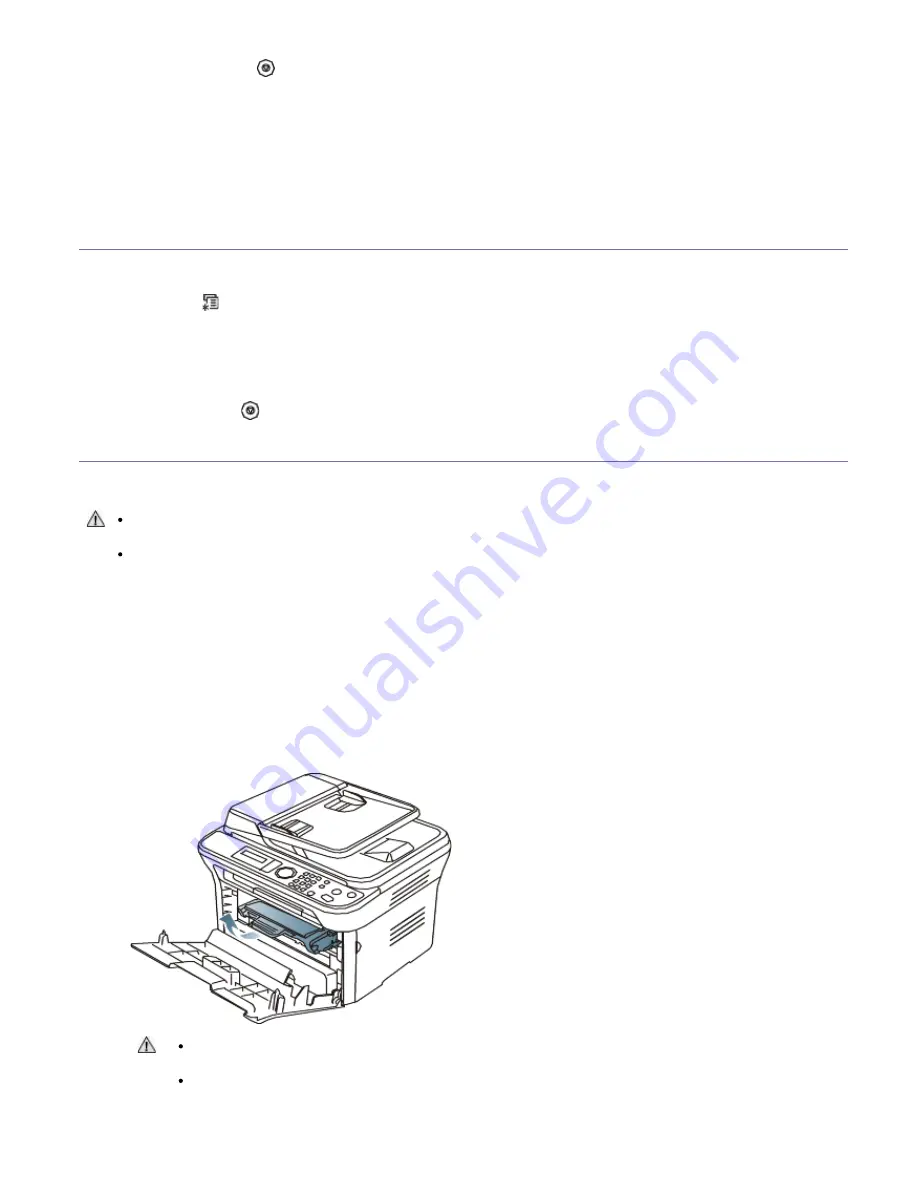
5.
Select the appropriate setting and then click
OK
.
6.
Press
Stop/Clear
(
) to return to ready mode.
In the computer
1.
Ensure that you have installed the printer driver with the provided software CD.
2.
You can launch Printer Settings Utility from the
Start
menu, select
Programs
or
All Programs
>
Dell
>
Dell
Printers
>
your printer driver name
>
Printer Settings Utility
.
3.
Click
Printer Setting
.
4.
Click
Setting
>
Toner Low Alert
. Select the appropriate setting and then click
Apply
.
Finding the serial number
When you call for service or register as a user on the Dell website, the machine’s serial number by taking the following
steps:
1.
Press
Menu
(
) on the control panel.
2.
Press the left/right arrow until
System Setup
appears and press
OK
.
3.
Press the left/right arrow until
Maintenance
appears and press
OK
.
4.
Press the left/right arrow until
Serial Number
appears and press
OK
.
5.
Check your machine’s serial number.
6.
Press
Stop/Clear
(
) to return to ready mode.
Cleaning the machine
If printing quality problems occur or if you use your machine in a dusty environment, you need to clean your machine
regularly to keep the best printing condition and use your machine longer.
Cleaning the cabinet of the machine with cleaning materials containing large amounts of alcohol, solvent, or
other strong substances can discolor or distort the cabinet.
If your machine or the surrounding area is contaminated with toner, use a cloth or tissue dampened with
water to clean it. If you use a vacuum cleaner, toner blows in the air and might be harmful.
Cleaning the outside
Clean the machine cabinet with a soft, lint-free cloth. Dampen the cloth slightly with water, but be careful not to let
any water drip onto or into the machine.
Cleaning the inside
During the printing process, paper, toner, and dust particles can accumulate inside the machine. This buildup can
cause print quality problems, such as toner specks or smearing. Cleaning the inside of the machine clears and
reduces these problems.
1.
Turn the machine off and unplug the power cord. Wait for the machine to cool down.
2.
Open the front door and pull the toner cartridge out. Set it on a clean flat surface
To prevent damage to the toner cartridge, do not expose it to light for more than a few minutes. Cover
it with a piece of paper, if necessary.
Do not touch the green surface underside of the toner cartridge. Use the handle on the cartridge to
avoid touching this area.
3.
With a dry, lint-free cloth, wipe away any dust and spilt toner from the toner cartridge area.
Содержание 1135 Mono Laser
Страница 2: ...Multi Functional Printer User s Guide www dell com support dell com ...
Страница 11: ......






























