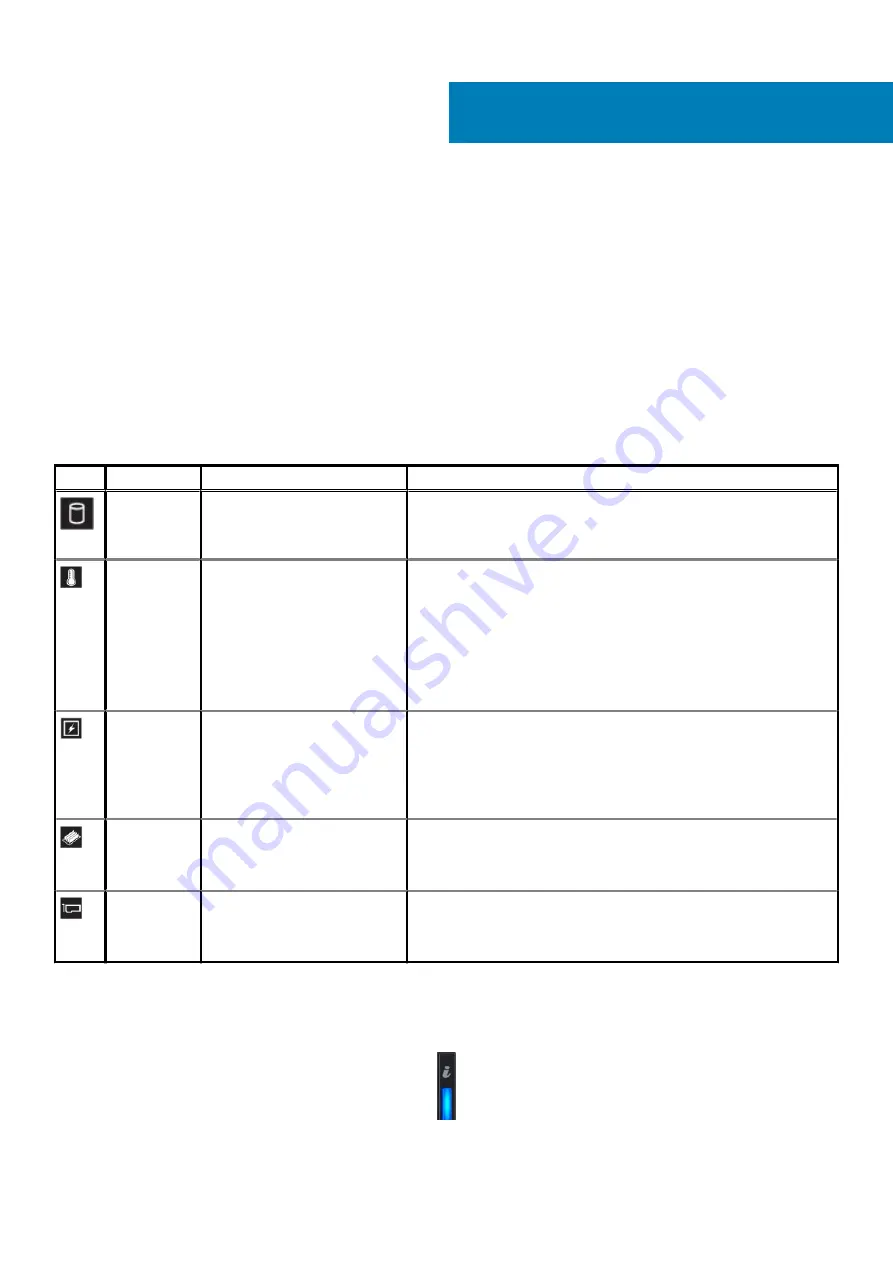
System diagnostics and indicator codes
This section explains the system diagnostics and indicator codes for your system.
Indicator codes
The diagnostic indicators on the system front panel display system status during system startup and assist you in diagnosing system
health.
Status LED indicators
The status indicators display solid amber if any error occurs on the system.
Table 27. Status LED indicators and descriptions
Icon
Description
Condition
Corrective action
Drive indicator The indicator turns solid amber if
there is a drive error.
•
Check the System Event Log to determine if the drive has an error.
•
Run the appropriate Online Diagnostics test. Restart the system and
run embedded diagnostics (ePSA).
Temperature
indicator
The indicator turns solid amber if
the system experiences a thermal
error (for example, the ambient
temperature is out of range or
there is a fan failure).
Ensure that none of the following conditions exist:
•
A cooling fan has been removed or has failed.
•
System cover, air shroud, memory module blank, or back filler bracket
is removed.
•
Ambient temperature is too high.
•
External airflow is obstructed.
If the problem persists, see "Getting help".
Electrical
indicator
The indicator turns solid amber if
the system experiences an
electrical error (for example,
voltage out of range, or a failed
power supply unit (PSU) or
voltage regulator).
Check the System Event Log or system messages for the specific issue. If
it is due to a problem with the PSU, check the LED on the PSU. Reseat
the PSU.
If the problem persists, see "Getting help".
Memory
indicator
The indicator turns solid amber if a
memory error occurs.
Check the System Event Log or system messages for the location of the
failed memory. Reseat the memory module.
If the problem persists, see "Getting help".
PCIe indicator
The indicator turns solid amber if a
PCIe card experiences an error.
Restart the system. Update any required drivers for the PCIe card.
Reinstall the card.
If the problem persists, see "Getting help".
System health and system ID indicator codes
The system health and system ID indicator is located on the left control panel of your system.
Figure 14. System health and system ID indicators
3
26
System diagnostics and indicator codes









































