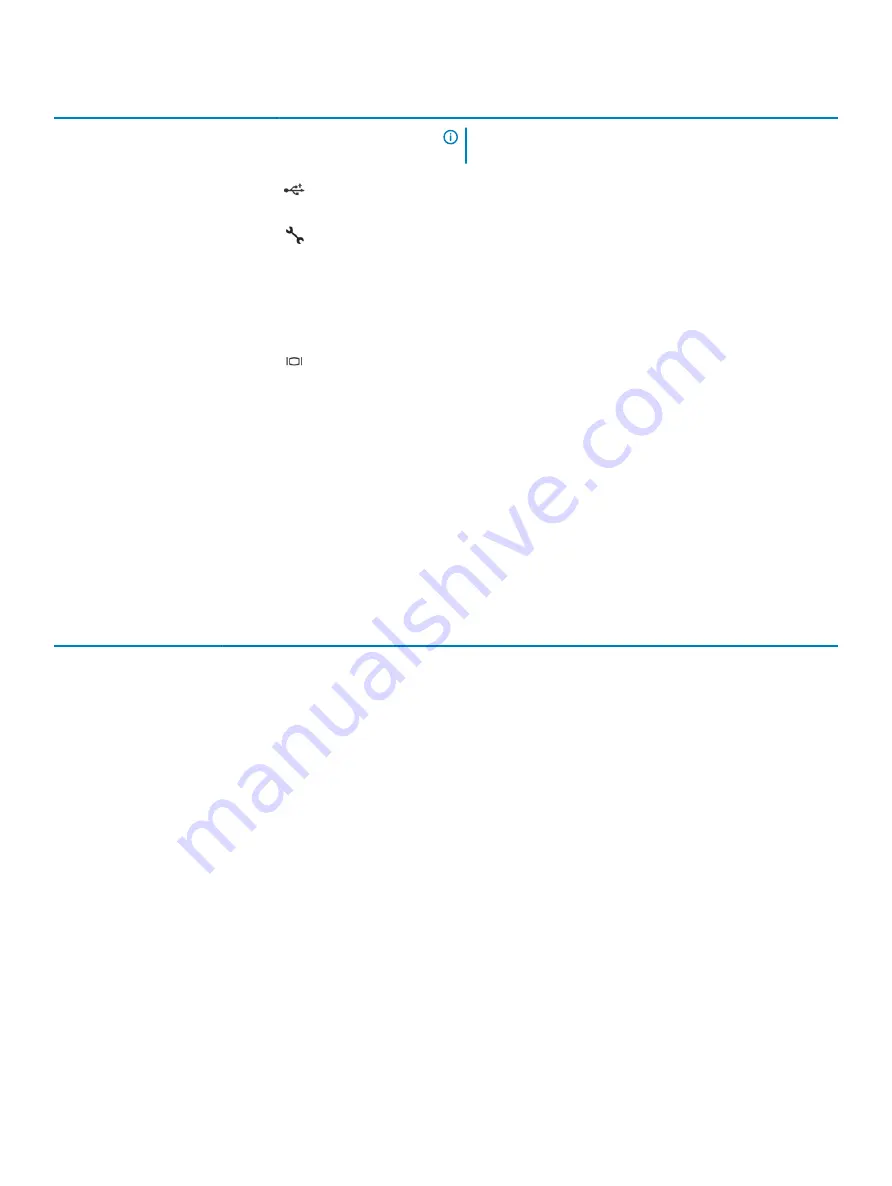
Item
Indicator, button, or
connector
Icon
Description
NOTE:
Press the power button to gracefully shut down an
ACPI-compliant operating system.
2
USB port (2)
The USB ports are 4-pin, 2.0-compliant. These ports enable you to
connect USB devices to the system.
3
iDRAC Direct port
The iDRAC Direct port is micro USB 2.0-compliant. This port enables
you to access the iDRAC Direct features. For more information, see
the iDRAC User’s Guide at
4
iDRAC Direct LED
N/A
The iDRAC Direct LED indicator lights up to indicate that the iDRAC
Direct port is connected. For more information, see
section.
5
VGA port
Enables you to connect a display device to the system. For more
information, see the
section.
iDRAC Direct LED indicator codes
The iDRAC Direct LED indicator lights up to indicate that the port is connected and is being used as a part of the iDRAC subsystem.
iDRAC Direct LED indicator is located below the iDRAC Direct port on the right control panel.
You can configure iDRAC Direct by using a USB to micro USB (type AB) cable, which you can connect to your laptop or tablet. The
following table describes iDRAC Direct activity when the iDRAC Direct port is active:
Table 9. iDRAC Direct LED indicator codes
iDRAC Direct LED
indicator code
Condition
Solid green for two seconds Indicates that the laptop or tablet is connected.
Flashing green (on for two
seconds and off for two
seconds)
Indicates that the laptop or tablet connected is recognized.
Turns off
Indicates that the laptop or tablet is unplugged.
Back view of the system
The back view of the system provides access to the features available on the back of the server.
16
PowerEdge R740 system overview
Содержание PowerEdge R740
Страница 9: ...Figure 1 Supported configurations PowerEdge R740 system overview 9 ...
Страница 27: ...Figure 20 Jumper setting and memory information Figure 21 system task PowerEdge R740 system overview 27 ...
Страница 28: ...Figure 22 NVDIMM battery and mid tray hard drives 28 PowerEdge R740 system overview ...
Страница 141: ...Figure 94 Securing GPU 1 Installing and removing system components 141 ...
Страница 142: ...Figure 95 Installing GPU 2 and 3 142 Installing and removing system components ...
















































