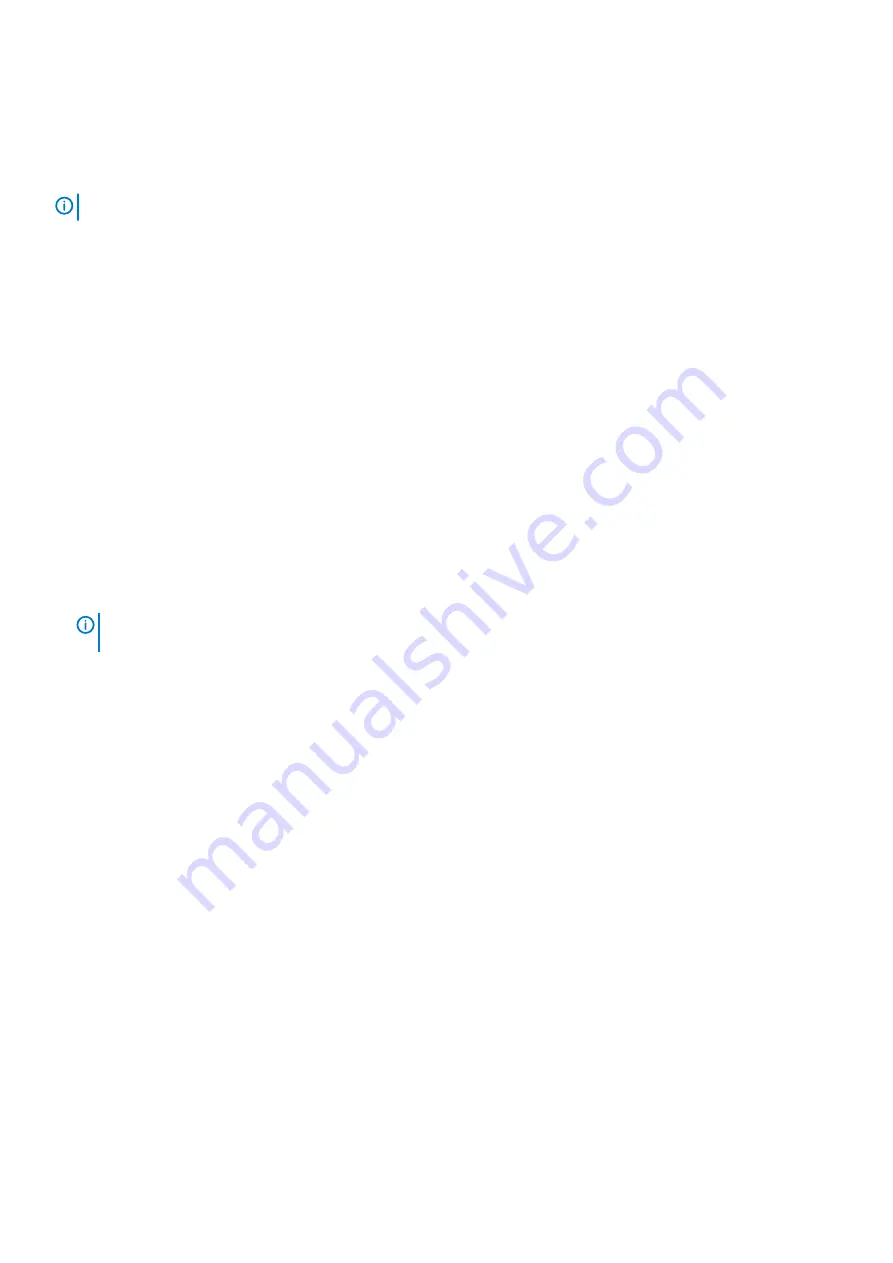
6. If the hosts are connected to the storage system by FC switches, implement zoning to isolate traffic for each HBA by doing the
following (skip this step if hosts are directly connected to the storage system):
a) Use the FC switch management interface to create a zone for each server HBA. Each zone must contain only one HBA WWN and
all the storage port WWNs.
b) Repeat sub-step a for each FC switch.
NOTE:
The Dell EMC PowerVault ME4 Series storage systems support single initiator/multiple target zones.
Register the host and create and map volumes
Perform the following steps to register a Fibre Channel host, create volumes, and map volumes storage system:
1. Log in to the ME Storage Manager.
2. Access the Host Setup wizard by doing one of the following:
•
From the Welcome screen, click
Host Setup
.
•
From the Home topic, click
Action
>
Host Setup
.
3. Confirm that you have met the listed prerequisites, then click
Next
.
4. Enter a hostname.
5. Using the information from step 5 of
Attach hosts to the storage system
to identify the correct initiators, select the FC initiators for
the host you are configuring, then click
Next
.
6. Group hosts together with other hosts.
a) For cluster configurations, use the
Host groups
setting to group hosts in a cluster.
•
If this host is the first host in the cluster, select
Create a new host group
, then provide a name and click
Next
.
•
If this host is being added to a host group that exists, select
Add to existing host group
. Select the group from the
dropdown list, then click
Next
.
b) For stand-alone hosts, select the
Do not group this host
option, then click
Next
.
7. On the Attach volumes page, use the options to change the volume name and size, select the pool for the volume, and add or delete
volumes. Click
Next
.
NOTE:
Dell EMC recommends that you update the name of the volume with the hostname to better identify the
volumes.
8. On the Summary page, review the changes made, then click
Configure Host
.
•
Click
Yes
to return to the Select Host page of the wizard, or choose
No
to close the wizard.
•
Click
Previous
to go back and make changes to the settings.
Enable Multipath on the FC volumes
1. Log in to the VMware vCenter Server, then click on the ESXi host added.
2. On the Configure tab, select
Storage Devices
.
3. Perform a rescan of the storage devices.
4. Select the FC Disk (Dell EMC Fibre Channel Disk) created in the
Register the host and create and map volumes
the
Properties
tab below the screen.
5. Scroll down to select the
Edit Multipathing
option, then select
Round Robin (VMware)
from the drop down list.
6. Click
OK
.
7. Follow Steps 4-6 for all volumes presented from the Dell EMC PowerVault ME4 Series Storage system to ESXi host.
VMware Volume rescan and datastore creation
Perform the following steps to rescan storage and create a datastore:
1. Log in to the VMware vCenter Server, then click the configured ESXi host.
2. On the Configure tab, select
Storage Adapters
, then select the software FC adapter HBA and click the
Rescan
option.
3. Click
OK
on the Rescan Storage dialog box.
After a successful rescan, the volumes that are displayed in the
Register the host and create and map volumes
section are visible.
4. To create a VMware datastore file system on the volume presented from ME4 Series storage system.
a) On the Configure tab, select
Datastore
>
Create new datastore
(a cylinder with + sign).
b) Select
VMFS
as the type on New Datastore screen, then click
Next
.
Perform host setup
53






























