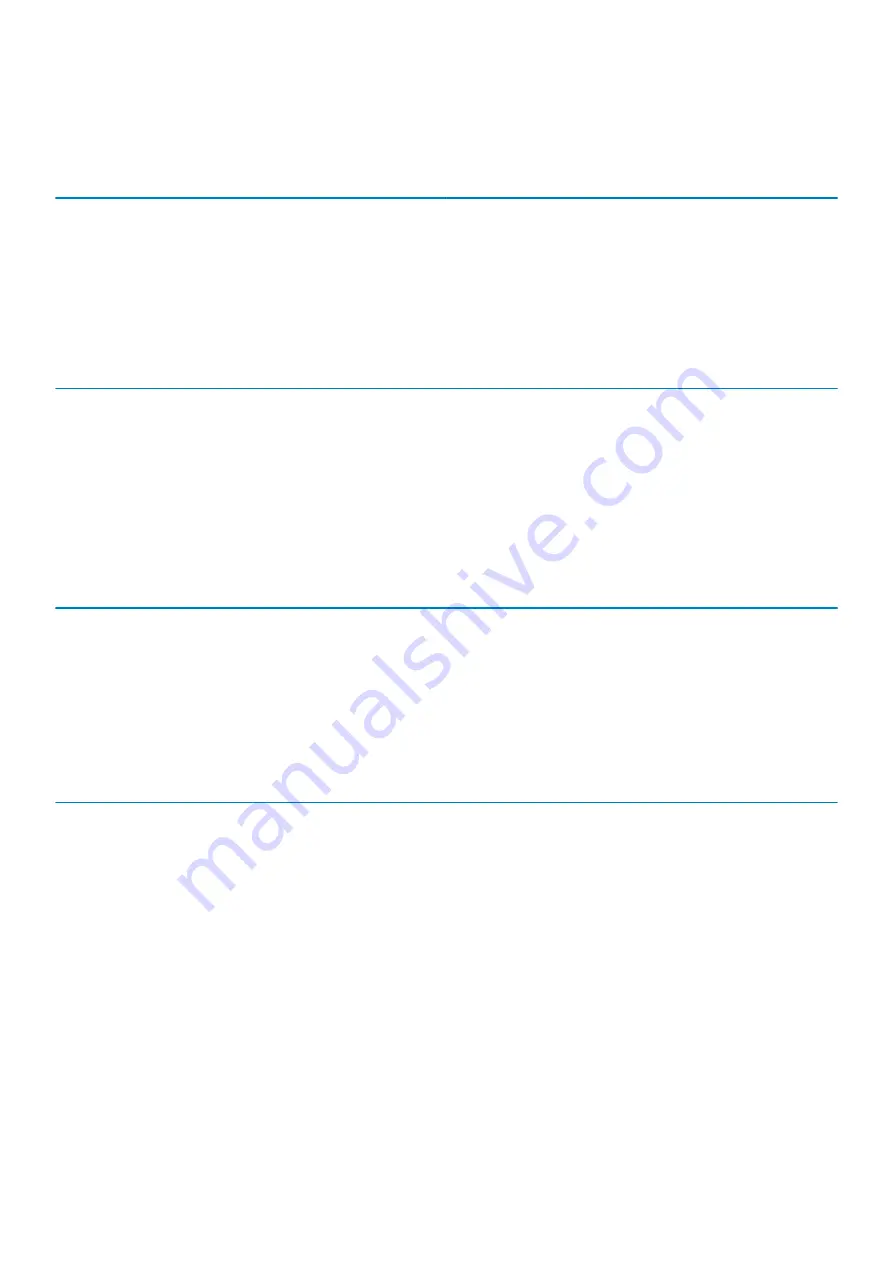
Fingerprint reader
Table 22. Fingerprint reader in power button
Description
Values
Sensor technology
Trans-capacitive sensing
Sensor resolution
363 dpi
Sensor area
5.25 mm x 6.9 mm
Sensor pixel size
76 x 100
Table 23. Fingerprint reader on palmrest
Description
Values
Sensor technology
Capacitive
Sensor resolution
508 dpi
Sensor area
12.8 mm x 18 mm
Sensor pixel size
256 x 360
Security
Table 24. Security specifications
Features
Specifications
Trusted Platform Module (TPM) 2.0
Integrated on system board
Fingerprint reader
Optional
Wedge-shaped lock slot
Standard
Security Software
Table 25. Security Software specifications
Specifications
Dell Client Command Suite
Optional Dell Data Security and Management Software
Dell Client Command Suite
Dell BIOS Verification
Optional Dell Endpoint Security and Management Software
VMware Carbon Black Endpoint Standard
VMware Carbon Black Endpoint St Secureworks Threat Detection and Response
Dell Encryption Enterprise
Dell Encryption Personal
Carbonite
VMware Workspace ONE
Absolute® Endpoint Visibility and Control
Netskope
Technical specifications
21
















































