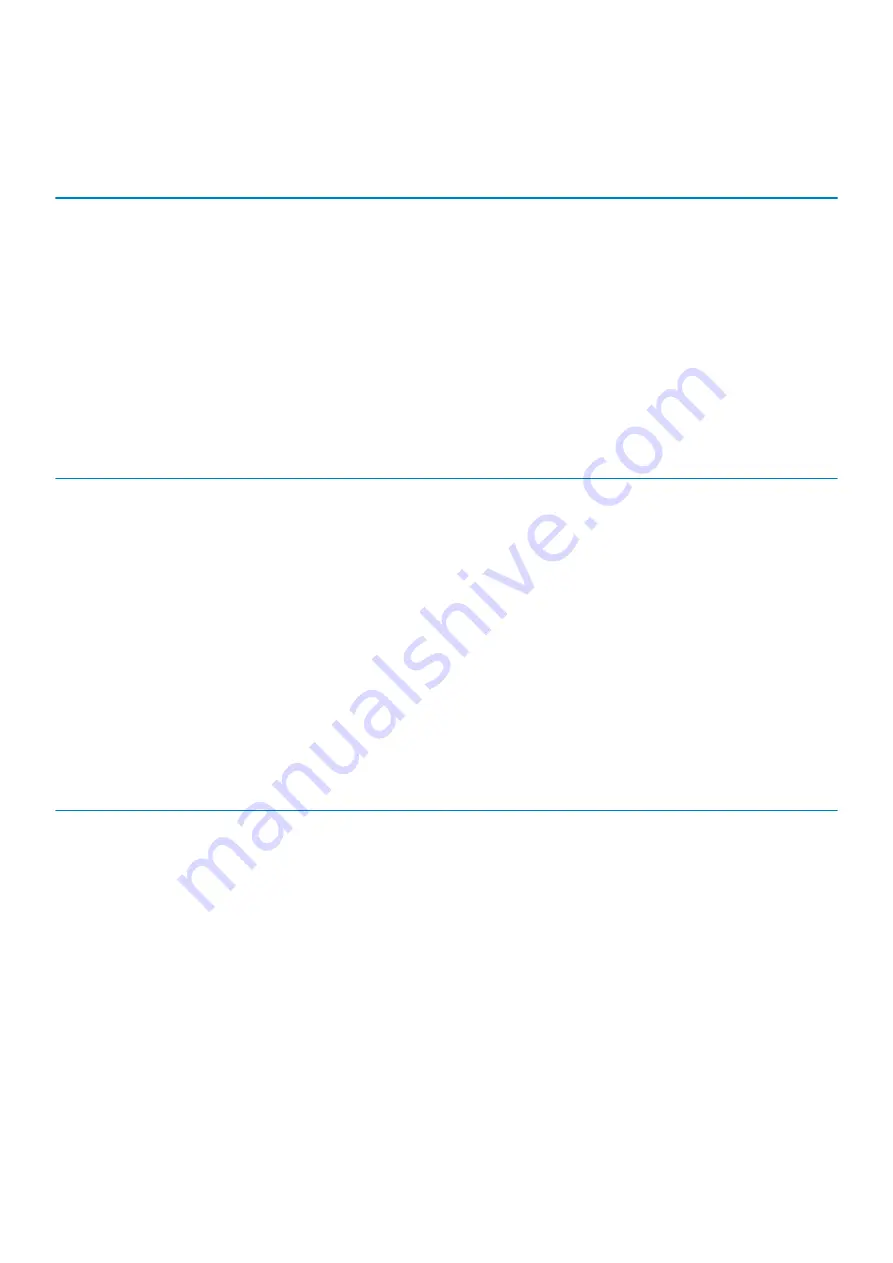
Wireless
Table 16. Wireless specifications
Specifications
Intel Dual Band Wireless AC 9560 (802.11ac) 2x2 + Bluetooth 5.0 (Optional)
Intel Dual Band Wireless AC 9462 (802.11ac) 1x1 + Bluetooth 5.0 (Optional)
Qualcomm QCA9565, DW1707 802.11bgn
Qualcomm QCA9377 802.11ac Dual Band (1x1) Wireless Bluetooth 4.1
Qualcomm QCA61x4A 802.11ac Dual Band (2x2) Wireless Bluetooth 4.1
Ports and connectors
Table 17. Ports and connectors
Feature
Specifications
Memory card reader
One MicroSD-card slot
SIM card reader
One micro SIM card slot
USB
•
One USB 3.1 Gen1 port
•
One USB 3.1 Gen1 (Type-C) port/DisplayPort
Security
Noble wedge lock slot
Audio
One headset (headphone and microphone combo) port
Video
One HDMI 1.4b port
Display
Table 18. Display specifications
Feature
Specifications
Type
Full High Definition (FHD)
Height (Active area)
165.24 mm (6.5 in)
Width (Active area)
293.76 mm (11.6 in)
Diagonal
337.04 mm (13.3 in)
Pixels Per Inch (PPI)
166
Contrast ratio
400:1
Luminance/Brightness (typical)
300 nits
Refresh rate
60 Hz
Horizontal viewing angle (min)
+/- 80 degrees
Vertical viewing angle (min)
+/- 80 degrees
18
Technical specifications
















































