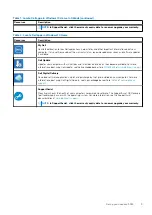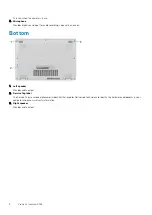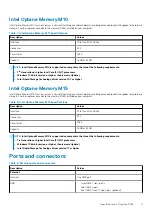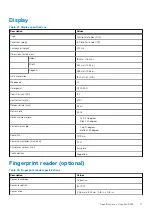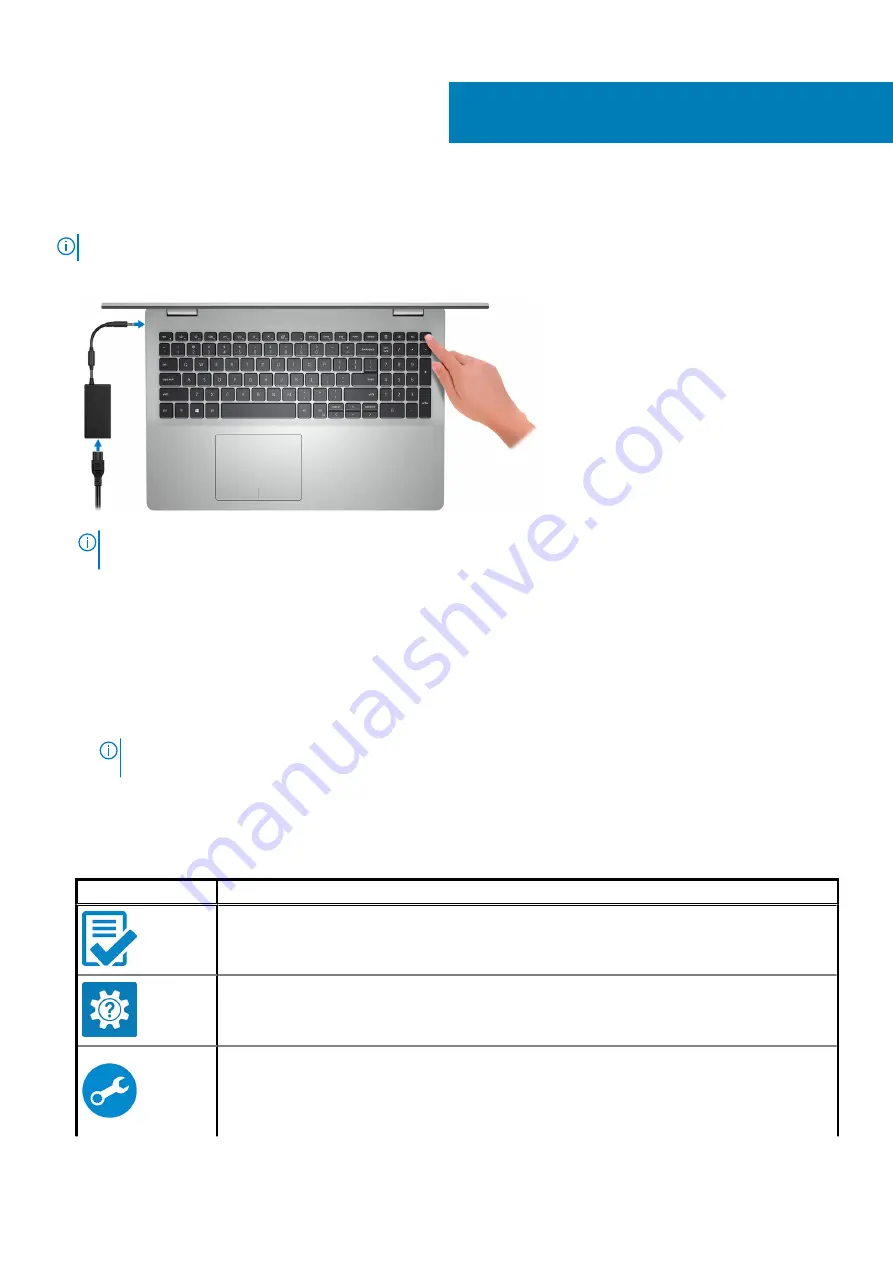
Set up your Inspiron 5593
NOTE:
The images in this document may differ from your computer depending on the configuration you ordered.
1. Connect the power adapter and press the power button.
NOTE:
To conserve battery power, the battery might enter power saving mode. Connect the power adapter and
press the power button to turn on the computer.
2. Finish operating system setup.
For Ubuntu:
Follow the on-screen instructions to complete the setup. For more information about installing and configuring Ubuntu, see the
knowledge base articles
at
.
For Windows:
Follow the on-screen instructions to complete the setup. When setting up, Dell recommends that you:
•
Connect to a network for Windows updates.
NOTE:
If connecting to a secured wireless network, enter the password for the wireless network access when
prompted.
•
If connected to the internet, sign-in with or create a Microsoft account. If not connected to the internet, create an offline account.
•
On the
Support and Protection
screen, enter your contact details.
3. Locate and use Dell apps from the Windows Start menu—Recommended.
Table 1. Locate Dell apps in Windows 10 Home in S Mode
Resources
Description
Dell Product Registration
Register your computer with Dell.
Dell Help & Support
Access help and support for your computer.
SupportAssist
Proactively checks the health of your computer’s hardware and software. The SupportAssist OS Recovery
tool troubleshoots issues with the operating system. For more information, see the SupportAssist
documentation at
1
4
Set up your Inspiron 5593