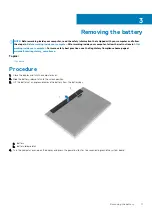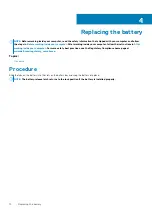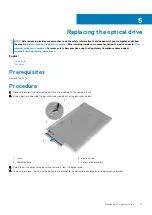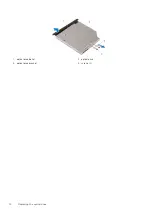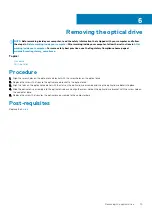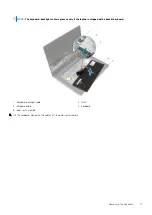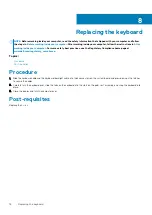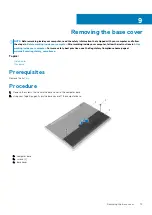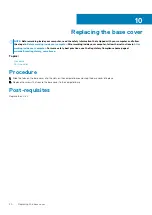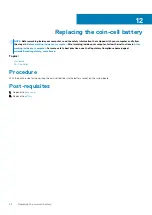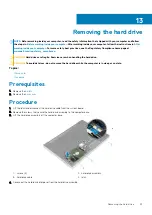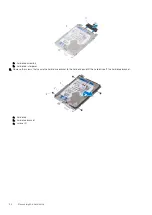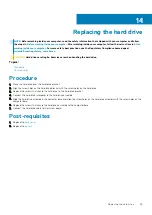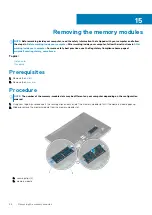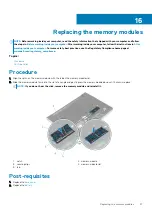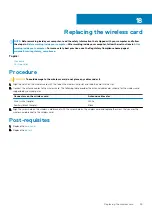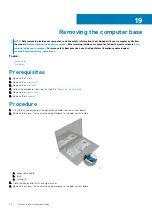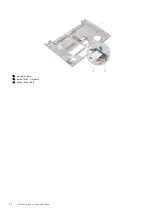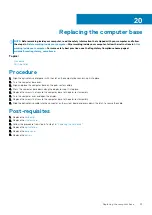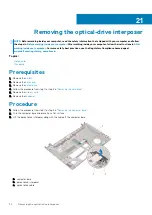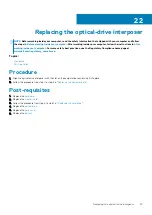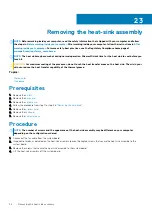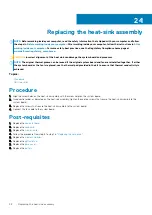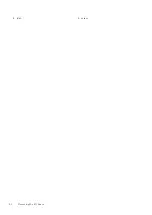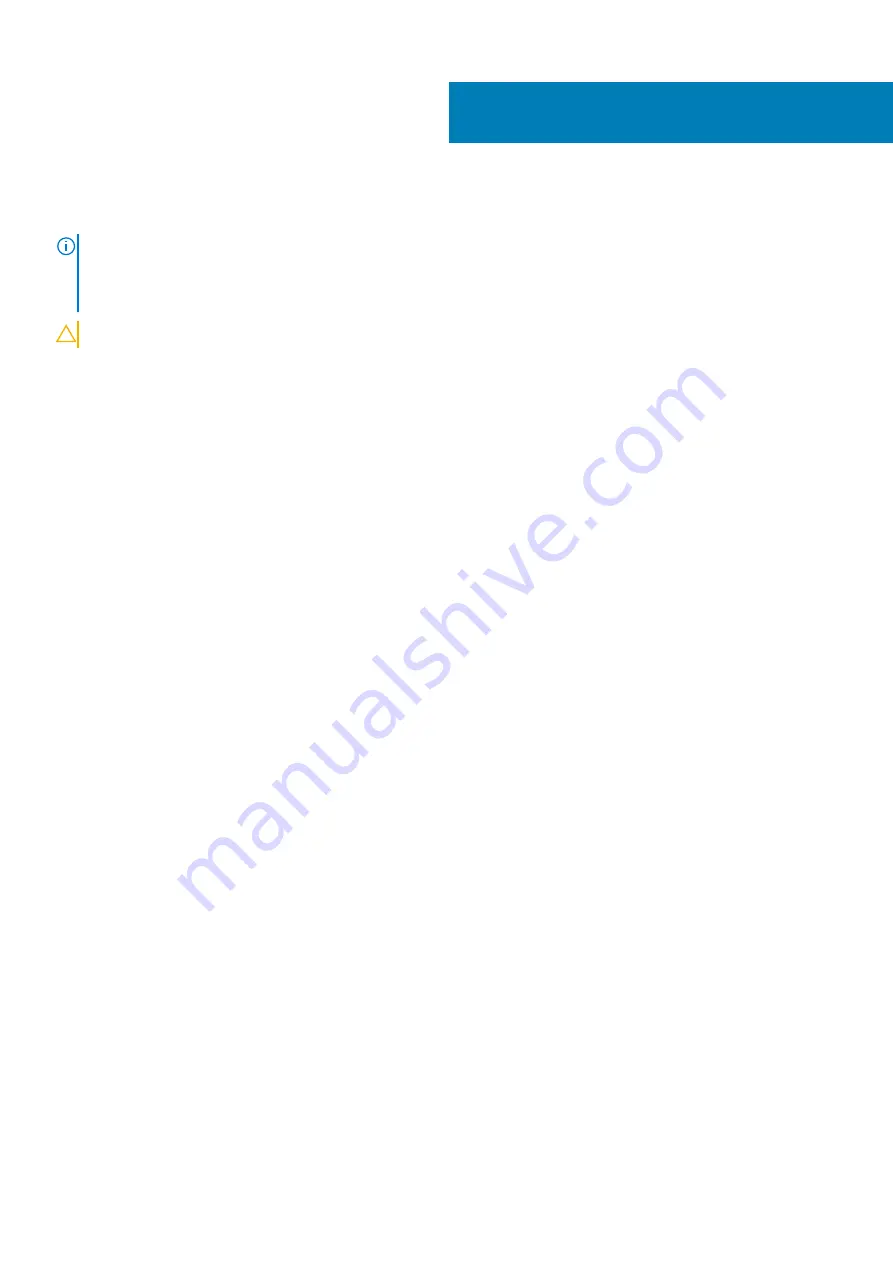
Replacing the hard drive
NOTE:
Before working inside your computer, read the safety information that shipped with your computer and follow
the steps in
Before working inside your computer
. After working inside your computer, follow the instructions in
. For more safety best practices, see the Regulatory Compliance home page at
www.dell.com/regulatory_compliance
CAUTION:
Hard drives are fragile. Exercise care when handling the hard drive.
Topics:
•
•
Procedure
1. Place the hard drive over the hard-drive bracket.
2. Align the screw holes on the hard-drive bracket with the screw holes on the hard drive.
3. Replace the screws that secure the hard drive to the hard-drive bracket.
4. Connect the hard-drive interposer to the hard-drive assembly.
5. Slide the hard-drive assembly in the computer base and align the screw holes on the hard-drive assembly with the screw holes on the
computer base.
6. Replace the screws that secure the hard-drive assembly to the computer base.
7. Connect the hard-drive cable to the system board.
Post-requisites
1. Replace the
.
2. Replace the
.
14
Replacing the hard drive
25
Содержание Inspiron 14 5000
Страница 1: ...Inspiron 14 5000 Service Manual Regulatory Model P64G Regulatory Type P64G002 ...
Страница 14: ...1 optical drive bezel 2 optical drive 3 optical drive bracket 4 screws 2 14 Replacing the optical drive ...
Страница 32: ...a computer base b optical drive interposer c optical drive cable 32 Removing the computer base ...
Страница 40: ...3 latch 4 screw 40 Removing the I O board ...
Страница 50: ...1 screw 2 power button board 3 tape 4 power button board cable 50 Removing the power button board ...
Страница 58: ...1 palm rest assembly 58 Removing the palm rest assembly ...
Страница 64: ...1 plastic scribe 2 camera cable 3 camera 4 display back cover 64 Removing the camera ...
Страница 70: ...a screws 12 b display hinges 2 c display back cover 70 Removing the display hinges ...
Страница 73: ...1 display cable 2 display back cover 3 camera cable 4 tape Removing the display cable 73 ...
Страница 76: ...1 display back cover and antenna assembly 76 Removing the display back cover and antenna assembly ...